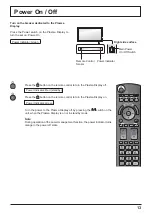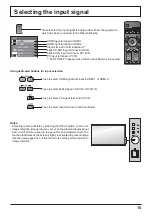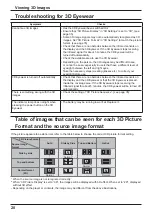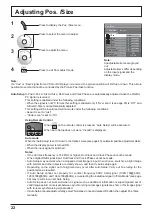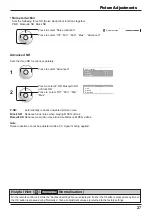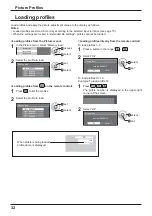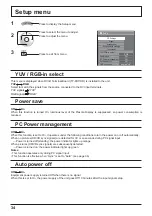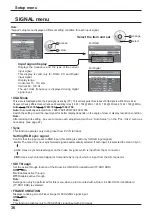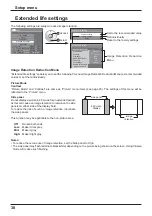25
0
0
0
5
Picture
Normal
Normalise
Normal
Brightness
Sharpness
Picture Mode
Colour
Contrast
Hue
Advanced settings
White balance
Normal
Black extension
Gamma
Input level
Advanced settings
Normal
Normalise
W/B Low B
W/B High R
W/B Low R
W/B Low G
W/B High G
W/B High B
0
0
2.2
Cinema reality
Off
Studio Gain
Off
Noise reduction
Colour Gamut
Off
0
0
0
0
0
0
25
Press “ ” or “ ” button to switch between modes.
* “Studio” can be modified when “Studio mode”
in the Options menu is “On”. (see page 43)
Normal:
Intermediate color temperature.
Warm:
Colors with a reddish tinge.
Warm2:
Colors with a reddish tinge (6100K).
Warm3:
Colors with a reddish tinge (5600K).
Studio:
Optimal color temperature for studio viewing (3200K).
Cool:
Colors with a bluish tinge.
Warm2
Warm3
Warm
Normal
Studio*
Cool
1
2
Press to display the Picture menu.
Press to select the menu to adjust.
Select the desired level by looking at the picture behind the menu.
Select to adjust each item.
While the “Picture” menu is displayed, if either the N button on the remote control is pressed at any time or the OK
button is pressed during “Normalise”, then all adjustment values are returned to the factory settings.
Helpful Hint (
/
Normalise
Normalisation)
Note:
Menu that cannot be adjusted is grayout. Adjustable menu changes depending on signal,
input and menu setting.
Picture Adjustments
Press “ ” or “ ” button to switch between modes.
Normal
Monitor
Dynamic
Cinema
Normal
For viewing in standard (evening lighting) environments.
This menu selects the normal levels of
Brightness and Contrast.
Dynamic
For viewing in brighter environments.
This menu selects higher than normal levels of
Brightness and Contrast.
Cinema
Ideal for movies.
Monitor
For use when creating broadcast or movie content.
With this picture, even if the overall average picture
level (APL) changes, the brightness of areas with
the same signal level does not change.
Notes:
• When “Monitor” is selected in Picture Mode, the
following menu items cannot be set.
Picture menu: Contrast
Extended life settings: Peak limit (see page 38)
Setup menu: Power save (see page 34)
• If you would like to change the picture and colour of
the selected Picture menu to something else, adjust
using the items in the Picture menu. (see next page)
Advanced settings
Enables ne picture adjustment at a professional
level (see next page).
Press to enter
Advanced settings.