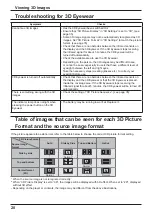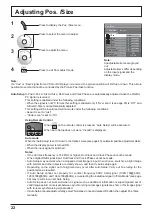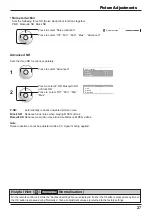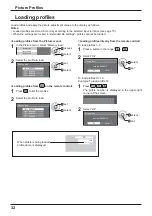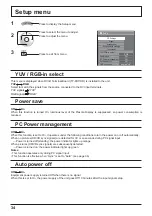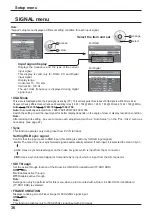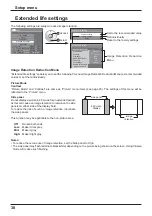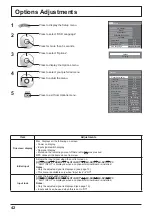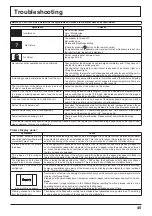31
5
Enter a name for the pro le.
[Entering pro le names]
Pro le names can be up to 40 characters.
To enter text, select characters in the on-screen
keyboard.
Edit the default pro le name in the text box as
desired.
Memory name input
Ok
A
MEMORY1
B
C
D
E
F
G
H
I
J
K
L
M
All delete
N
O
P
Q
R
S
T
U
V
W
X
Y
Z
Delete
Space
a
b
c
d
e
f
g
h
i
j
k
l
m
n
o
p
q
r
s
t
u
v
w
x
y
z
0
1
2
3
4
5
6
7
8
9
!
”
#
$
%
&
’
+
–
/
=
?
_
`
|
~
<
>
(
)
[
]
{
}
,
@
\
ˆ
.
;
:
Cancel
Example: Specifying “MY PICTURE”
1
Select “All delete”.
MEMORY1
All text is deleted.
To delete individual characters, select “Delete”.
2
Select “M”.
M
Repeat this process to enter the next character.
3
Select “Y”.
MY
4
Select “Space”.
MY
6
When you nished entering the pro le name, select
“Ok”.
To cancel saving the pro le, select “Cancel”.
Memory name input
Ok
A
MY PICTURE
B
C
D
E
F
G
H
I
J
K
L
M
All delete
N
O
P
Q
R
S
T
U
V
W
X
Y
Z
Delete
Space
a
b
c
d
e
f
g
h
i
j
k
l
m
n
o
p
q
r
s
t
u
v
w
x
y
z
0
1
2
3
4
5
6
7
8
9
!
”
#
$
%
&
’
+
–
/
=
?
_
`
|
~
<
>
(
)
[
]
{
}
,
@
\
ˆ
.
;
:
Cancel
1
select
2
set
1
select
2
set
1
Specify the picture quality in the Picture menu and
Advanced settings. (see page 25, 26)
2
In the Picture menu, select “Memory save”.
Memory save
Memory load
Memory edit
3
Select a pro le name for saving the picture adjustment
values.
Memory save
1.
[ ]
2.
[ ]
3.
[ ]
4.
[ ]
MEMORY2
MEMORY3
MEMORY4
MEMORY1
“
” appears for a pro le in which the picture
adjustments have already been saved.
4
Select “Ok”.
Memory save
Cancel
Save the adjusted value in ”MEMORY1”
Ok
1
select
2
set
Picture Pro les
Saving pro les
Follow these steps to save picture adjustment values as pro les.
Note:
When the settings are locked in “Extended life settings”, pro les cannot be saved.
2
access
1
select
2
set
1
select