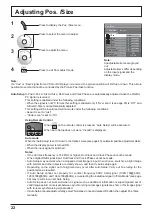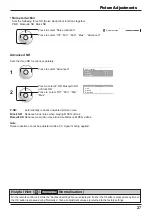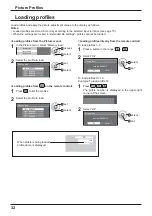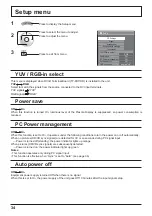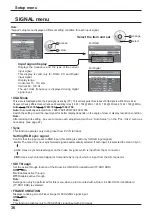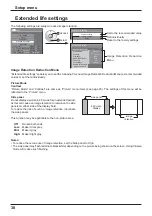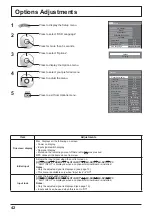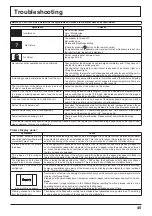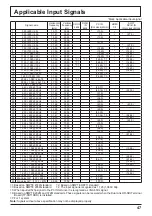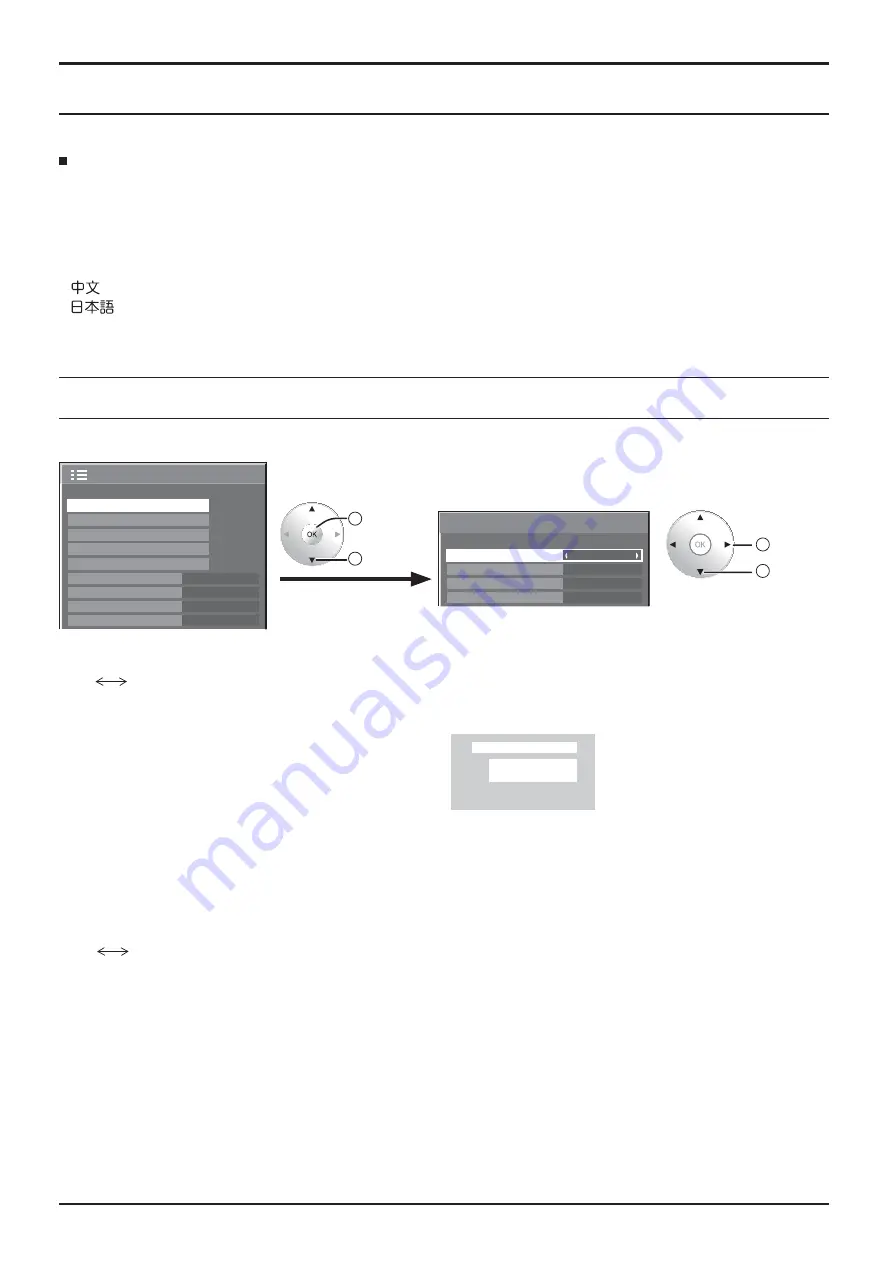
35
3D Settings
If the 3D images are not displayed correctly or seem unusual, please adjust and setup the 3D settings.
• 3D Picture Display
3D
2D
3D:
Use of 3D Eyewear. You can see 3D images for 3D image signal and 2D images for 2D image signal.
2D:
No use of 3D Eyewear. You can see 2D images instead of 3D images.
When set to “3D”, “3D” is displayed during 3D images.
• 3D Picture Format
3D images method is set.
Auto:
3D images are automatically displayed according to the signal.
Side by Side/Top and Bottom:
One of the formats of the 3D standard. Select these formats as necessary.
Native:
Displays the input signal as it is. Use to identify the format type of the input signal.
• 3D Picture Sequence
On
Off
This function calibrates the timing to switch the right and left images as well as the timing to switch the shutter of
right and left 3D Eyewear.
Select “On” if you feel that the sense of depth is unusual.
• Safety Precautions
Displays the precautions for viewing 3D images.
2
access
1
select
2
change
1
select
Setup menu
Safety Precautions
3D Settings
3D Picture Format
3D Picture Sequence
3D Picture Display
3D
Auto
Off
Select the item and set.
3D Settings
Screensaver
Signal
Extended life settings
Input label
Off
PC Power management
Off
Power save
Setup
OSD Language
English (UK)
Auto power off
Off
OSD Language
Select your preferred language.
Selectable languages
Italiano
Français
Deutsch
English(UK)
Español
ENGLISH(US)
.......(Chinese)
.......(Japanese)
.......(Russian)
PC
NANODRIFT
16:9
3D