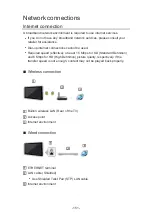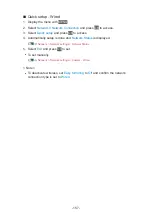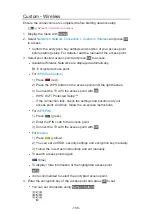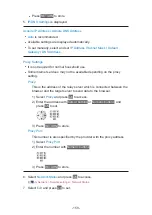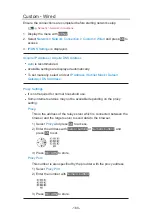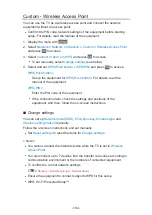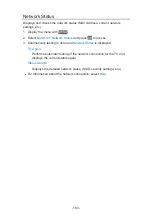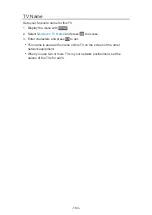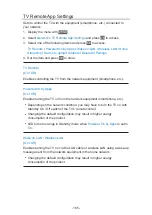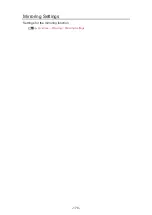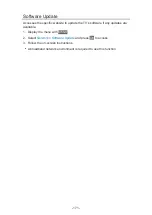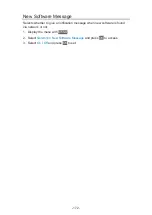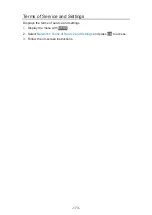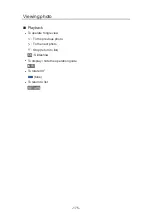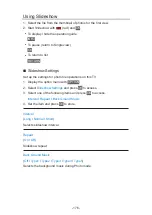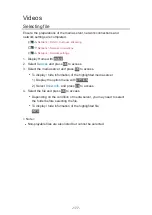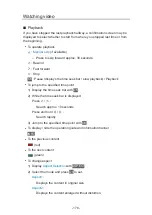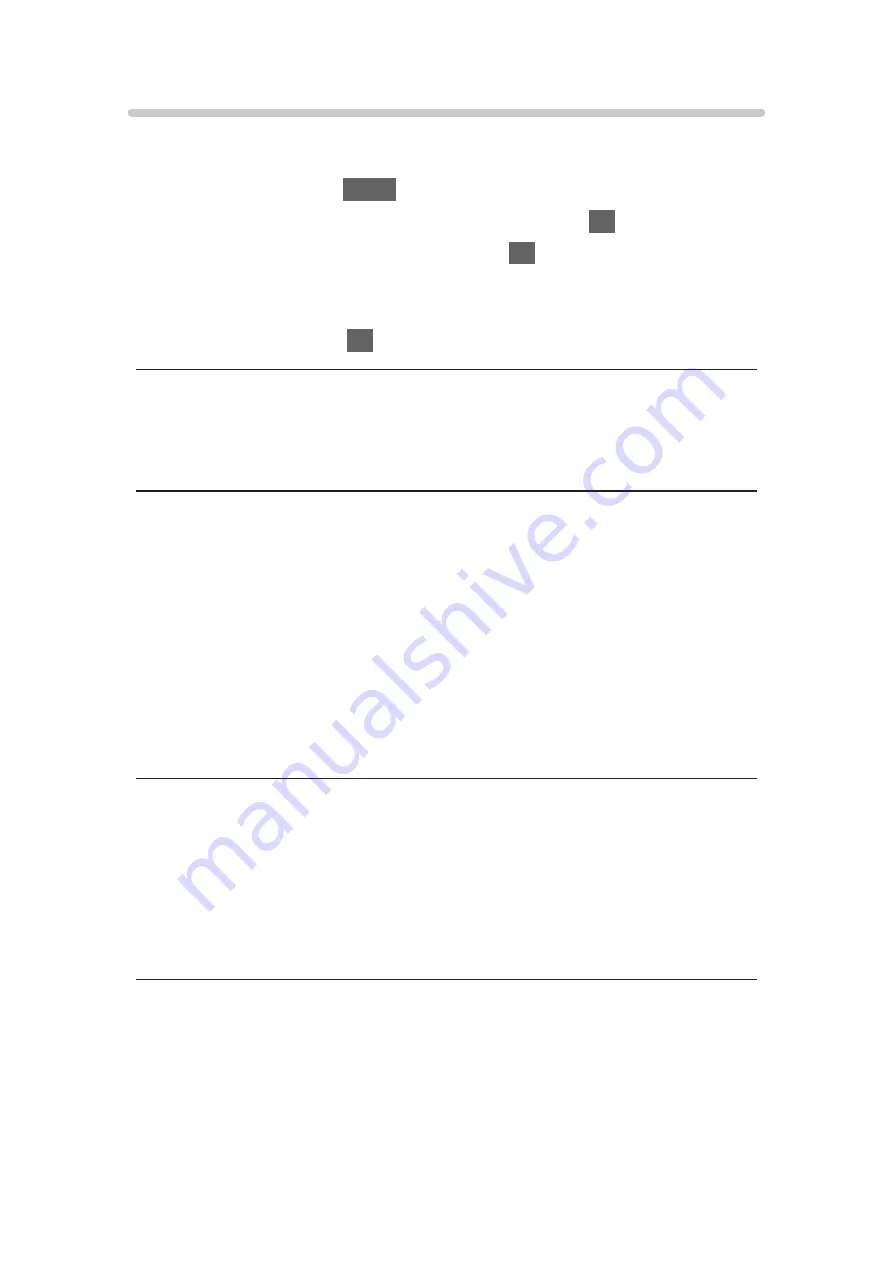
TV Remote App Settings
Sets to control the TV with the equipment (smartphone, etc.) connected to
your network.
1. Display the menu with
MENU
.
2. Select
Network
>
TV Remote App Settings
and press
OK
to access.
3. Select one of the following items and press
OK
to access.
TV Remote
/
Powered On by Apps
/
Wake on LAN / Wireless LAN
/
Home
Streaming
/
Device to upload contents
/
Delete All Pairings
4. Set the item and press
OK
to store.
TV Remote
(
On
/
Off
)
Enables controlling the TV from the network equipment (smartphone, etc.).
Powered On by Apps
(
On
/
Off
)
Enables turning the TV on from the network equipment (smartphone, etc.).
●
Depending on the network condition, you may have to turn the TV on with
Standby On / Off switch of the TV’s remote control.
●
Changing the default configuration may result in higher energy
consumption of the product.
●
LED turns to orange in Standby mode when
Powered On by Apps
is set to
On
.
Wake on LAN / Wireless LAN
(
On
/
Off
)
Enables turning the TV on via the LAN cable or wireless LAN using a wake-up
message sent from the network equipment in the home network.
●
Changing the default configuration may result in higher energy
consumption of the product.
- 165 -
Summary of Contents for TH-32FS500Z
Page 1: ...TH 32FS500A TH 40FS500A TH 32FS500Z TH 40FS500Z TH 50FS500Z eHELP English ...
Page 210: ... Note For Digital TV New Zealand only 210 ...
Page 233: ...Reset Picture Defaults Resets the current Picture Viewing Mode to the default settings 233 ...
Page 240: ...Reset Sound Defaults Resets the current Sound Mode to the default settings 240 ...
Page 243: ...TV Name Sets your favourite name for this TV Network Network settings TV Name 243 ...
Page 279: ...ver 4 000 ...