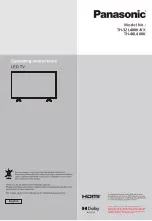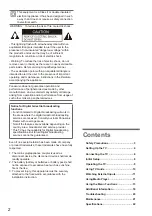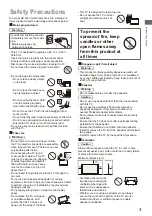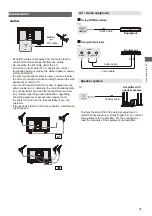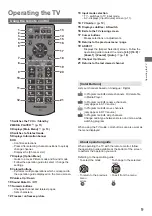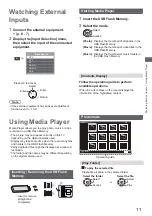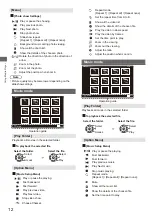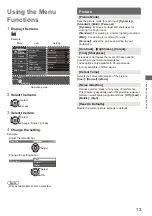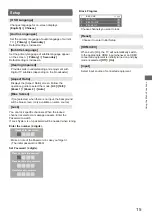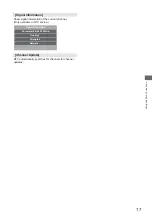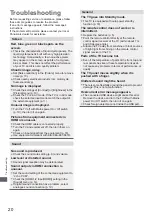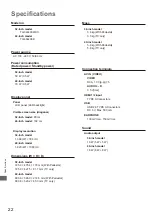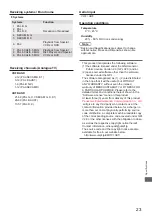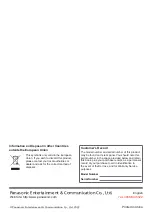9
Operating the TV
Operating the TV
Using the remote control
CH
STILL
MENU
MEDIA
PLAYER
TEXT STTL/AD GUIDE
EXIT
POWER
INFO
RETURN
OPTION
INPUT
R
G
Y
B
ASPECT
MUTE
LAST VIEW
VOL
OK
1
13
14
15
16
17
18
19
20
21
3
2
4
5
6
7
8
9
10
11
12
1
Switches the TV On / Standby
2
MEDIA PLAYER (p. 11)
3
Displays [Main Menu] (p. 13)
4
Switches to Teletext mode
5
Displays Information banner
6
OK
Confirms selections.
Press after selecting channel positions to quickly
change channel.
Displays the [Channel List].
7
Displays [Option Menu]
Quick to access Picture mode and Sound mode.
Follow the operation guide to select / change the
settings.
8
Colored buttons
Performs multiple operations which correspond to
the operation guide displayed on the menu screen.
13
Input mode selection
TV - switches to TV input mode.
AV - displays [Input Source] screen (p. 11).
14
TV Guide (p. 10)
15
Displays subtitles / AD switch
16
Exits to the TV viewing screen
17
Cursor buttons
Makes selections or adjustments.
18
Returns to the previous menu / page
19
ASPECT
Displays the [Aspect Selection] screen. Follow the
operation guide to select the mode.
[4:3]/ [16:9] /
[Zoom1] / [Zoom2] / [Auto].
(p. 18)
20
Channel Up / Down
21
Returns to the last viewed channel
9
Volume Up / Down
10
Sound Mute On / Off
11
Numeric buttons
Changes channel and teletext pages.
Sets characters.
12
Freezes / unfreezes picture
[Color Buttons]
Lists out channels based on Analogue / Digital
R
G
Y
B
About operation guide
When operating the TV with the remote control, follow
the operation guide available at the bottom of the screen
to perform the operation you want.
Referring to the operation guide:
To select the mode
To change to the selected
mode
OK
OK
To return to the previous
menu
To exit from the menu
RETURN
EXIT
In Programme Edit
,
delete channels. Or delete file
in Media Player.
In Programme Edit
,
move channels.
In Programme Edit
,
rename channels.
(only appear in ATV source)
(only appear in DTV source)
When using the TV Guide, color buttons can also work as
the menu displayed.
In Programme Edit, skip channels.
Change audio type between stereo and mono while
watching program