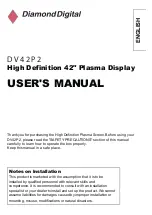12
MENU
TV
1
2
3
4
5
6
7
8
9
C
0
OK
N
EXIT
Picture menu
Press the
MENU
button.
Move to choose
Picture menu
.
Access
Picture menu
.
Move to choose menu option.
Adjust chosen option or access chosen menu.
Press the
EXIT
button at any time to go back to watching TV.
Viewing mode
The Viewing mode menu allows you to select three
different screen settings -
Dynamic
,
Normal, Cinema
and
Auto
.
In each Viewing mode setting, Contrast, Brightness,
Colour, Sharpness, Tint (in NTSC only), Colour balance,
P-NR, MPEG NR and 3D-COMB can be adjusted and
stored to suit your particular viewing requirement. (e.g.,
you may require different settings for viewing sports,
films, news etc.)
Viewing mode offers you up to a maximum of three
separate settings for each signal source: RF, AV1, AV2,
AV3 and AV4. Changes will be stored automatically.
By analysing and processing the incoming picture, all
three modes feature automatic enhancement.
Increase or decrease the levels of these options
according to your personal preference.
The picture hue can be adjusted to suit your taste.
Note:
When the TV is receiving NTSC, YUV(60Hz) signals,
Tint is displayed.
Allows you to set the overall colour tone of the picture.
Choose from
Cool, Normal
and
Warm
.
Automatically reduces unwanted picture noise.
Reduces MPEG noise.
Allows you to choose from
Off
,
Min
,
Mid
and
Max
.
This function is effective in reducing the digital block
noise when viewing DVD, VCD or digital broadcasting.
The effect will be changed based on the scene and image.
Note:
MPEG
Compression technology of the image signal
adopted by DVD, VCD or digital broadcasting.
Occasionally, whilst viewing still or slow moving pictures,
colour patterning may be seen. Set 3D-COMB to
On
to
display sharper and more accurate colours.
Displayed only when receiving PAL or NTSC signals.
Not displayed during RGB Video, S-Video input and
AV4C input mode.
Contrast, Brightness, Colour, Sharpness
Tint
Colour balance
P-NR
MPEG NR
3D-COMB
Main menu
P i c t u r e menu
Setup menu
Sound menu
Viewing mode
Contrast
Brightness
Colour
Sharpness
Tint
Colour balance
P-NR
MPEG NR
3D-COMB
Normal
Auto
Off
On
Picture menu
Dynamic
Viewing mode
Contrast
Brightness
Colour
Sharpness
Tint
Colour balance
Normal
Picture menu
Dynamic
P-NR
MPEG NR
3D-COMB
Auto
Off
On
Viewing mode
Contrast
Brightness
Colour
Sharpness
Tint
Colour balance
Normal
Picture menu
Dynamic
P-NR
MPEG NR
3D-COMB
Auto
Off
On
Summary of Contents for TH-37PA30
Page 43: ......