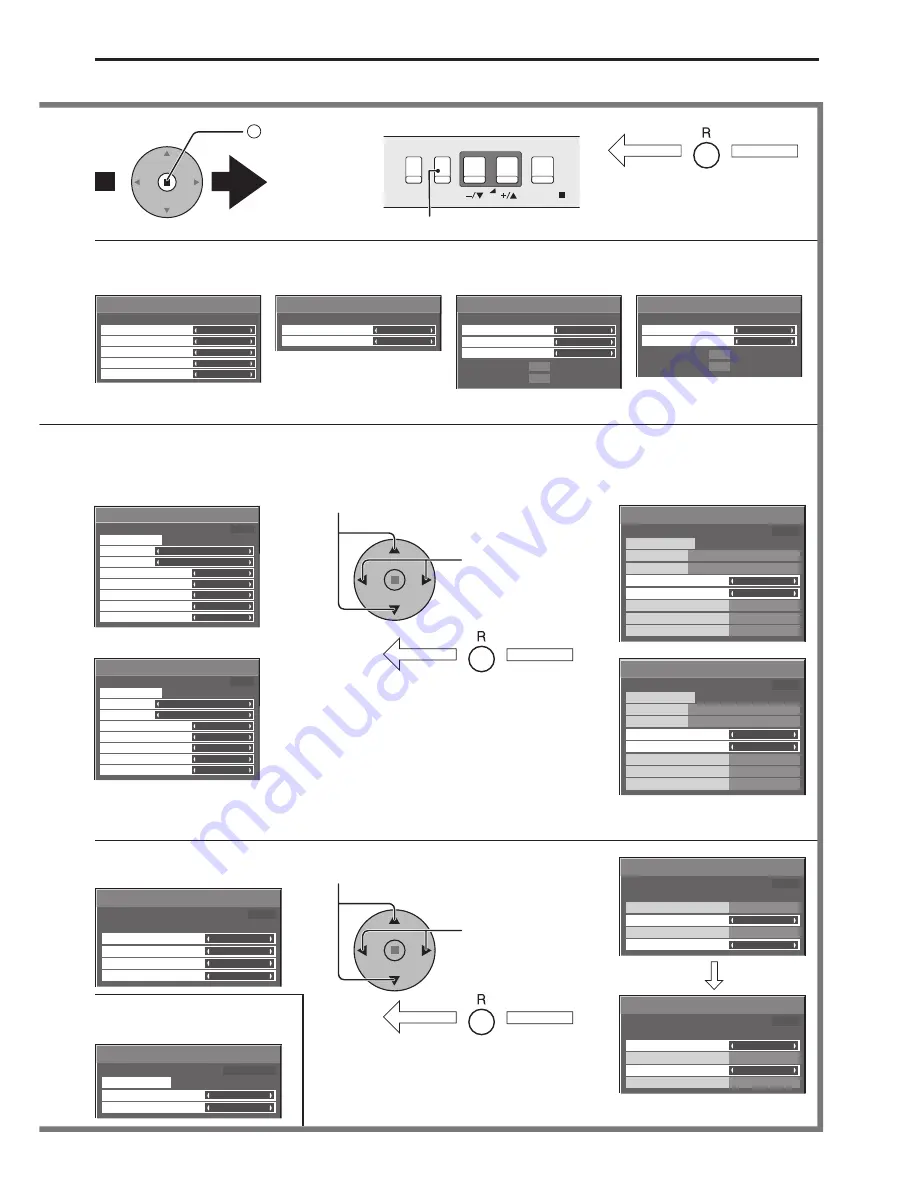
15
Sync
P-NR
Signal
Auto
H-Freq.
V-Freq.
kHz
Hz
33.8
60.0
[ RGB ]
Cinema reality
Off
Off
Cinema reality
P-NR
Signal
Off
Off
[ Component ]
3D Y/C Filter (NTSC)
Colour system
Signal
On
Auto
Cinema reality
Panasonic Auto (4 : 3)
Off
4 : 3
[ AV ]
P-NR
Off
Set up TIMER
POWER OFF Function
POWER OFF Time
POWER ON Time
POWER ON Function
Off
0:00
Off
0:00
PRESENT TIME 10:00
Set up TIMER
POWER OFF Function
POWER OFF Time
POWER ON Time
POWER ON Function
On
12:00
On
18:00
PRESENT TIME 10:00
Set up TIMER
POWER OFF Function
POWER OFF Time
POWER ON Time
POWER ON Function
Off
12:00
Off
18:00
PRESENT TIME 10:00
PRESENT TIME Setup
Set
PRESENT TIME
99:99
DAY
MON
PRESENT TIME MON 99:99
Cinema reality
P-NR
Signal
Off
Off
H-Freq.
V-Freq.
kHz
Hz
33.8
60.0
[ Digital ]
[ from the unit ]
Screensaver
Start
Function
Mode
Side panel
Wobbling
Peak limit
Operating Time
Periodic Time
White bar scroll
Interval
12:00
3:00
High
Off
Off
PRESENT TIME 15:00
Screensaver
Start
Function
Mode
Side panel
Wobbling
Peak limit
Finish Time
Start Time
White bar scroll
Time Designation
6:15
12:30
High
Off
Off
PRESENT TIME 15:00
Screensaver
Start
Function
Mode
Side panel
Wobbling
Peak limit
Finish Time
Start Time
White bar scroll
Time Designation
6:15
12:30
High
Off
Off
PRESENT TIME 15:00
Screensaver
Start
Function
Mode
Side panel
Wobbling
Peak limit
Operating Time
Periodic Time
White bar scroll
Interval
12:00
3:00
High
Off
Off
PRESENT TIME 15:00
MENU
ENTER/
INPUT
VOL
2
Press to access
each adjust
screen.
Press the R button to return to
previous menu screen.
Press to return to next menu screen.
To Signal screen for AV
(S Video) (see page 31, 32)
To Signal screen for
Component (see page 32)
To Signal screen for RGB
(see page 32, 33)
To Signal screen for Digital
(see page 32, 33)
Note :
“Signal” setup menu displays different setting condition for each input signals. (see page 16)
Note:
Menu that cannot be adjusted is grayout. Adjustable menu changes depending on signal, input and menu setting.
Press the R button to return
to “Setup” menu.
Press to select POWER ON
Time / POWER OFF Time.
Press to Set up
POWER ON Time /
POWER OFF Time.
To Set up Timer selection
screen (see page 25, 26)
To PRESENT TIME Setup
(see page 25)
Press the R button to return
to “Setup” menu.
Press to Setup.
Press to select Start Time / Finish Time
(When Time Designation is selected).
Press to select Periodic Time / Operating Time
(When Interval is selected).
To setup Screensaver
(see page 27-29)
On-Screen Menu Displays
















































