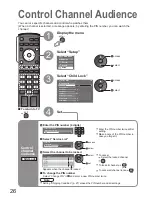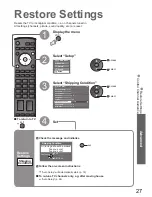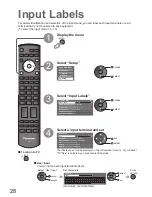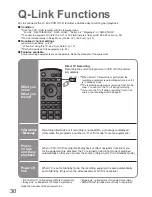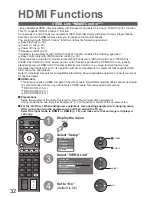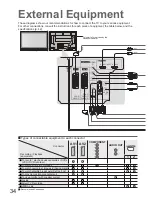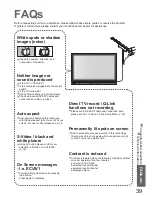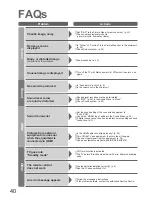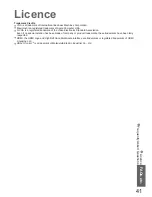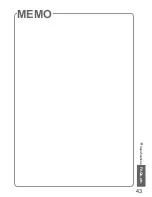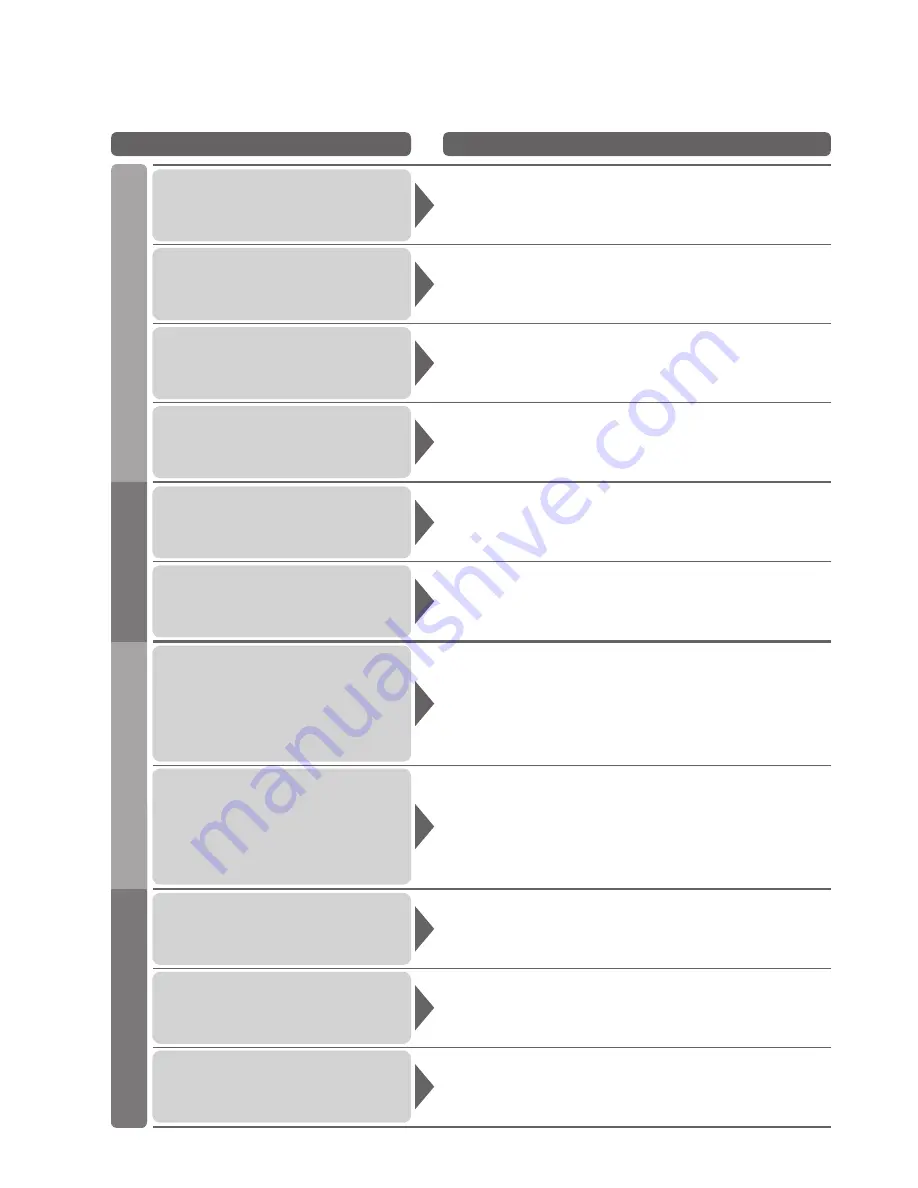
40
Problem
Actions
Screen
Sound
HDMI
Chaotic image, noisy
•
Set “P-NR” in the Picture Menu (to remove noise). (p. 22)
•
Check nearby electrical products
(car, motorcycle,
fl
uorescent lamp).
No image can be
displayed
•
Is “Colour” or “Contrast” in the Picture Menu set to the minimum?
(p. 22)
•
Check Colour system. (p. 25)
Blurry or distorted image
(no sound or low volume)
•
Reset channels. (p. 24)
No sound is produced
•
Is “Sound mute” active? (p. 9)
•
Is the volume set to the minimum?
Sound level is low
or sound is distorted
•
Sound signal reception may be deteriorated.
•
Set “MPX” (p. 22) in the Sound Menu to “Mono”.
•
Check Sound system. (p. 25)
Sound is unusual
•
Set the sound setting of the connected equipment to
“2ch L.PCM”.
•
Check the “HDMI1 Input” setting in the Sound Menu. (p. 22)
•
If digital sound connection has a problem, select analogue sound
connection. (p. 31)
Pictures from external
equipment are unusual
when the equipment is
connected via HDMI
•
Is the HDMI cable connected properly? (p. 34)
•
Turn Off the TV and equipment, then turn them On again.
•
Check an input signal from the equipment. (p. 38)
•
Use an equipment compliant with EIA/CEA-861/861B.
Unusual image is displayed
•
Turn off the TV with Mains power On / Off switch, then turn it on
again.
TV goes into
“Standby mode”
•
Off Timer function is activated.
•
The TV enters “Standby mode” about 30 min. after broadcasting
ends.
The remote control
does not work
•
Are the batteries installed correctly? (p. 6)
•
Has the TV been switched On?
Other
An error message appears
•
Follow the message’s instructions.
•
If the problem persists, contact the authorized Service Centre.
FAQs