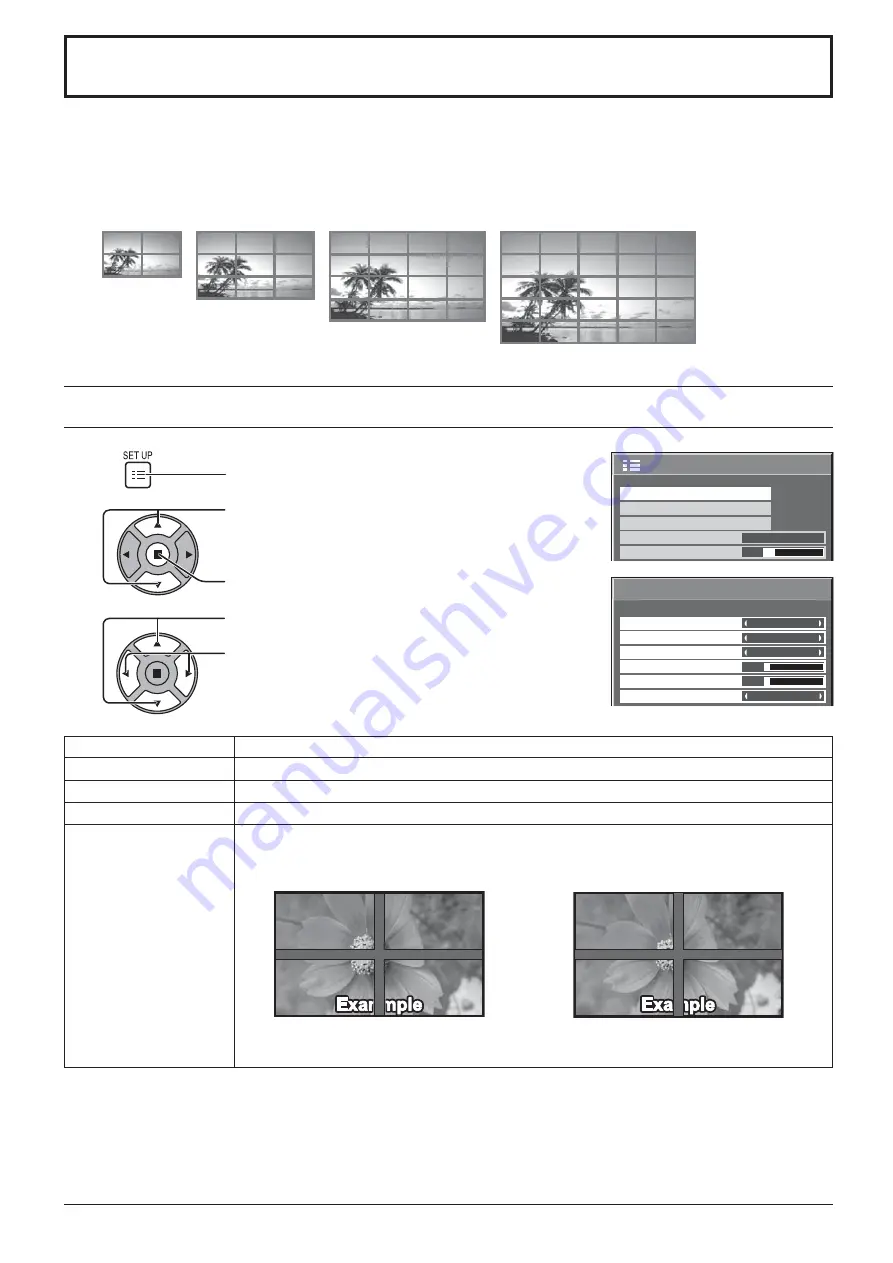
2/2
Setup
MULTI DISPLAY Setup
Set up TIMER
PRESENT TIME Setup
Menu Display Duration
15 S
Menu Transparency
20
1
MULTI DISPLAY Setup
Horizontal Scale
Off
A1
Location
Vertical Scale
Bezel V Adjustment
10
Bezel H Adjustment
1
MULTI DISPLAY Setup
10
34
Press to display the Setup menu.
Press to select the MULTI DISPLAY Setup.
Press to display the “MULTI DISPLAY Setup” menu.
Press to select the MULTI DISPLAY Setup.
Press to select “On” or “Off”.
How to Setup MULTI DISPLAY
1
2
3
Setup for MULTI DISPLAY
By lining up the Displays in groups, for example, as illustrated below, an enlarged picture may be displayed across
all screens.
For this mode of operation, each display has to be set up with a Display number to determine its location.
(Example)
group of 16 (4 × 4)
group of 4 (2 × 2) group of 9 (3 × 3)
group of 25 (5 × 5)
Item
Details
MULTI DISPLAY Setup
Select “On” or “Off”.
Horizontal Scale
Select “1”, “2”, “3”, “4”, “5”.
Vertical Scale
Select “1”, “2”, “3”, “4”, “5”.
Bezel H Adjustment
Bezel V Adjustment
Areas of the image that are hidden by the joint sections are adjusted both horizontally and
vertically (0~100).
To show joints between displays.
To hide joints between displays.
Suitable for still image display.
Suitable for moving image display.
Setting value: 0
Setting value: 100















































