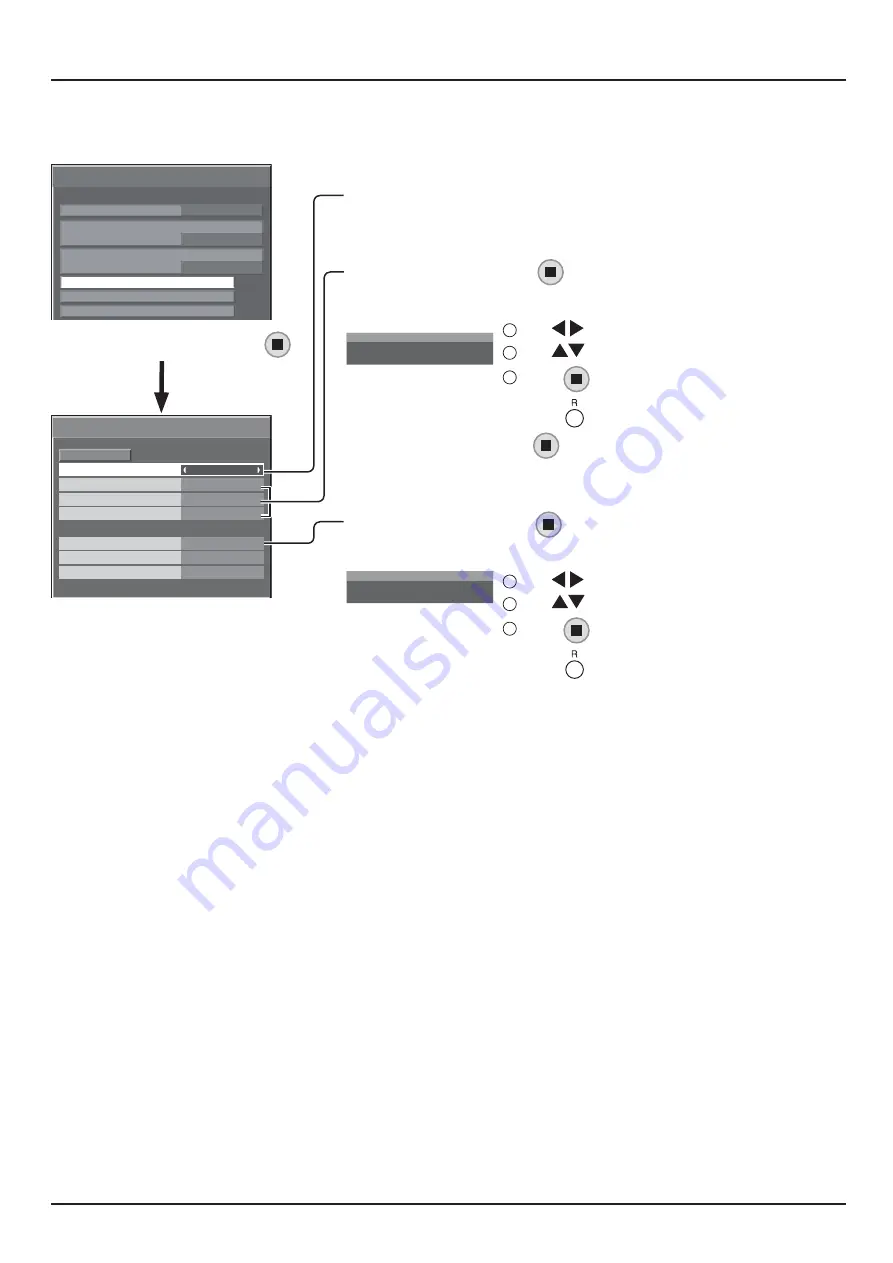
49
Network Setup
LAN SETUP
( ^9& # ^9& ( #
#
NETWORK SETUP
LAN SETUP
DIGITAL LINK STATUS
DIGITAL INTERFACE BOX
CONTROL INTERFACE
RS-232C (Serial)
DISPLAY NAME
LF6-00
1/2
AUTO
DIGITAL LINK MODE
--:--:--:--:--:--
DHCP
LAN SETUP
SAVE
0
192.168. 0. 8
255.255.255. 0
192.168. 0. 1
1024
AUTO
OFF
SUBNET MASK
DUPLEX
GATEWAY
IP ADDRESS
PORT
NETWORK ID
MAC ADDRESS
E ^9&EW?<
DHCP, IP ADDRESS, SUBNET MASK, and GATEWAY settings
1
E /4<
@=11 +<9'WEE #
manually.
2
E
.
3
Enter an address.
I
1
92.168. 0. 8
IP ADDRESS
1
Use
to select a digit.
2
Use
#
3
Press
.
Pressing
4
E E9TW
.
PORT setting
1
E <='
.
2
W #
I
0
1024
PORT
1
Use
to select a digit.
2
Use
#
3
Press
.
Pressing
#
SAVE
E E W (
/4<+<9'WEEE?I&WX9E`Y9W@9w
#+(&Y
+<
DHCP (DHCP client function)
# +< /4<
=&
+(/4<
=11
IP ADDRESS (IP address display and setting)
Enter an IP address if DHCP server is not used.
SUBNET MASK (Subnet mask display and setting)
W # (/4<
GATEWAY (Gateway address display and setting)
W (/4<
PORT
E #(
# %;*0322-2
When the PJLink™ protocol is used, the port setting is
not necessary.
DUPLEX
E ( ^9&
E (9?=%;;/(%;;1
NETWORK ID
E + (
# ;88
MAC ADDRESS
X94( /
X94 4=&'=^
+&W'194W
'E*-*4!E"
'E*-*4
!+Y+9^^+&`"
Notes:
} To use a DHCP server, make sure the DHCP server is started.
} 4 (
















































