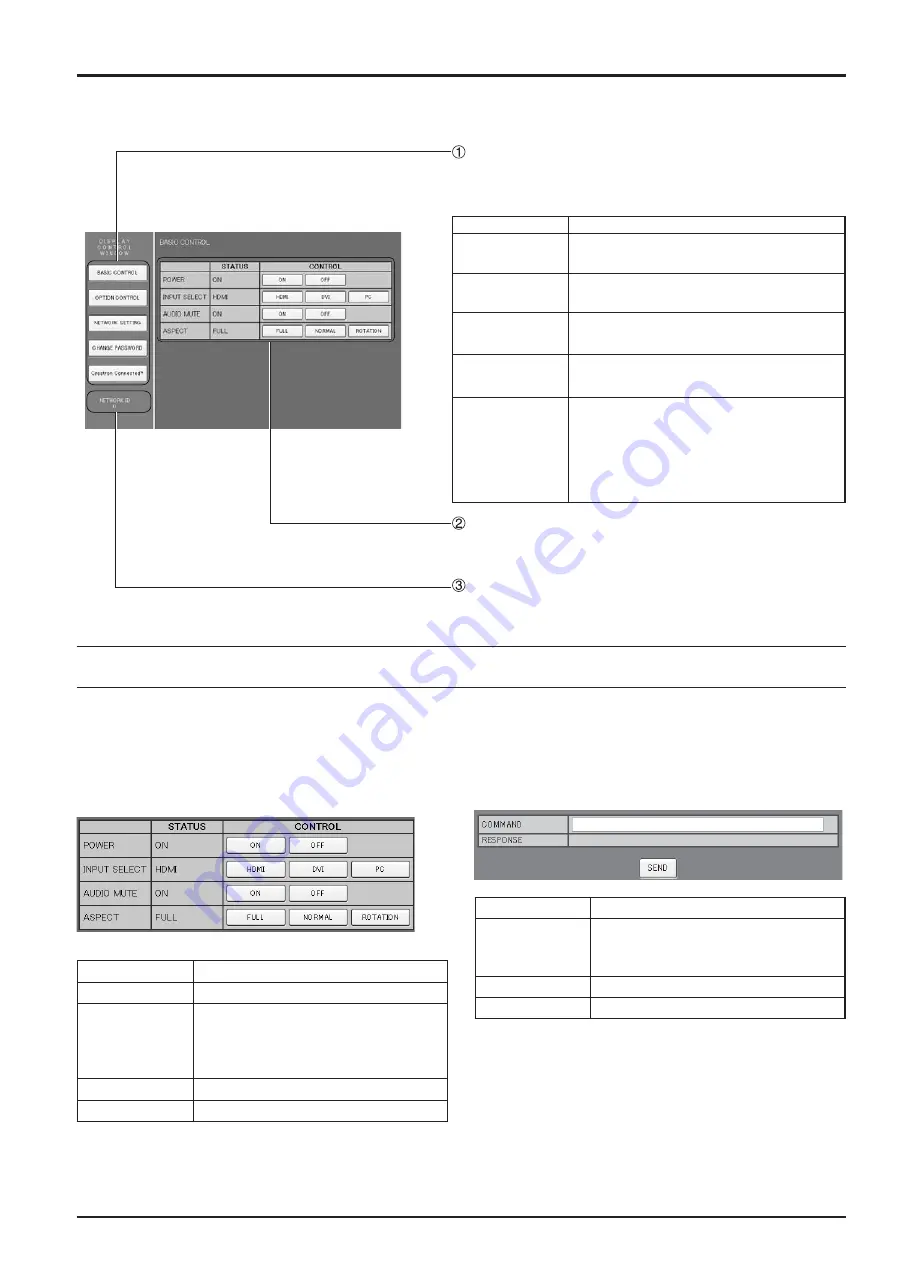
48
48
Using Web Browser Control
TOP screen structure of the Web browser control
After logging in, the TOP screen of the Web browser control is displayed.
Menu
Menu items are displayed. When a button is clicked,
setup screen of each item is displayed.
Item
Details
BASIC
CONTROL
BASIC CONTROL screen is displayed.
(see below)
OPTION
CONTROL
OPTION CONTROL screen is
displayed. (see below)
NETWORK
SETTING
Network Setup screen is displayed.
(see page 49)
CHANGE
PASSWORD
Password setup screen is displayed.
(see page 49)
Crestron
Connected™
The Crestron Connected™ operations
screen will appear. (see pages 50, 51)
●
This button does not appear when
“Crestron Connected™” in “Network
Setup” is “OFF”. (see page 40)
According to the selected item from the menu, setup
status or set items are displayed.
Network ID information
ID to identify the unit is displayed.
BASIC CONTROL screen
OPTION CONTROL screen
Click BASIC CONTROL from the menu. Unit status and
buttons to change settings are displayed.
Item
Details
POWER
Switch ON/OFF of the unit power.
INPUT SELECT
Switch the input signals. Displayed
buttons vary according to the
connection status of the video
device.
AUDIO MUTE
Switch ON/OFF of the sound mute.
ASPECT
Switch the screen modes
Click OPTION CONTROL from the menu. Command
input
fi
eld for command control of the unit is displayed.
Item
Details
COMMAND
Enter a command. Use the same
command used for the serial control.
(see page 12)
RESPONSE
Response from the unit is displayed.
SEND
Command is sent and run.
Note:
After the settings are changed, it may take a while till
the display’s response is displayed.
Click BASIC CONTROL or OPTION CONTROL from the menu. Various controls of the unit can be set.
Display Control (BASIC CONTROL/OPTION CONTROL Screen)










































