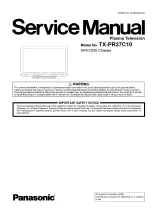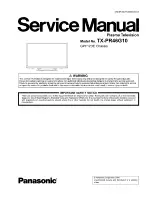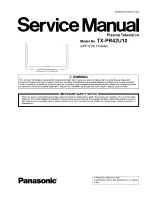Options
Weekly Command Timer
1/3
Initial INPUT
Onscreen display
On
O f f
Off
Off
0
0
Maximum VOL level
Initial VOL level
Off
INPUT lock
Off
Button lock
Off
Remocon User level
Off
Advanced PIP
Options
Enable
Off-timer function
Normal
Initial Power Mode
0
ID select
Off
Remote ID
Off
Serial ID
Off
Display size
Off
Studio W/B
Off
Studio Gain
2/3
3/3
Options
Off
Off
Off
Clock Display
Rotate
Off
All Aspect
Slot1
Serial Slot Select
Slot power
Off
Power On Screen Delay
38
Options Adjustments
1
2
3
5
Press to display the Setup menu.
4
6
Item
Adjustments
Weekly Command
Timer
Sets Weekly Command Timer. (see page 41)
Onscreen display
On:
Displays all the following on screen.
• Power on display
• Input signal switch display
• No signal display
• Mute and the remaining time of off-timer after was pressed.
Off:
Hides all the items above from view.
Initial INPUT
Off
PC
INPUT1
INPUT2
INPUT3
Adjusts the input signal when the unit is turned on.
Notes:
• Only the adjusted signal is displayed. (see page 14)
• Signal can be displayed when the Terminal board is installed.
• This menu is available only when “INPUT lock” is “Off”.
• When a dual input terminal board is attached, A or B is displayed depending on the selected input signal.
(Ex. INPUT1A, INPUT1B)
Initial VOL level
Press
button to adjust the volume when the unit is turned on.
Off
On
Off:
Sets normal volume.
On:
Sets your preferred volume.
Notes:
• When “Maximum VOL level” is “On”, the volume can only be adjusted between 0 and your maximum range.
• You can hear the changed volume regardless of your volume setting before opening the options menu
if you adjust the volume when “Initial VOL level” is “On” and cursor is on the menu.
Maximum VOL level
Press
button to adjust the maximum volume.
Off
On
Off:
Sets auto maximum volume.
On:
Sets your preferred maximum volume.
Notes:
• If the “Maximum VOL level” is set lower than the “Initial VOL level”, the “Initial VOL level” automatically
becomes the same as the “Maximum VOL level”.
• The volume display can go up to 63 regardless of the settings.
• You can hear the changed volume regardless of your volume setting before opening the options menu
if you adjust the volume when “Maximum VOL level” is “On” and cursor is on the menu.
Press to select “OSD Language”.
Press and hold until the Options menu is displayed.
Press to select your preferred menu.
Press to adjust the menu.
Press to exit from Options menu.