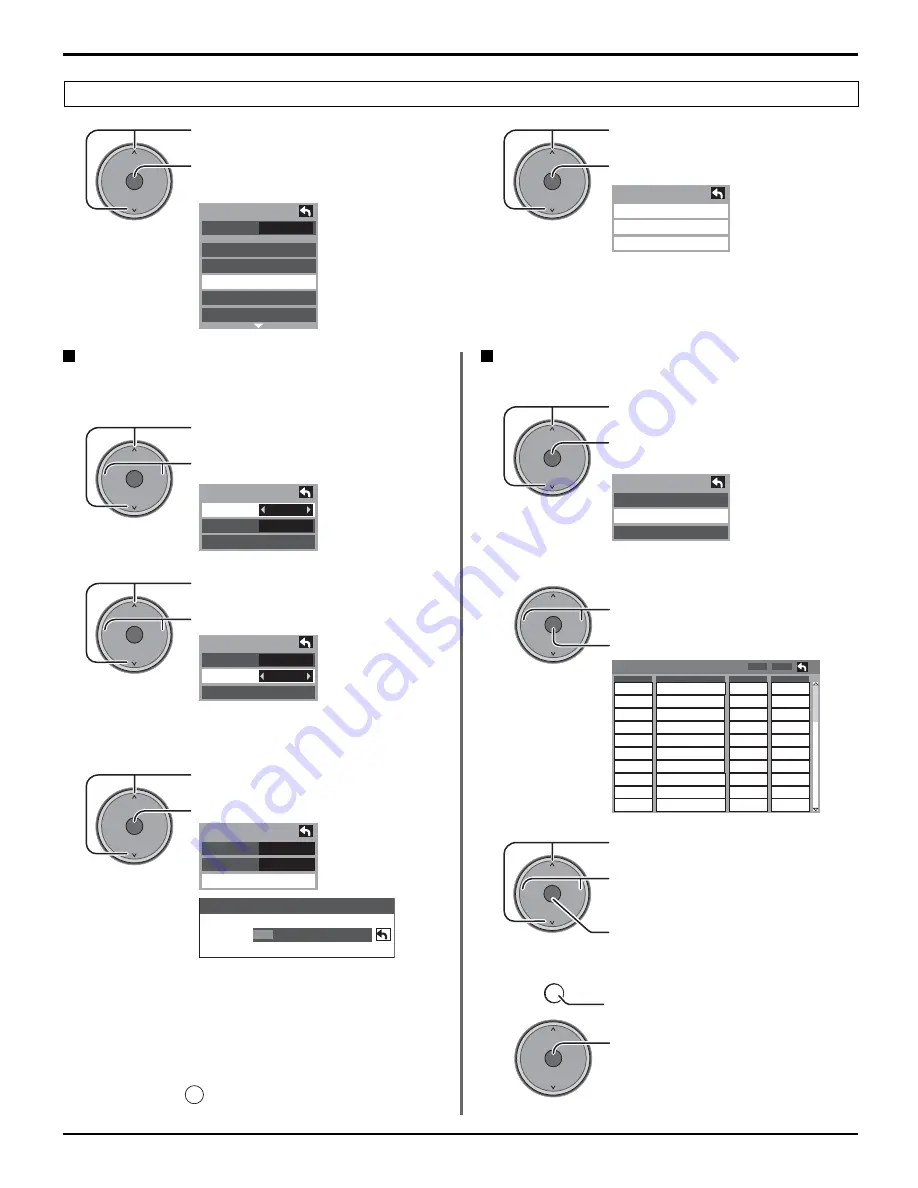
30
OK
CH
VOL
CH
VOL
+
-
OK
CH
VOL
CH
VOL
+
-
OK
CH
VOL
CH
VOL
+
-
OK
CH
VOL
CH
VOL
+
-
RETURN
OK
CH
VOL
CH
VOL
+
-
Press to select “Manual”.
Press to enter the Manual Program
screen.
Press to select “Edit”.
Press to enter the edit mode.
Press to select the desired preset
channel line.
Press to select edit area.
“Caption”, “Favorite”, “Add”.
Press to enter the preset screen.
R e f e r t o n e x t p a g e f o r e a c h
adjustment.
Press to move cursor to “Apply”.
Press to enter your program.
2
1
Program edit
Menu Navigation
Program CH
Press to select “Program
channel”.
P r e s s t o e n t e r P r o g r a m
channel menu.
Press to select “Mode”.
Press to select “All” or “Analog”.
All : Analog and Digital
Analog : Analog only
Press to select sub-menus.
Press to enter sub-menu.
Auto program
Automatically scans all available channels.
“Auto program” is not available while the CableCARD
TM
is inserted.
Press to select “ANT In”.
Press to select “Cable” or “Antenna”.
Press to select “Start scan”.
Press to start.
1
2
3
1
2
• After Auto program is complete, the
unit will return to Manual Program
mode.
Manual program
To add or delete channels from channels list manually.
To make available a channel that has been located by auto
scan, in the Manual program mode, move the cursor to
“Apply” and press
OK
key.
“Auto” and “Signal meter” cannot be selected while the
CableCARD
TM
is inserted.
Program channel
Auto
Manual
Signal meter
Edit
CH
1
2
3
4
5
6
7
8
9
10
- - -
- - -
- - -
- - -
- - -
- - -
- - -
- - -
- - -
- - -
2
- - -
- - -
- - -
- - -
- - -
- - -
- - -
- - -
No
Yes
No
No
No
No
No
No
No
No
Caption
Favorite
Add
Apply
OK
CH
VOL
CH
VOL
+
-
OK
CH
VOL
CH
VOL
+
-
OK
CH
VOL
CH
VOL
+
-
Fav.
Setup
CH scan
Language
Clock
Program channel
Input labels
CC
Program channel
Auto
Manual
Signal meter
Now scanning analog channel ...
Progress
OK
CH
VOL
CH
VOL
+
-
Auto program
ANT In
Mode
Start scan
Cable
All
Auto program
ANT In
Mode
Start scan
Cable
All
Auto program
ANT In
Mode
Start scan
Cable
All
Summary of Contents for TH-42PX500U
Page 64: ...64 Notes ...
Page 124: ...60 Notas ...
Page 125: ...61 Notas ...
Page 188: ...61 Nota ...
Page 189: ...62 Nota ...
Page 190: ...63 Nota ...
Page 191: ...64 Nota ...
Page 192: ...65 Nota ...
















































