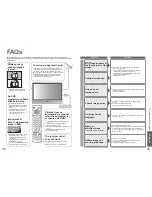Advanced
30
31
1
2
AV
AV 1
AV 2
AV 3
PC
AUDIO
RGB
VIDEO
VIDEO
VIDEO
AUDIO
RGB
VIDEO
S-VIDEO
S-VIDEO
COMPONENT
AUDIO
IN
L
R
L
R
Y
P
B
P
R
AV4
S-V
V
L
R
These diagrams show our recommendations for how to connect the TV unit to your various equipment.
For other connections, consult the instructions of each equipment, the table below, and the speci
fi
cations
(p. 39).
Set top box
DVD Recorder / VCR
SCART
cable
RF cable
or
(Q-Link)
Connector
Recording / Playback (equipment)
AV1
AV2
AV3
AV4
Y
P
B
P
R
COMPONENT
1
2
To record / playback videocassettes / DVDs
(VCR / DVD recorder)
To watch DVDs (DVD player)
To watch camcorder images (Video camera)
To watch satellite broadcasts (Set top box)
To play games (Game equipment)
Q-Link
Control with HDMI
: Recommended Connection
SCART
cable
(Q-Link)
Control with HDMI (p. 27)
To watch satellite broadcasts
To record / playback
To watch DVDs
Types of connectable equipment to each connector
DVD player
•
External Equipment
Connections (overview)
DIGA or Panasonic Ampli
fi
er
SCART
cable
External Equipment
(AUDIO)
Computer
Ampli
fi
er with speaker system
PC
(Viewing)
(Listening)
To listen with speakers
Conversion adapter (if necessary)
within
10 cm
(VIDEO)
or
(S-VIDEO)
Headphones
Camcorder / Game equipment
Press the
cable through
and close
Pull back the
tabs to open
Ferrite
core
(M3
plug)
•
When using HDMI2 terminal as Control
with HDMI, select the external input to
HDMI2 for the
fi
rst time (p. 14).