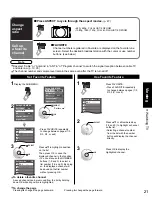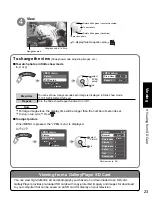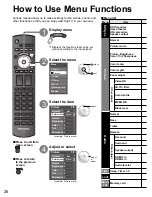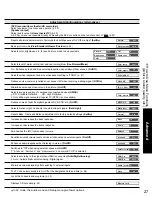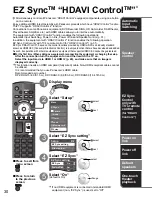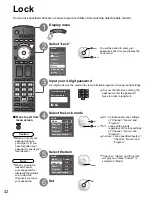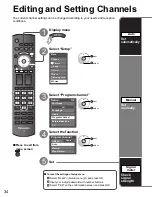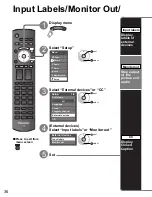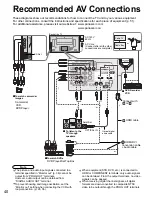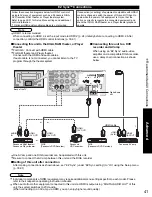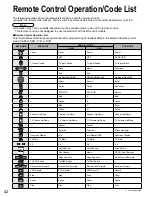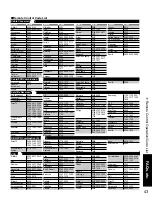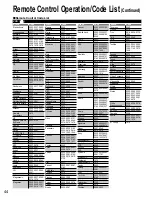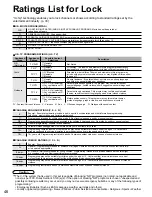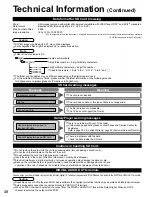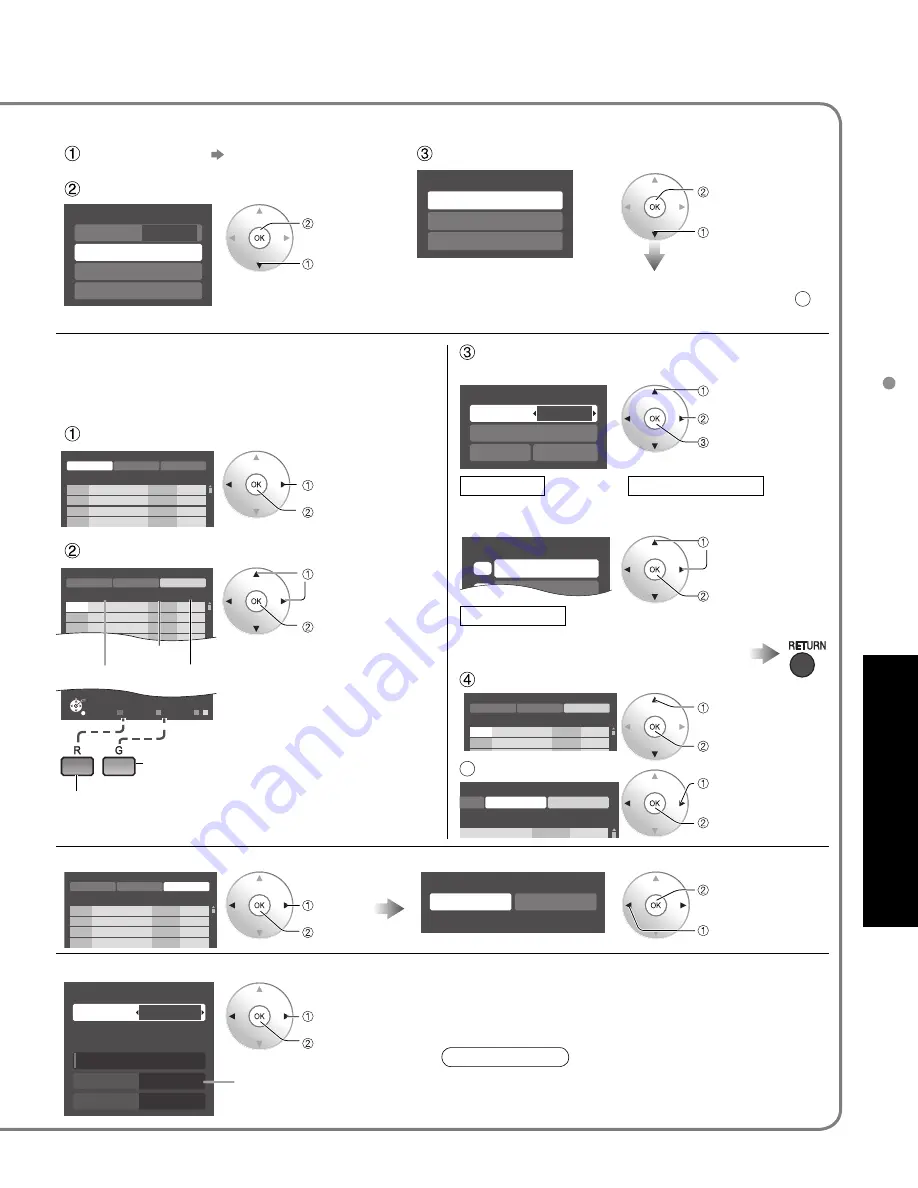
35
Advanced
Editing and Setting Channels
Caption select
Caption
Caption detail
---
Apply
Cancel
Signal meter
Signal strength
1-1
Channel
Current
Peak level
30%
45%
Program channel
Cable
ANT in
Auto
Manual
Signal meter
Auto program
All channels
Analog only
Digital only
Edit
Caption
Favorite
Add
Apply
Cancel
Manual program
2
...
...
Yes
3
...
...
Yes
4
...
...
Yes
5
...
...
Yes
Cannnel
Caption
Favorite
Add
Apply
Cancel
program
...
.
Yes
Changes will be lost. Continue?
Yes
No
Edit
Caption
Favorite
Add
Apply
Cancel
Manual program
2
...
...
Yes
3
...
...
Yes
Cannnel
Edit
Cannnel Caption
Favorite
Add
Apply
Cancel
Manual program
2
...
...
Yes
3
...
...
Yes
4
...
...
Yes
5
...
...
Yes
Edit
Caption
Favorite
Add
Apply
Cancel
Manual program
2
...
...
Yes
Select
OK
RETURN
Prev. page
R
Next page
G
B Y
3
...
...
Yes
4
...
...
Yes
5
...
...
Yes
6
...
...
Yes
7
...
...
Yes
8
...
...
Yes
9
...
...
Yes
Cannnel
Set favorite
1/3
1
2
26-1 - - -
Automatically searches and adds active channels to memory.
Select “ANT in”
Select “Auto”
•
Favorite
next
select
Use this procedure when changing setting of receiving
channels or changing the channel display.
Also, use to add or skip channels from channel list
manually.
Select “Edit”
Edit
•
Caption
select
next
select item to edit
(Caption/Favorite/Add)
next
Select the item to be edited
Caption
Favorite
Add
•
Caption:
Changes the station identifier
•
Favorite:
Registers channel to Favorite
List
•
Add:
Adds or skips channels
Check the signal strength if interference is found or freezing occurs on a digital image.
change channel
ok
Signal intensity
•
Not available if “Cable” is selected in “ANT in”
(see above).
•
Effective only for digital antenna channels.
•
If the signal is weak, check the antenna.
If no problem is found, consult your
local dealer.
5
Select “Apply”
•
Add
Press OK to select “Yes (add)” or “No (skip)”
Select the number
Rename (maximum 7 characters available)
Select the station identifier
select
change
set/next
select
next
Note
Set favorite
Caption detail
Caption
Select Cable or Antenna
(p. 19)
•
If “Lock” (p. 32) is activated and “Program channel” is selected, “Enter password.” will be displayed.
Settings are made automatically
Select scanning mode
(p. 19)
ok
select
•
After completing the setting, select “Apply”. (see below
5
).
•
All previously saved channels are erased.
To cancel the Edit
ok
(returns to “Program
channel”)
select “Yes”
select
next
select “Apply”
ok
Go back to previous page
Proceed to
next page
Move cursor to channel number
select
Press OK to tune
to the channel.