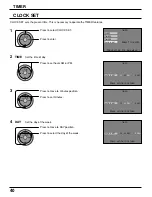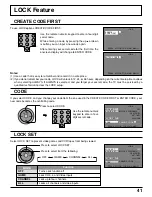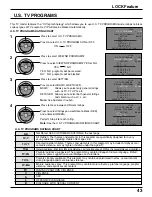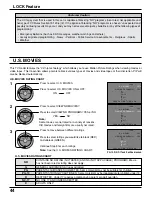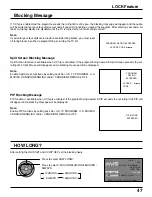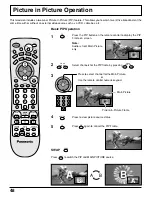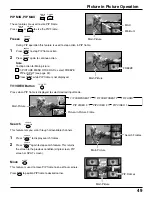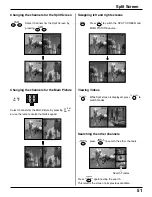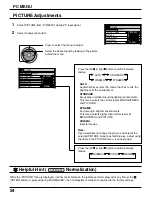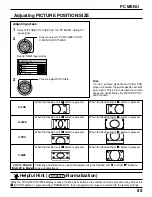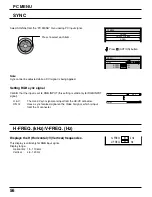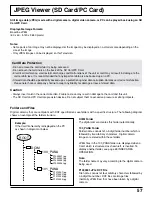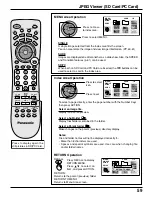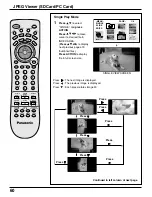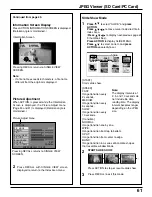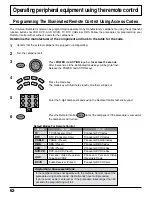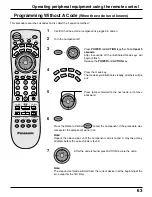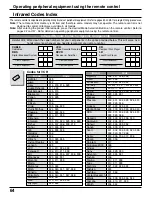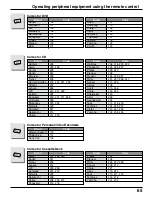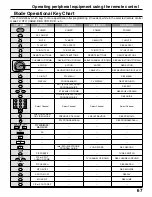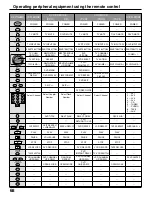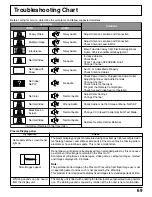54
PICTURE
NORMALIZE
PICTURE MENU
BRIGHTNESS
STANDARD
0
COLOR TEMP
NORMAL
PICTURE
25
0
SHARPNESS
NORMAL
Helpful Hint (
NORMALIZE
Normalization)
1
2
Select PICTURE from “PC MENU” during PC input signal.
Select to adjust each item.
Press to select the menu to adjust.
Select the desired level by looking at the picture
behind the menu.
Press the left or right button to switch between
modes.
STANDARD
For viewing in standard (evening lighting) environments.
This menu selects the normal levels of BRIGHTNESS
and PICTURE.
DYNAMIC
For viewing in brighter environments.
This menu selects higher than normal levels of
BRIGHTNESS and PICTURE.
CINEMA
Ideal for movies.
Press the left or right button to switch between
modes.
While the “PICTURE” menu is displayed, if either the N button on the remote control is pressed at any time or the
(ACTION button) is pressed during “NORMALIZE”, then all adjustment values are returned to the factory settings.
Note:
If you would like to change the picture and color of the
selected PICTURE menu to something else, adjust using
the items in the PICTURE menu. (see next page)
AUTO
Automatically selects the mode that best suits the
brightness of the environment.
PC MENU
A
CTION
CH
CH
VOL
VOL
PICTURE
NORMALIZE
PICTURE MENU
BRIGHTNESS
STANDARD
0
COLOR TEMP
NORMAL
PICTURE
25
3
SHARPNESS
NORMAL
AUTO STANDARD
CINEMA DYNAMIC
NORMAL COOL WARM
PICTURE Adjustments