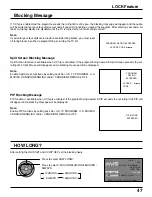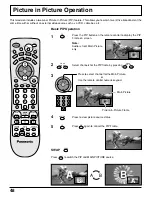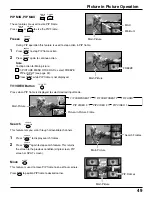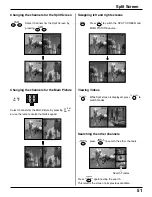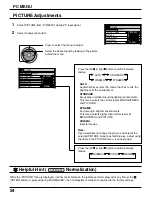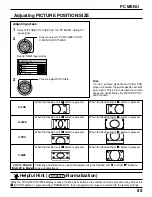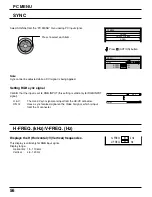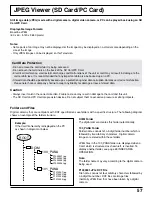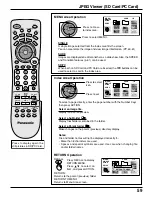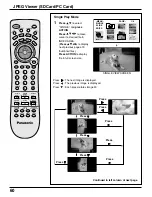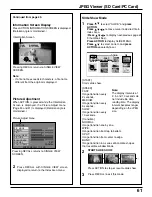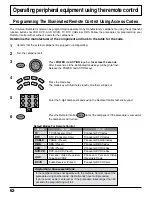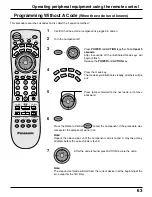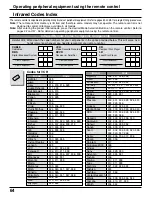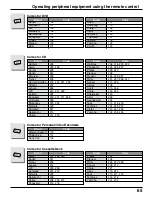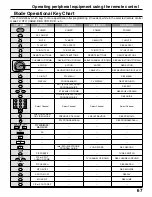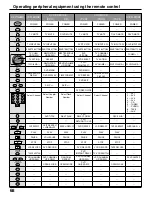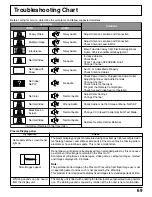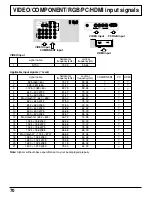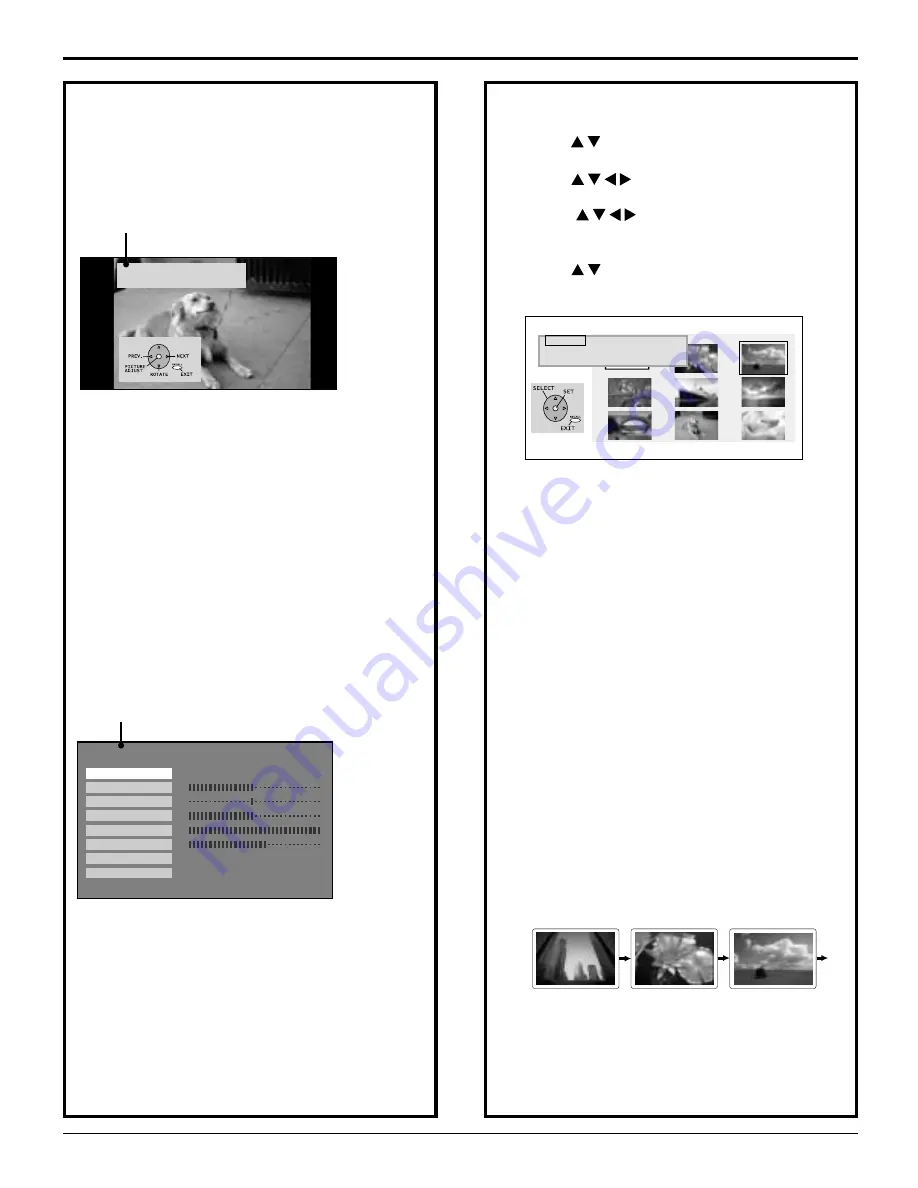
61
JPEG Viewer (SD Card/PC Card)
Continued from page 60.
Information Screen Display
Press ACTION: INFORMATION SCREEN is displayed.
(Rotation angle is maintained.)
Information Screen
Pressing RECALL returns to SINGLE VIEW
SCREEN.
Note:
• If a file name exceeds 8 characters, a file name
different from the original is displayed.
Picture Adjustment
When ACTION is pressed while the Information
Screen is displayed, the Picture Adjust menu
(Page 30 and 31) is displayed. (Rotation angle is
maintained.)
Picture Adjust menu
Pressing RECALL returns to SINGLE VIEW
SCREEN.
2
Press RECALL with SINGLE VIEW screen
displayed to return to the Index Area menu.
Slide Show Mode
1
Press
to select “SLIDE,” and
press
ACTION
.
Press
to move cursor to desired file in
Index Area.
(
Press
to display next/previous page of
9 thumbnail files),
Press ACTION
to display SLIDE MENU.
Press
to select an item, and
press
ACTION
repeatedly to set.
[START]
Starts slide show.
[SPEED]
FAST:
Image transition every
2 seconds.
MEDIUM:
Image transition every
5 seconds.
SLOW:
Image transition every
10 seconds.
[Transition]
NORMAL:
Image transition one by one.
WIPE:
Image transition from top to bottom.
SPLIT:
Image transition from center to edge.
BLIND:
Image transition in a series of band-like shapes
that resemble window blinds.
Note:
The display intervals of
2, 5, and 10 seconds do
not include file data
reading time. The display
interval becomes longer
depending on the JPEG
size.
2
START SLIDE SHOW.
Press ACTION to stop or resume slide show.
3
Press RECALL to exit this mode.
FILE P2000006
DATE 07/31/2003
A
CT I O
N
PICTURE
PIC MODE
COLOR
TINT
BRIGHTNESS
PICTURE
SHARPNESS
NORMAL
COLOR TEMP
VIVID
PRESS RECALL TO EXIT
SET
NORMAL
...
-MENU- PAGE: 1/6
SINGLE
SLIDE
SD/PC
START
SPEED :FAST
TRANSITION:NORMAL
A
C T I O
N