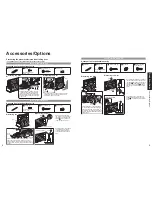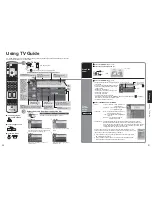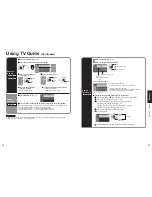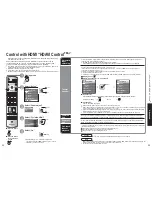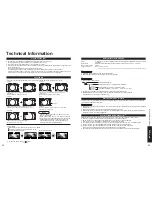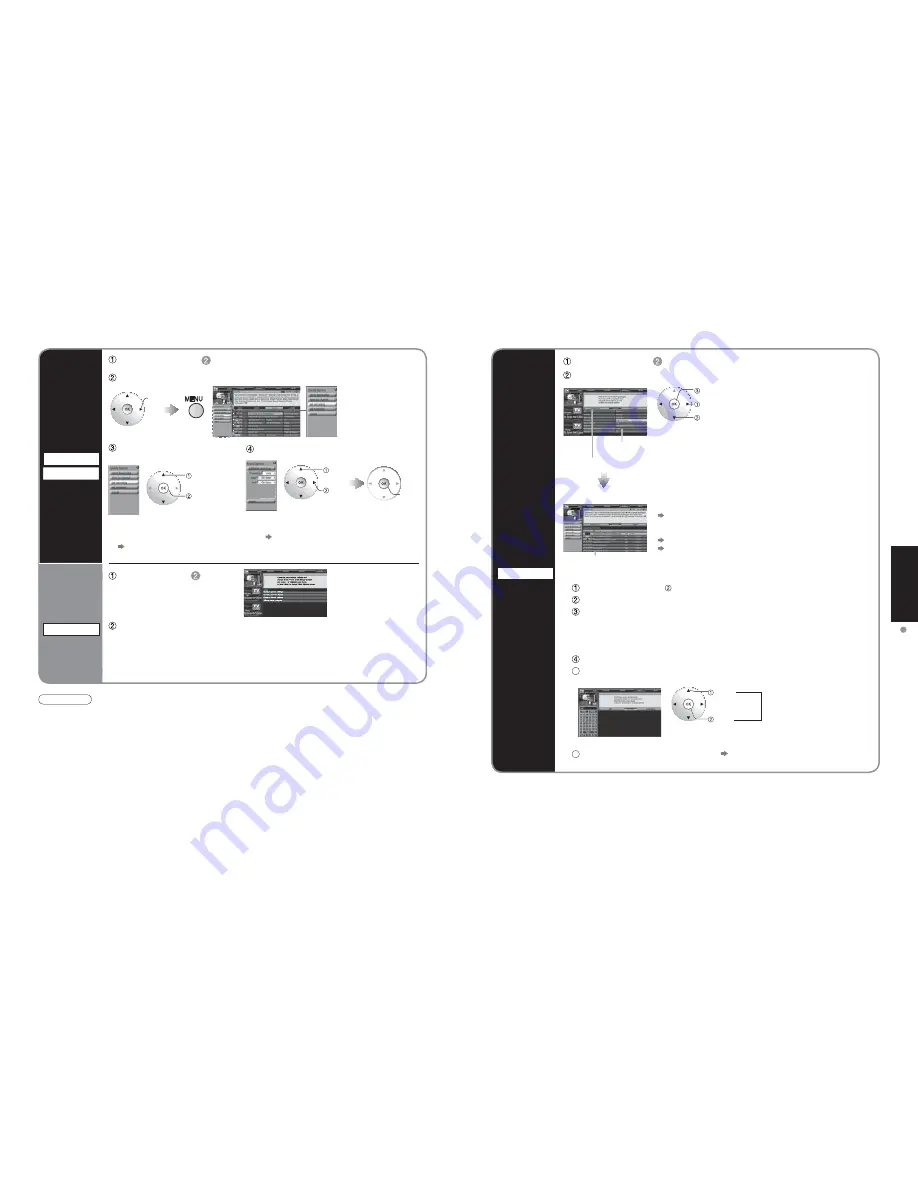
22
23
V
iewing
Using
TV
Guide
The show list appears.
set
select a search type
select a category
Show list
Search type
example: MOVIES, SPORTS
Category
example: All, Action, Musical...
select
character
input
character
Repeat
Search
for shows
SEARCH
Select "SEARCH" in
(p. 20)
Select the search type and category
Ŷ
Searching for a Specific Keyword, Actor, or Director
Select "KEYWORD" in above for category and press "OK" button
Select "new search" and press “OK” button
Make the selections for your search and press “OK” button
- type (title, actor, director, description, all)
- category (movies, sports, series, children, HDTV, all, etc.)
- sub(category) (action, comedy, horror, all, etc.)
Select "enter keyword" and press “OK” button
5
Input the keyword
6
Select "DONE" and press “OK” button The show list appears.
•
To display the desired show
Select the show on air and press "OK" button
•
To reserve shows for recording
Select the upcoming show and press "MENU" button
Select "set recording" on the panel menu
Select an item and follow the on-screen instructions for further settings
Select "SETUP" in
(p. 20)
SETUP
Change
settings
•
Change system settings: Changes your system settings, selects an alternate channel lineup
•
Change channel display: Modifies your channel settings
•
Change default options:
Changes your Guide default settings
•
Display setup progress:
Views the Setup Progress screen
Using TV Guide
(Continued)
Ŷ
To check/change/delete
reserved contents
"SCHEDULE" (p. 24)
select
select
set
enter
Select the show and display the panel menu
Select "set recording" or
"set reminder"
Select the item and set
Reserve
a show
Recording
Reminder
Note
•
When reserving shows, you must make the proper settings on the external recording equipment connected to the unit.
•
Also read the manual of the recording equipment.
select
next
Ŷ
To reserve with input date and time
"Manual Recording"
"Manual Reminder" (p. 25)
Select "LISTINGS" in
(p. 20)
Summary of Contents for TH-50PX600U
Page 34: ...66 67 Note Note...