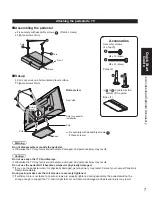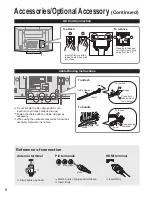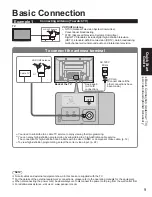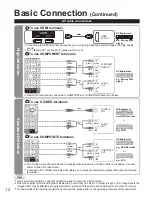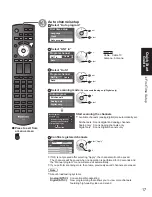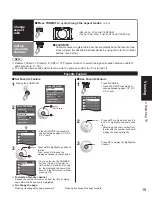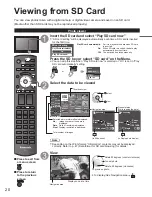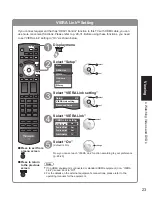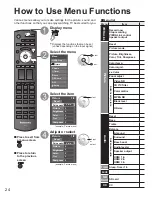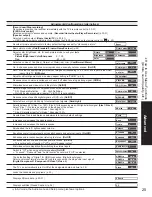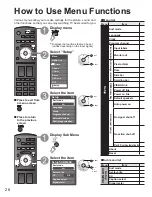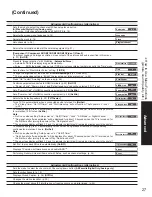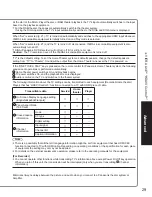14
15
Quick Start
Guide
Enjoy
tru2way
TM
TV
Enjoy tru2way
TM
TV
You can enjoy a variety of advanced interactive, two-way services like VOD (Video on Demand), EPG
(Electronic Program Guide), home banking, interactive games, as well as other e-Commerce applications
on your TV with just the TV remote control.
Preparing/Switching the TV to tru2way mode
PAGE
SKIP
GUIDE
SUB
MENU
ON DEMAND
Follow steps
and switch the TV to tru2way mode in order to use the service.
Steps
are not necessary if the setup has been completed with your cable company.
Insert a CableCARD
TM
Consult your cable company for the CableCARD connection.
Switch the TV to tru2way mode by restarting
Follow the message on the screen.
It is not possible to change the mode by just turning the TV off and on.
Note
During initial setup and switch to tru2way mode, new application software must be
downloaded from the cable company. The download time will vary based on the speed
and size of the download.
If you experience a front panel control or remote control function hang-up when using a
CableCARD, unplug the TV and plug it back in and try the controls again. If this condition
persists, please call Panasonic Customer Call Center for further instructions.
Do not insert a PCMCIA card into the CableCARD slot.
This may damage the TV.
Returning to conventional TV mode from tru2way mode
You can also use the TV conventionally in non tru2way service areas.
Please consult your cable service company or local Panasonic dealer for this process.
Steps
are not necessary if the setup has been completed with your cable
company or local Panasonic dealer.
Remove the CableCARD
Follow the directions on the screen.
Reboot to return to conventional TV mode
Using the TV in conventional mode
You can enjoy various functions in conventional TV mode with these Operating
Instructions.
Using tru2way service
Available services will vary depending on the cable service company.
For more details about the service, please ask your cable service company.
■
Available TV’s remote control buttons
Display Main menu
Display VOD(Video On Demand) screen.
Display TV Guide
PAGE
Page up/down
Available when the function of the keys is displayed on screen
Note
These Operating Instructions are described primarily for the conventional TV. For the tru2way
mode, operations, menus and functions will vary depending on the cable service company.
IEEE1394 terminals are only available when the tru2way application supports it.