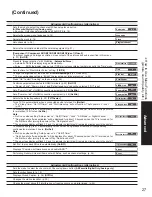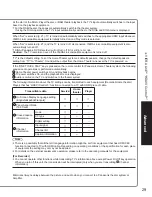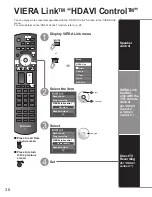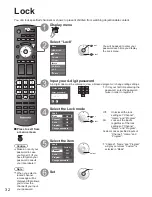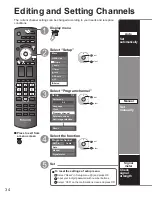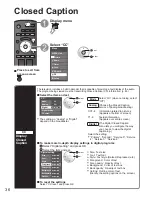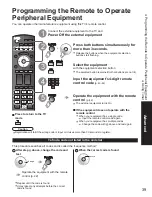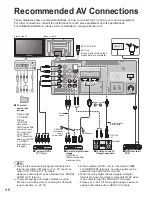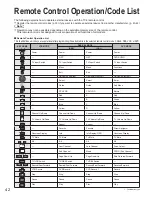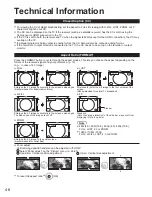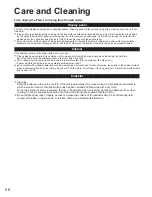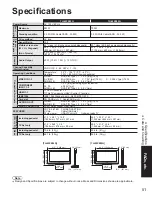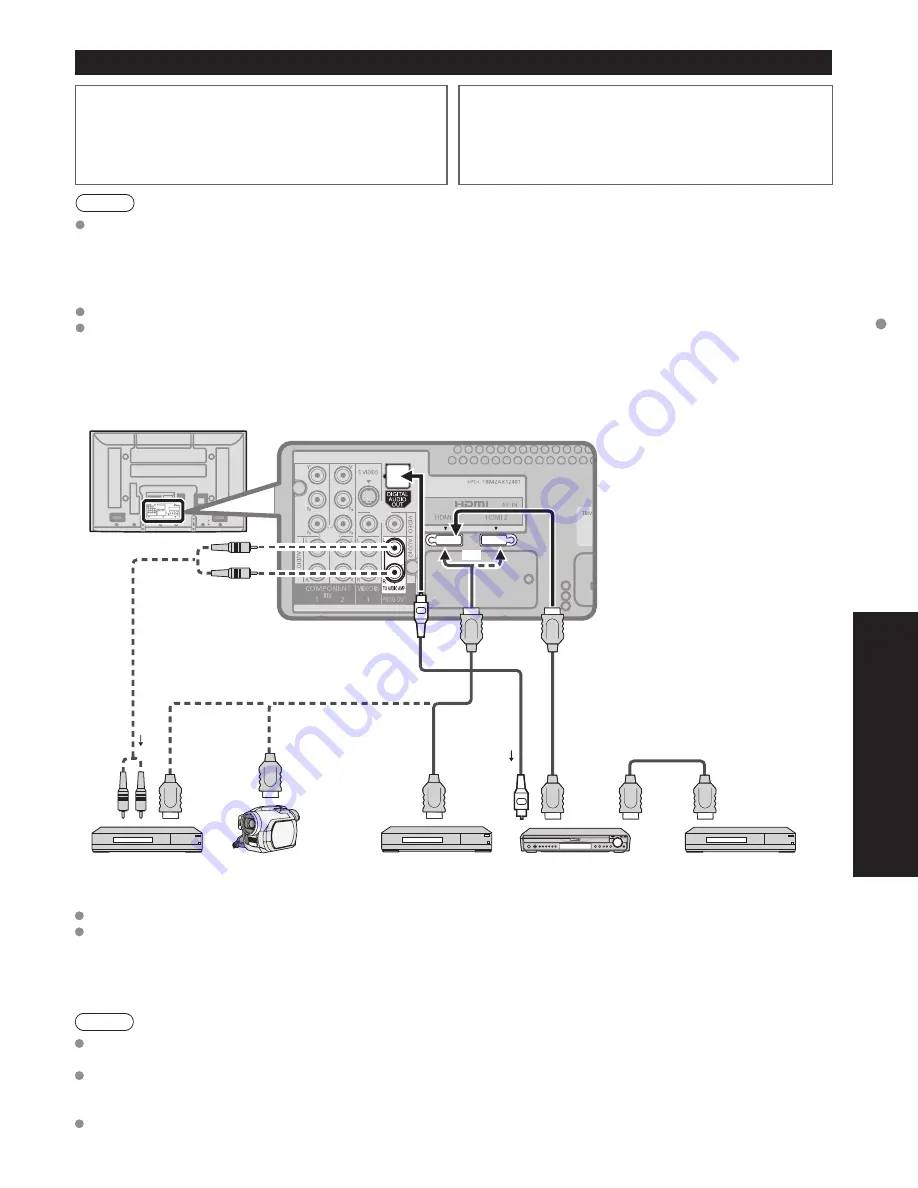
40
41
Advanced
Recommended
A
V Connections
A
3
Recommended AV Connections
These diagrams show our recommendations on how to connect the TV unit to your various equipment.
For other connections, consult the instructions for each piece equipment and its specifications.
For additional assistance, please visit our website at: www.panasonic.com
Note
The picture and audio input signals connected to a
terminal specified in “Monitor out” (p. 37) cannot be
output from “PROG OUT” terminals.
However, audio output can be obtained from “DIGITAL
AUDIO OUT” terminal.
To prevent howling and image oscillation, set the
“Monitor out” setting when connecting the VCR with
loop-connection. (p. 26, 37)
When equipment (DVD, etc.) is connected to HDMI
or COMPONENT terminals, no video signals can be
passed through PROG OUT terminal.
When receiving digital channel signals, all digital
formats are down-converted to composite NTSC video
to be output through the PROG OUT terminals.
* Please see p. 24-25 for setup when using an external
analog audio cable with an HDMI to DVI cable.
AC 120 V 60 Hz
AC Cord
(Connect after all the other
connections are complete.)
Back of the TV
Cable TV
or
■
To watch DVDs
Optical digital
audio cable
■
DVD Recorder /
VCR
■
To listen to the TV
through speakers
or
■
To watch
camcorder
images
Camcorder
VCR DVD
Player
(For HDMI
connection,
HDMI compatible
equipment only.
For connection
using HDMI-
DVI Conversion
cable, see HDMI
1 or HDMI 2
connection on
this page.)
Audio
cable
or
■
To watch digital video
image
DVD Player
DVD Player
(HDMI compatible
machines only)
Connect with
A
or
B
A
HDMI cable
B
HDMI-DVI
Conversion
cable +
Audio cable*
or
Amplifier
OPTICAL
IN
or
or
Front of the TV
VIERA Link
TM
Connections
Follow the connection diagrams below for HDAVI control
of a single piece of AV equipment such as a DVD recorder
(DIGA), RAM theater, or Player theater system.
Refer to page 28-31 for Setup Menu settings and additional
control information.
•
Optional HDMI and/or optical cables are not included.
If connection (or setting) of equipment compatible with
HDAVI control is changed, switch the power of this unit Off
and On again while the power of all equipment is On (so that
the unit can correctly recognize the connected equipment)
and check that the DVD recorder (DIGA), RAM theater, and
Player theater playback operate.
Note
HDMI 1 is recommended.
When connecting to HDMI 2/HDMI 3, set the input mode to HDMI 2/HDMI 3 (p. 22) initially before connecting to
HDMI 2/HDMI 3. After connection, confirm the HDMI control functions (p. 28-31).
■
Connecting this unit to the DVD recorder (DIGA), RAM
theater, or Player theater
For DVD recorder (DIGA): Connect with HDMI cable
For RAM theater and Player theater:
Connect with the HDMI and audio cables.
If audio cable is not connected, you cannot listen to the TV program
through the theater system.
■
Connecting this unit to a DVD
recorder (DIGA) AV amp
When using an “VIERA Link” audio-
video amplifier and a compatible DVD
recorder (DIGA) use a daisy chain
connection as shown below.
One AV amp and one DVD recorder (DIGA) can be operated with this unit.
Be sure to connect the AV amp between this unit and the DVD recorder (DIGA).
■
Setting of this unit after connection
After making connections as shown above, set “VIERA Link” (under “VIERA Link setting”) to “On” using the Setup
menu. (p. 23, 28-29).
Note
Individual HDMI equipment may require additional menu settings specific to each model. Please refer to their
respective operating instruction manuals.
When audio from other equipment connected to this unit via HDMI is output using “DIGITAL AUDIO OUT” of this
unit, the system switches to 2CH audio.
(When connecting to an AV amp via HDMI, you can enjoy higher sound quality.)
About HDMI cable for connecting Panasonic HD camcorder, read the manual of the equipment.
HDMI cable
AUDIO
IN
HDMI
(AV OUT)
HDMI
(AV OUT)
RAM theater /
Player theater with
VIERA Link function
or
or
HDMI
(AV IN)
AV amp with VIERA
Link function
DVD recorder (DIGA)
with VIERA Link function
HD Camcorder
with VIERA Link
function
HDMI
(AV OUT)
Digital Audio out
HDMI
(AV OUT)
DVD recorder (DIGA)
with VIERA Link function
or
Back of the TV
or