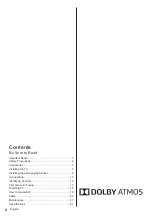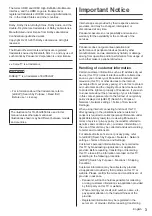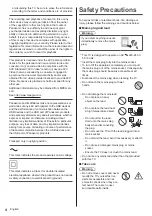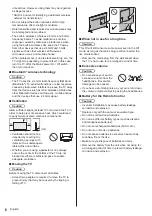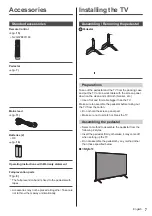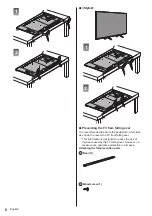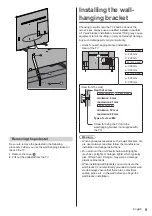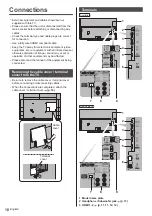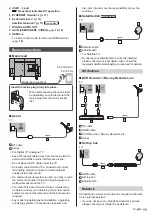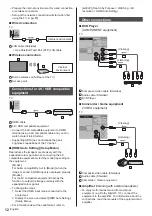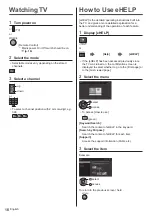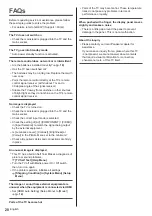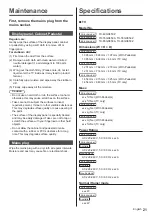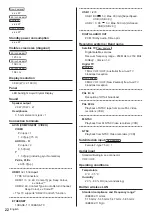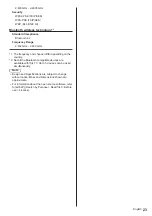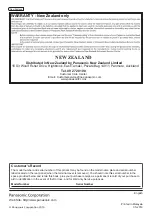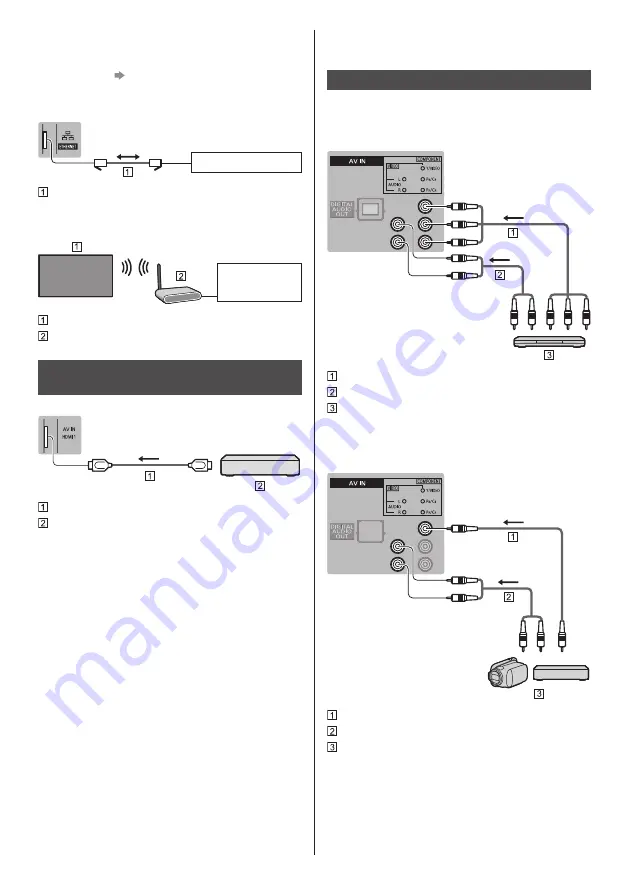
English
12
[eHELP] (Search by Purpose > Watching > 4K
resolution > HDMI Auto Setting).
Other connections
■
DVD Player
(COMPONENT equipment)
TV
(Viewing)
(Listening)
Component video cable (Shielded)
Audio cable (Shielded)
DVD Player
■
Camcorder / Game equipment
(VIDEO equipment)
TV
(Viewing)
(Listening)
Composite video cable (Shielded)
Audio cable (Shielded)
Camcorder / Game equipment
■
Amplifier
(listening with external speakers)
●
To enjoy multi-channel sound from external
equipment (e.g. Dolby Digital 5.1ch), connect the
equipment to the amplifier. For information about the
connections, read the manuals of the equipment and
amplifier.
●
Prepare the internet environment for wired connection
or wireless connection.
●
Setup of the network connection will start when first
using the TV.
(p. 17)
■
Wired connection
TV
Internet environment
LAN cable (Shielded)
●
Use Shielded Twist Pair (STP) LAN cable.
■
Wireless connection
Internet
environment
Built-in wireless LAN (Rear of the TV)
Access point
Connections for 4K / HDR compatible
equipment
TV
HDMI cable
4K / HDR compatible equipment
●
Connect the 4K compatible equipment to HDMI
terminal using a 4K compatible cable and you can
watch content in 4K format.
●
Supporting HDR does not increase the peak
brightness capabilities of the TV panel.
■
[HDMI Auto Setting] (Setup Menu)
Reproduces the image more precisely with the
expanded colour gamut when connecting the 4K
compatible equipment. Select the mode depending on
the equipment.
[Mode1]:
For better compatibility. Set to [Mode1] when the
image or sound in HDMI input is not played properly.
[Mode2]:
For the 4K compatible equipment that has the
function to output the image precisely with the
expanded colour gamut
●
To change the mode
1. Select the HDMI input mode connected to the
equipment.
2. Display the menu and select [HDMI Auto Setting]
(Setup Menu).
●
For information about the valid format, refer to