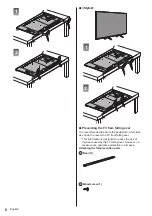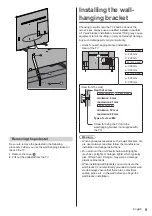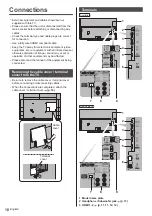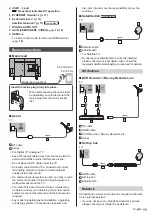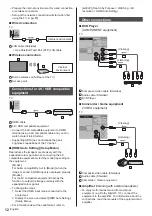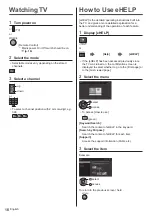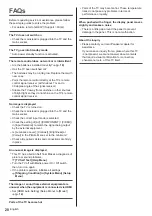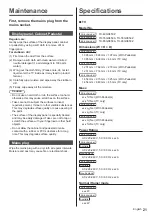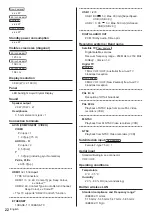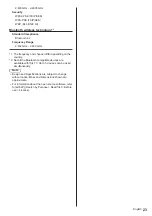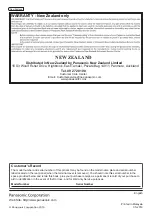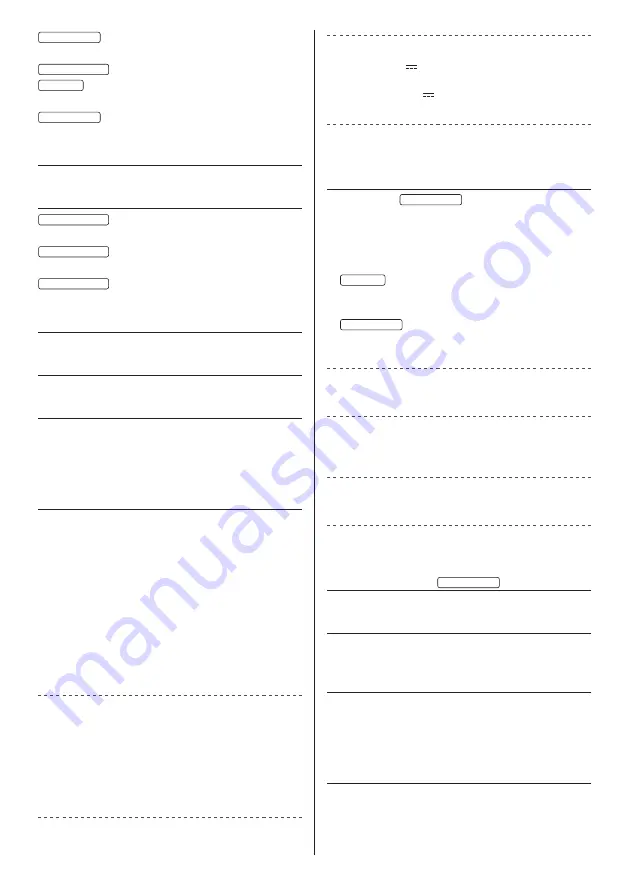
English
22
New Zealand
x.xx W
65-inch model
Australia
x.xx W
New Zealand
x.xx W
Standby power consumption
x.xx W
Visible screen size (diagonal)
49-inch model
123 cm
55-inch model
139 cm
65-inch model
164 cm
Display resolution
3 840 (W) × 2 160 (H)
Panel
LED backlight Liquid Crystal Display
Sound
Speaker output
20 W (10 W × 2)
Headphones
3.5 mm stereo mini jack × 1
Connection terminals
AV IN (COMPONENT / VIDEO)
VIDEO
Pin jack × 1
1.0 V[p-p] (75
)
AUDIO L - R
Pin jack × 2
0.5 V[rms]
Y
1.0 V[p-p] (including synchronisation)
P
B
/C
B
, P
R
/C
R
±0.35 V[p-p]
HDMI1 / 2 / 3 / 4 input
TYPE A Connectors
HDMI1 / 3 / 4: 4K, Content Type, Deep Colour,
x.v.Colour™
HDMI2: 4K, Content Type, Audio Return Channel,
Deep Colour, x.v.Colour™
●
This TV supports “HDAVI Control 5” function.
ETHERNET
10BASE-T / 100BASE-TX
USB 1 / 2 / 3
USB 1: DC
5 V, Max. 900 mA [SuperSpeed
USB (USB 3.0)]
USB 2 / 3: DC
5 V, Max. 500 mA [Hi-Speed
USB (USB 2.0)]
DIGITAL AUDIO OUT
PCM / Dolby Audio, Fibre optic
Receiving systems / Band name
Satellite TV
New Zealand
Digital satellite services
Receiver frequency range - 950 MHz to 2150 MHz
DiSEqC - Version 1.0
Digital TV
Australia
7 MHz VHF / UHF (Australia) free-to-air TV
broadcast reception
New Zealand
8 MHz VHF / UHF (New Zealand) free-to-air TV
broadcast reception
PAL B / G
Reception of Off air broadcast
PAL 60 Hz
Playback of NTSC tape from some PAL Video
recorders (VCR)
M.NTSC
Playback from M.NTSC Video recorders (VCR)
NTSC
Playback from NTSC Video recorders (VCR)
Satellite dish input
New Zealand
Female F-type 75
× 1
Aerial input
Standard Belling & Lee connector
VHF / UHF
Operating conditions
Temperature
0 °C - 35 °C
Humidity
20 % - 80 % RH (non-condensing)
Built-in wireless LAN
Standard compliance and Frequency range
*
1
IEEE802.11a/n/ac
5.15 GHz - 5.35 GHz, 5.47 GHz - 5.85 GHz
IEEE802.11b/g/n