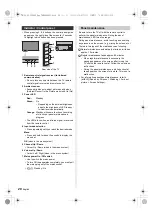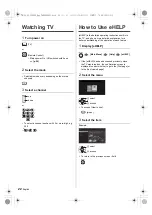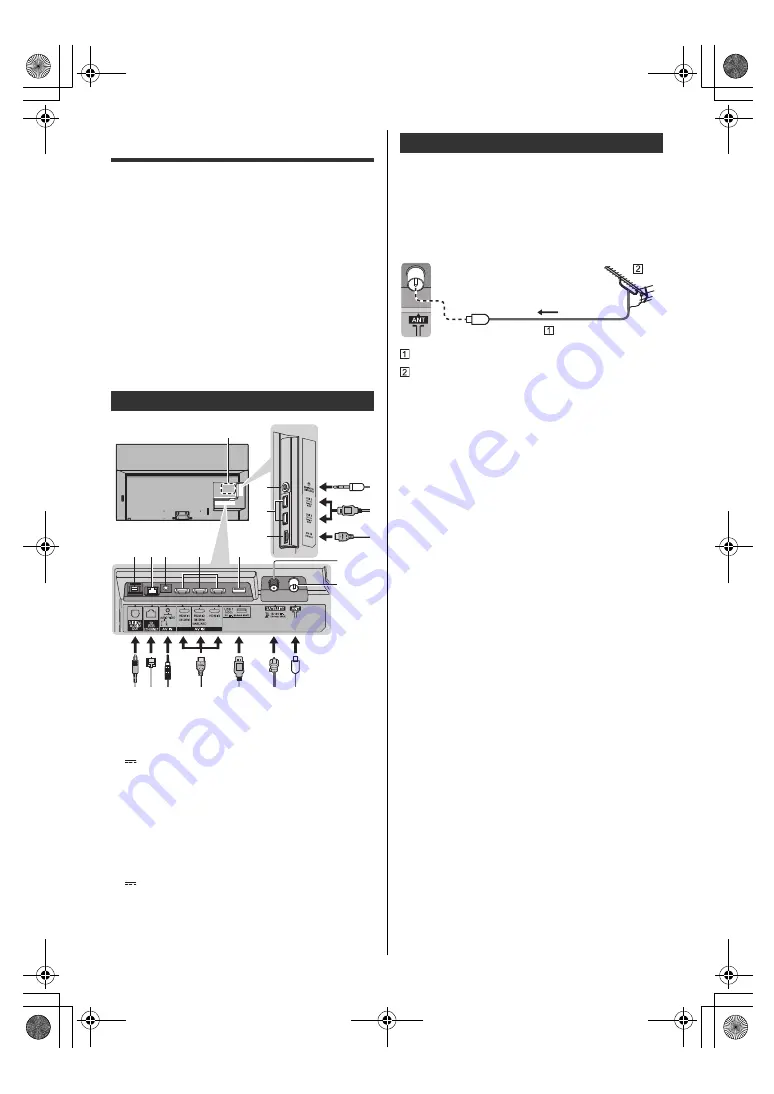
13
English
Connections
≥
External equipment and cables shown are not
supplied with this TV.
≥
Please ensure that the unit is disconnected from the
mains socket before attaching or disconnecting any
cables.
≥
Check the terminal type and cable plugs are correct
for connection.
≥
Use a fully wired HDMI compliant cable.
≥
Keep the TV away from electronic equipment (video
equipment, etc.) or equipment with an infrared sensor,
otherwise distortion of image / sound may occur or
operation of other equipment may be affected.
≥
Please also read the manual of the equipment being
connected.
1 Model name plate
2 Headphone / Subwoofer jack
(3.5 mm stereo mini plug)
3 USB 2 - 3 port
This symbol indicates DC operation.
4 HDMI 4
5 DIGITAL AUDIO OUT
6 ETHERNET terminal
≥
Use Shielded Twist Pair (STP) LAN cable.
7 AV IN
8 HDMI 1 - 3
9 USB 1 port
This symbol indicates DC operation.
10 Satellite terminal
11 Aerial terminal
∫
AV devices
(DVD Recorder / Blu-ray Recorder, Set top box, etc)
≥
For details, refer to [eHELP] (Search by Purpose >
Watching > Basic > Basic connection).
∫
Aerial
TV
RF cable
Aerial
≥
For Digital TV, Analogue TV
≥
Keep RF (aerial) cable away from the mains lead to
avoid and minimise mains interference pickup.
≥
Do not place the RF cable under the TV.
≥
An aerial, correct cable (75
Ω
coaxial) and correct
terminating plug are required to obtain optimum
quality picture and sound.
≥
If a communal aerial system is used, you may require
the correct connection cable and plug between the
wall aerial socket and the TV.
≥
Your local Television Service Centre or dealer may be
able to assist you in obtaining the correct aerial
system for your particular area and the accessories
required.
≥
Any matters regarding aerial installation, upgrading of
existing systems or accessories required, and the
costs incurred, are the responsibility of you, the
customer.
Terminals
5 6 7
9
8
11
10
2
4
3
1
Basic connections
TH-55_65JZ980Z_Eng_TQB4GA0053.book 13 ページ 2021年4月5日 月曜日 午後1時54分