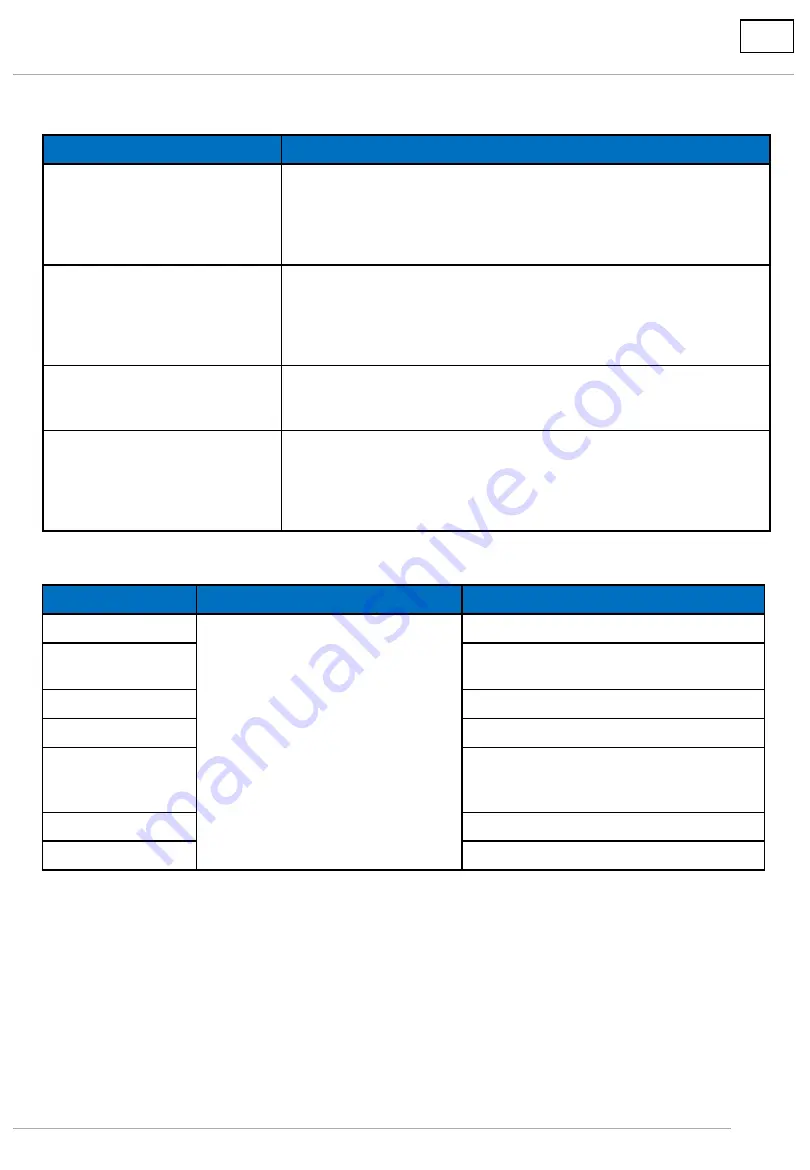
3. Limitaion on compatible formats
5
Video Codec
MPEG-4, AVC/H.264,
High Profile
Resolution: maximum 1920 x 1080
Frame rate: maximum 30fps (progressive)
Bit rate: maximum 30Mbps
- Level 4.2 or less
- MVC (multi-view) is not supported.
MPEG-4 Visual, Simple Profile
and Advanced Simple Profile
Resolution: maximum 1920 x 1080
Frame rate: maximum 30fps (progressive)
Bit rate: maximum 30Mbps
- Only 1 warp-point GMC supported
- Data Partitioning is not supported.
VC-1, Simple Profile and
Main Profile
Resolution: maximum 1920 x 1080
Frame rate: maximum 30fps (progressive)
Bit rate: maximum 20Mbps
VC-1, Advanced Profile
Resolution: maximum 1920 x 1080
Frame rate: maximum 24fps (progressive)
Maximum 30fps (interlaced)
Bit rate: maximum 30Mbps
- Level: L3 or less supported
<Limitation>
Audio Codec
Sampling frequency (kHz)
Bit rate (kbps)
MP3
8/10.025/12/16/22.05/24/32/44.1/48
8 - 320
WMA
Standard
32 - 384
WMA 9
32 - 384
WMA 10 Pro
32 - 384
LPCM
64 - 1536
Corresponding quantization bit:
8/16/24/32
AAC
8 - 1440
HE-AAC
8 - 256
Maximum size per one file is 2 GB.
Some files may not be played back even if their formats are supported as described here.
Files protected by Digital Rights Management (DRM) cannot be played back.
Make sure that both audio codec and video codec are supported. If the audio codec of motion picture
file is incompatible in format, the pictures may not be correctly displayed. In addition, files which contain
only audio cannot be played back.
Playback is not possible if the maximum bit rate specified in the codec Profile or Level is exceeded. Also,
depending on the USB memory device, playback may be impossible even if the bit rate is less than the
indicated maximum bit rate.






































