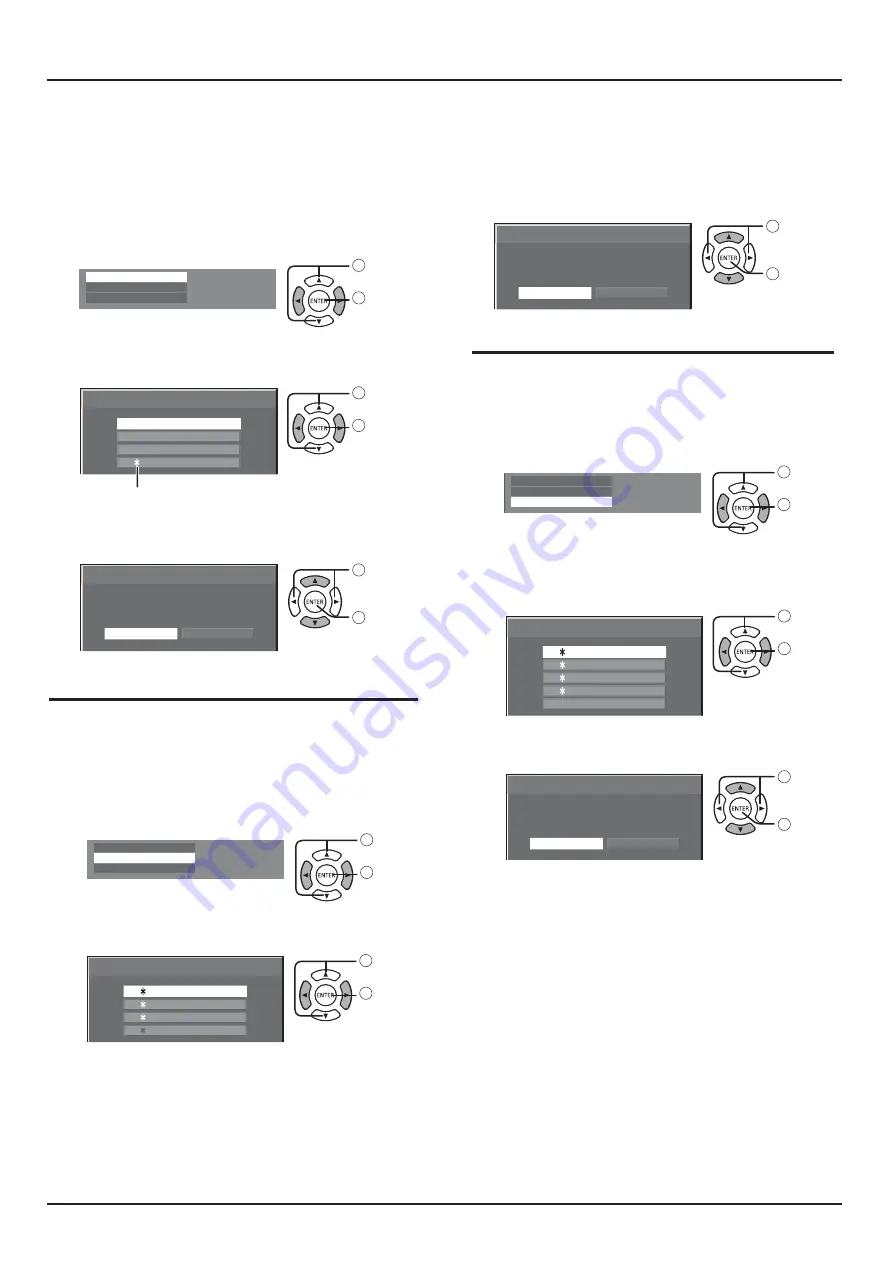
36
PICTURE Adjustments
1
Specify the picture quality in the Picture menu.
2
In the Picture menu, select “Memory save”.
1
select
2
access
3
Select a profile name for saving the picture
adjustment values.
Memory save
1. [ ]
2.
3.
[
]
4.
[
]
[
]
MEMORY2
MEMORY3
MEMORY4
MEMORY1
1
select
4
2
set
“
” appears for a profile in which the picture
adjustments have already been saved.
Select “Ok”.
Delete the profile.
Memory save
Cancel
Save the adjusted value in ”MEMORY1”
Ok
1
select
2
set
Memory load
Memory delete
1
In the Picture menu, select “Memory load”.
1
select
2
access
Note:
$ Loaded profiles are stored in memory according
to the selected input terminal.
2
Select the profi le to load.
Memory load
3.
4.
[
]
[
]
MEMORY2
MEMORY3
MEMORY4
MEMORY1
2. [ ]
1. [ ]
1
select
2
set
1
In the Picture menu, select “Memory delete”.
1
select
2
access
2
Memory delete
Select the profi le to delete.
To delete all profi les, select “All delete”.
2. [ ]
3. [ ]
MEMORY2
All delete
MEMORY3
4. [ ]
MEMORY4
1. [ ]
MEMORY1
1
select
2
set
3
Select “Ok”.
Memory delete
Cancel
Delete the ”MEMORY1” data.
Ok
1
select
2
set
3
Select “Ok”.
Memory load
Cancel
Load from ”MEMORY2” data.
Ok
1
select
2
set
Memory save
Memory load
Memory delete
Memory save
Memory load
Memory delete
Memory save
Memory load
Memory delete
Save the picture adjustment values in the MOMORY profile.
Load profiles and apply the picture adjustment values
in the MOMORY profile.
Memory save
















































