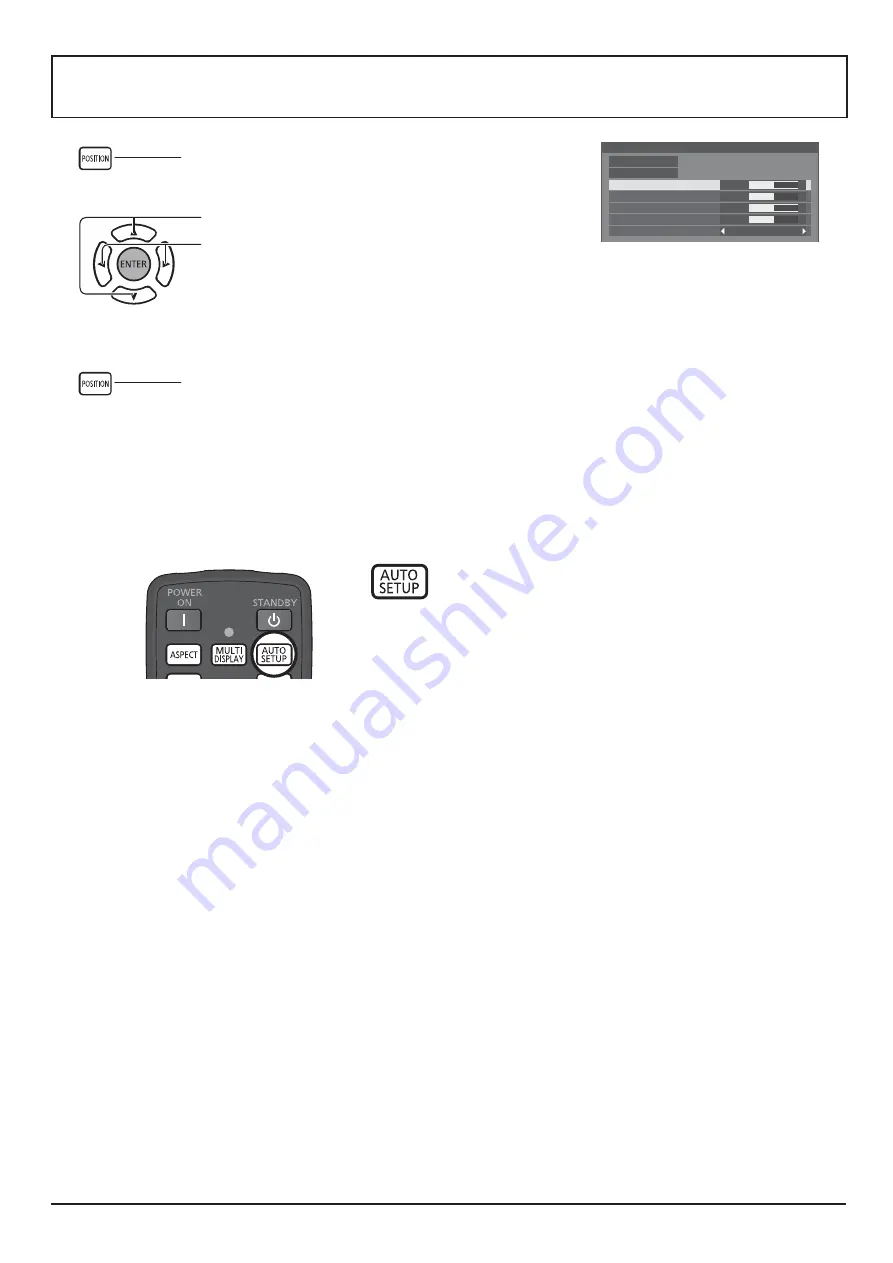
37
Adjusting POSITION
1
Press to display the Position menu.
Position
Default
Default
Auto setup
H-position
0
H-size
0
V-position
0
V-size
0
1:1 pixel mode
Off
2
Select to adjust each item.
Press to select the menu to adjust.
Press to adjust the menu.
Note:
$ Unadjustable items are grayed out. Adjustable
items differ depending on the input signal and the
display mode.
3
'\+
Note
:
$ 'Z? '%Z%JG: ?'? +
picture position movement cannot be controlled by the Position function.
Auto Setup
<= Q%= :<=`Q%=`:& &J\? Z
signal is received.
J? Z : ^+
Using Remote Control
When
:?
+
?&: GJ+
Notes:
$ Auto Setup may not work when a cropped or dark image is input. In such case, switch to a bright
image with borders and other objects are clearly shown, and then try auto setup again.
$ :' J'+J '
position/size as required.
$ ' J'G'[ J_<`; {^_] ¦_<`:
^]_ ¦_<` ^ ¦_<`@:= G ;*{
42) may results in correct Auto Setup.
$ Auto Setup does not work well when a signal such as additional information is superimposed out of
valid image period or intervals between synchronizing and image signals are short.
$ ' \J:' "Z \
manually.
$ If the picture goes off screen in the horizontal direction as a result of performing Auto Setup, perform
Dot Clock adjustment.
















































