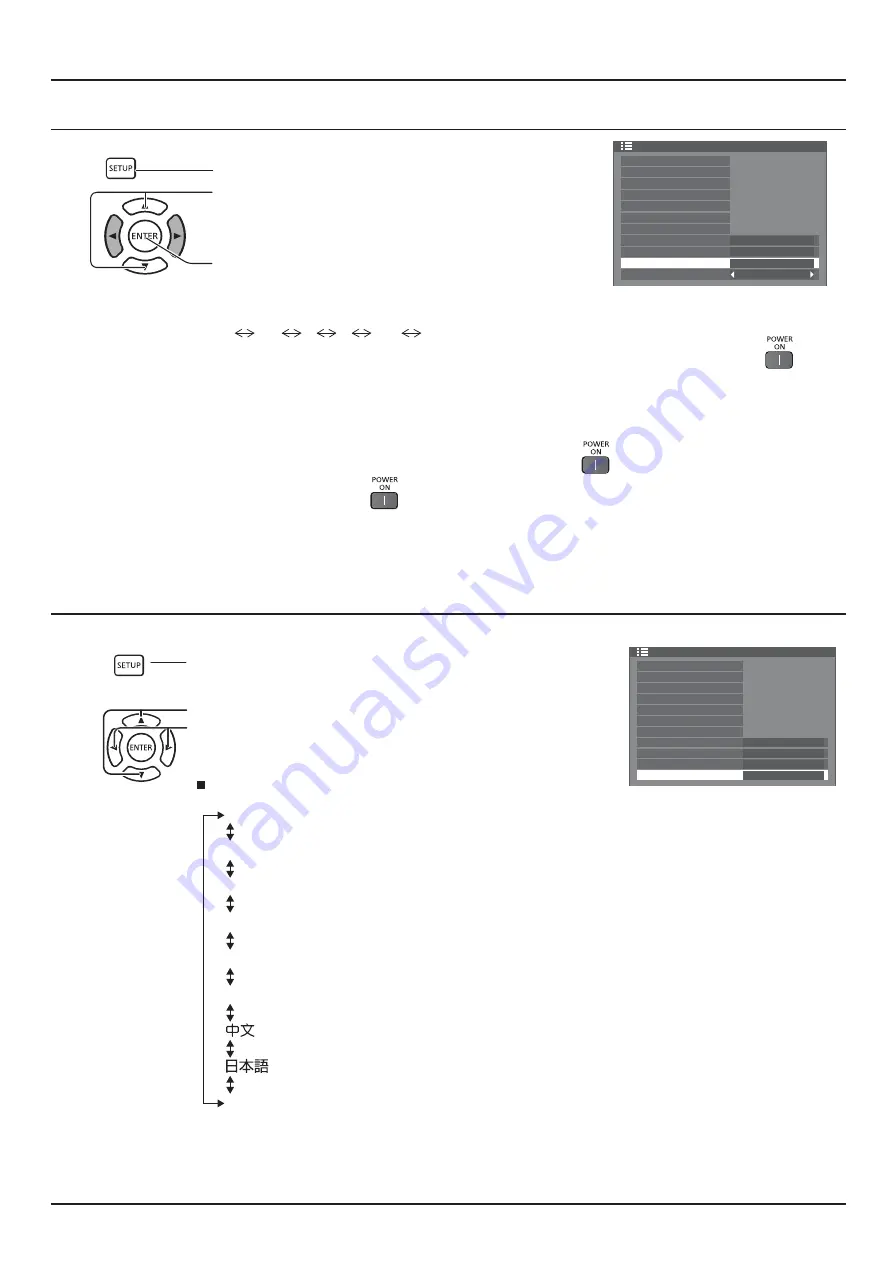
57
SETUP
Power On Screen Delay
Setup
1/2
Signal
Display ID settings
Monitor out(Digital)
Auto
Multi display settings
Backup input settings
Screensaver
Input label
ECO mode settings
Wobbling
Off
DIGITAL LINK out
Power ON screen delay
OSD language
English(UK)
1
Press to display the Setup menu.
2
?K" J+
Press the ENTER key to enter Power ON screen delay
settings
Power ON Screen
Delay
Auto
Off
1
2
3....
30
You can set the power-on delay time of the displays to reduce the power load, when you press
to turn
J:': *!!|J+
Set each display’s setting individually.
Auto:
Automatically determines a delay time. It will be determined by multiplying an ID number set
as a display ID by 0.3 seconds.
'J_+
If a display ID is 10: 3 seconds
Off:
The display will be turned on at the same time as
is pressed.
1 to 30 (sec.):
Set the power-on delay time (second).
After pressing
, the display will be powered on with time delay depending on this setting.
Notes:
$ ' ?& :? & +
$This function also works when the power recovers from failure or after plugging off and in again the power cord.
Selecting the On-Screen Menu Language
Selectable languages
{#@
Deutsch
Français
Italiano
Español
"!<{@
......(Chinese)
.......(Japanese)
.......(Russian)
Setup
1/2
Signal
Display ID settings
Monitor out(Digital)
Auto
Multi display settings
Backup input settings
Screensaver
Input label
ECO mode settings
Wobbling
Off
DIGITAL LINK out
Power ON screen delay
OSD language
English(UK)
Press to display the Setup menu.
1
2
Press to select OSD Language.
Press to select your preferred language.
















































