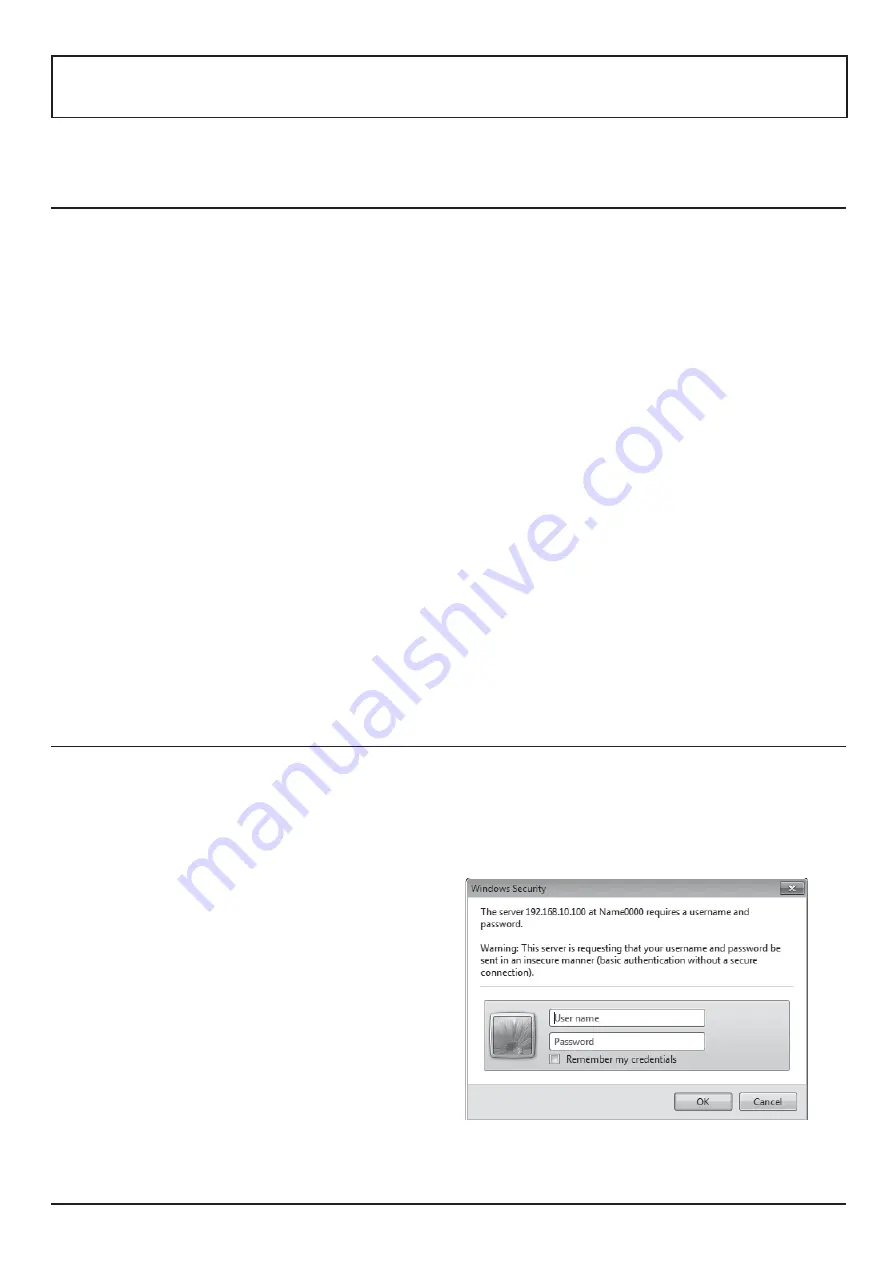
71
Using Web Browser Control
You can use a Web browser to control the unit and set up a network and password.
Before Using Web Browser Control
To use the Web browser control, the unit and computer setups are required.
Unit Setup
"?& &"?& K"+
Computer Setup
JG ²G+
(Windows)
(Macintosh)
% $
1. Display [Internet Properties] window.
Click [Start] – [Control Panel] – [Network and Internet]
– [Internet Options].
2. Click the [Connections] tab and then [LAN Settings].
3. ¬
¬JG'J!"+
4. &¬K#+
Enable JavaScript
1. Display [Internet Properties] window.
Click [Start] – [Control Panel] – [Network and Internet]
– [Internet Options].
2. Set the security level on the [Security] tab to [Default
Level]. Alternatively enable [Active scripting] from the
[Custom Level] button.
% $
1. From the [Safari] menu, click [Preferences].
J+
2. From the [Advanced] tab, click the [Change
³ ¬+&¬
JG+
3. ¬J ¬J
+
4. Click [Apply Now].
Enable JavaScript
1. Display [Security] of Safari.
2. Select [Enable JavaScript] under [Web content].
Access from Web Browser
1
Activate the Web browser in the personal computer.
2
`}^% x
About the IP address set by the Display, see “Network settings” (page 65).
3
Enter your “User name” and “Password”.
The factory default settings are user1 (user privileges) or
admin1 (administrator privileges) for the user name and
panasonic for the password.
















































