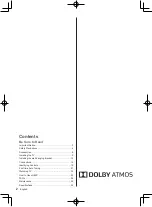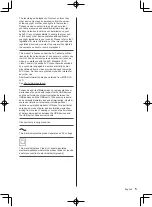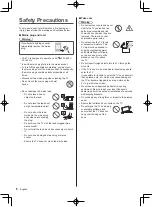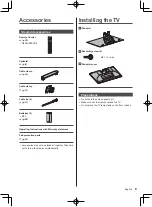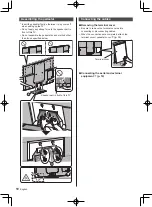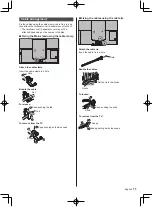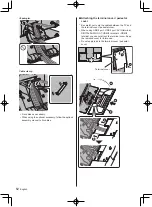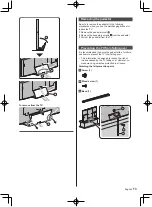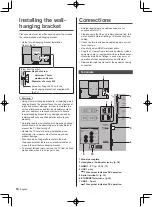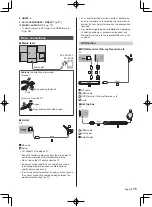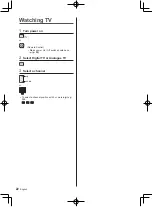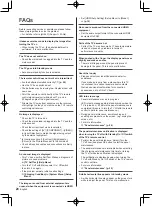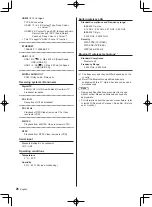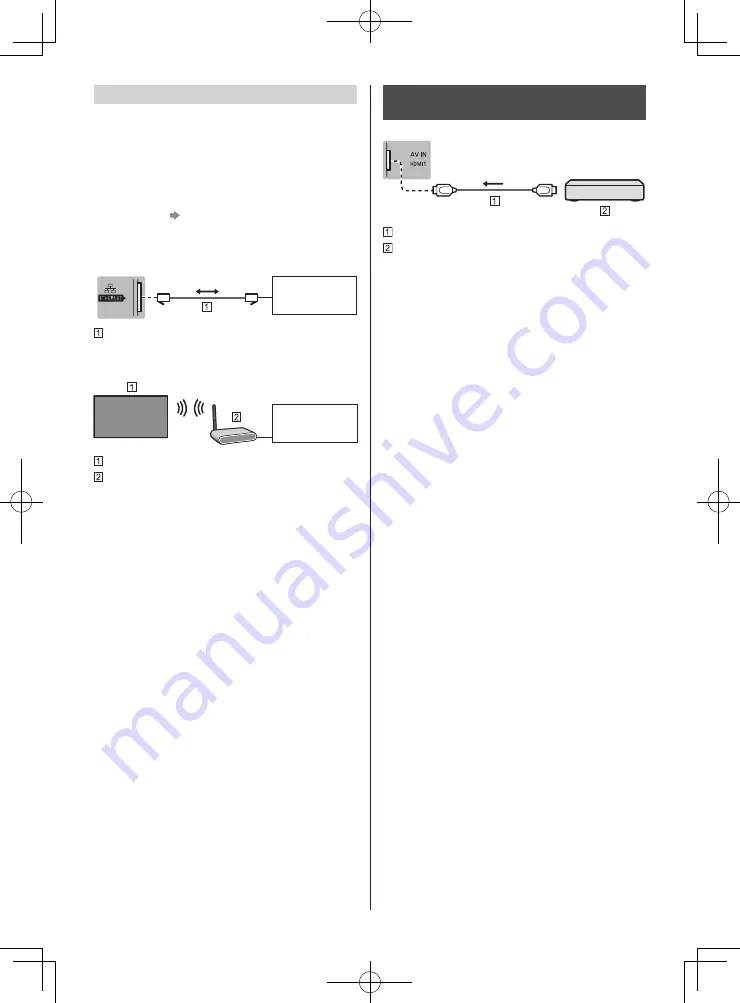
English
16
Network
A broadband network environment is required to be able
to use internet services.
●
If you do not have any broadband network services,
please consult your retailer for assistance.
●
Prepare the internet environment for wired connection
or wireless connection.
●
Setup of the network connection will start when first
using the TV.
(p. 21)
■
Wired connection
TV
Internet
environment
LAN cable (Shielded)
●
Use Shielded Twist Pair (STP) LAN cable.
■
Wireless connection
Internet
environment
Built-in wireless LAN (Rear of the TV)
Access point
Connections for 4K / HDR compatible
equipment
TV
HDMI cable
4K / HDR compatible equipment
●
Reproduces the image more precisely with the
expanded colour gamut when connecting the
4K-compatible equipment. Mode2 is a mode that
supports higher definition signals than Mode1. Set to
Mode1 when the image or sound in HDMI input is not
played properly.
●
Connect the 4K compatible equipment to HDMI
terminal using a 4K compatible cable and you can
watch content in 4K format.
●
Supporting HDR does not increase the peak
brightness capabilities of the TV panel.
■
[HDMI Auto Setting] (Setup Menu)
Reproduces the image more precisely with the
expanded colour gamut when connecting the 4K
compatible equipment. Select the mode depending on
the equipment.
[Mode1]:
For better compatibility. Set to [Mode1] when the
image or sound in HDMI input is not played properly.
[Mode2]:
For the 4K compatible equipment that has the
function to output the image precisely with the
expanded colour gamut
●
To change the mode
1. Select the HDMI input mode connected to the
equipment.
2. Display the menu and select [HDMI Auto Setting]
(Setup Menu).
●
For information about the valid format, refer to
[eHELP] (Search by Purpose > Watching > 4K
resolution > HDMI Auto Setting).