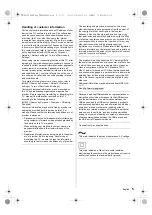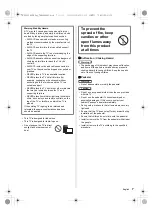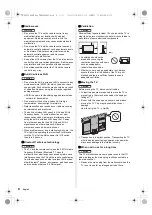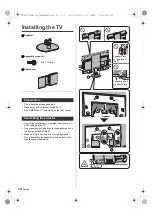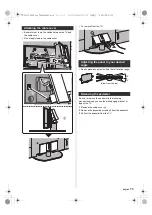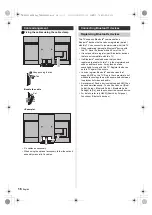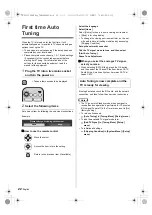12
English
Installing the wall-
hanging bracket
Please contact your local Panasonic dealer to purchase
the recommended wall-hanging bracket.
≥
Holes for wall-hanging bracket installation
≥
Using other wall-hanging brackets, or installing a wall-
hanging bracket by yourself have the risk of personal
injury and product damage. In order to maintain the
unit’s performance and safety, be absolutely sure to
ask your dealer or a licensed contractor to secure the
wall-hanging brackets. Any damage caused by
installing without a qualified installer will void your
warranty.
≥
Carefully read the instructions accompanying optional
accessories, and be absolutely sure to take steps to
prevent the TV from falling off.
≥
Handle the TV carefully during installation since
subjecting it to impact or other forces may cause
product damage.
≥
Take care when fixing wall brackets to the wall.
Always ensure that there are no electrical cables or
pipes in the wall before hanging bracket.
≥
To prevent fall and injury, remove the TV from its fixed
wall position when it is no longer in use.
Connections
≥
External equipment and cables shown are not
supplied with this TV.
≥
Please ensure that the unit is disconnected from the
mains socket before attaching or disconnecting any
cables.
≥
Check the terminal type and cable plugs are correct
for connection.
≥
Use a fully wired HDMI compliant cable.
≥
Keep the TV away from electronic equipment (video
equipment, etc.) or equipment with an infrared sensor,
otherwise distortion of image / sound may occur or
operation of other equipment may be affected.
≥
Please also read the manual of the equipment being
connected.
1 Model name plate
2 Headphone / Subwoofer jack
(3.5 mm stereo mini plug)
3 USB 2 - 3 port
This symbol indicates DC operation.
4 HDMI 4
5 DIGITAL AUDIO OUT
6 ETHERNET terminal
≥
Use Shielded Twist Pair (STP) LAN cable.
7 AV IN
8 HDMI 1 - 3
9 USB 1 port
This symbol indicates DC operation.
10 Aerial terminal
(View from the side)
Depth of screw
minimum: 12 mm
maximum: 39 mm
Diameter of screw
M6
Screw for fixing the TV onto the wall-
hanging bracket (not supplied with the
TV)
Rear of the TV
300 mm
300 mm
Warning
Terminals
5 6 7
9
8
10
2
4
3
1
TH-65LZ2000H_Eng_TQB4GA0083.book 12 ページ 2022年4月21日 木曜日 午前9時43分