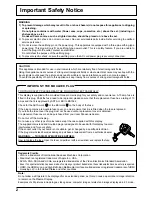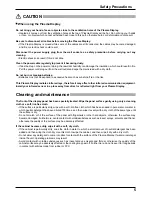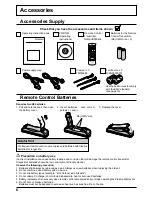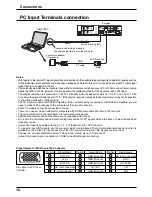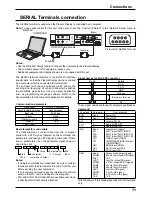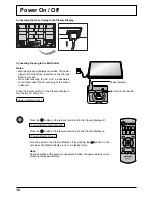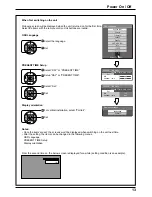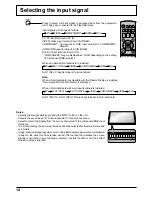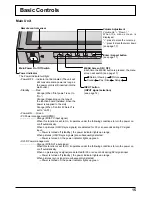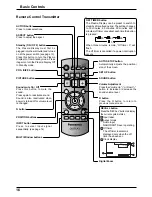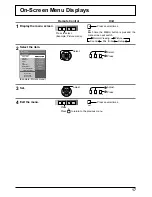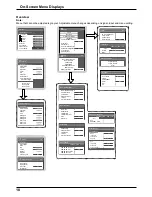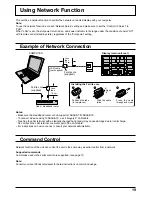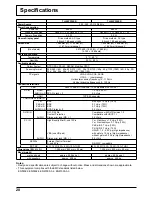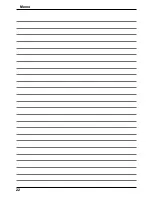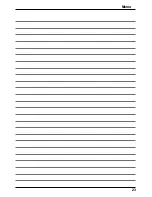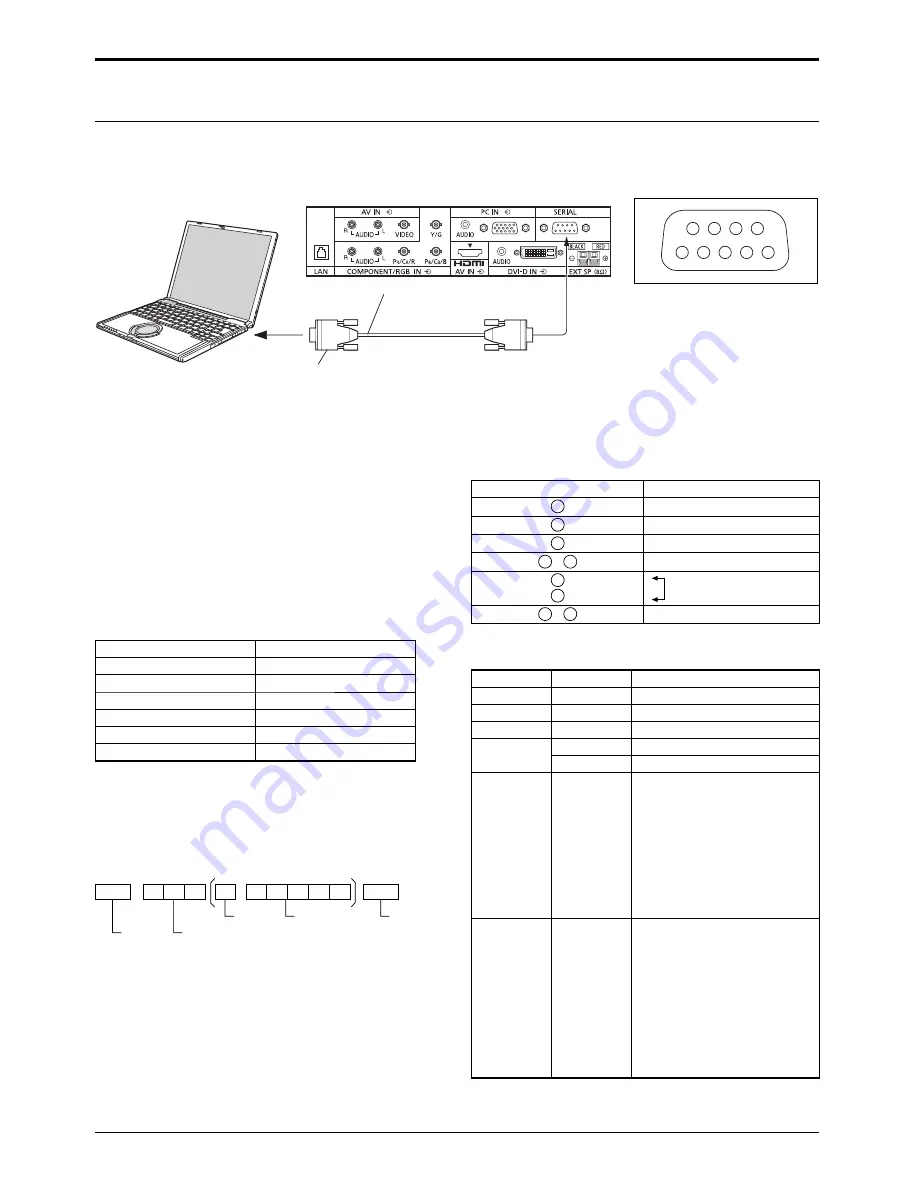
6
7
8
9
1
3
4
5
2
COMPUTER
RS-232C Straight cable
D-sub 9p
(Male)
(Female)
11
SERIAL Terminals connection
Notes:
• Use the RS-232C straight cable to connect the computer to the Plasma Display.
• The computer shown is for example purposes only.
• Additional equipment and cables shown are not supplied with this set.
The SERIAL terminal conforms to the RS-232C interface
speci
fi
cation, so that the Plasma Display can be controlled
by a computer which is connected to this terminal.
The computer will require software which allows the
sending and receiving of control data which satisfies
the conditions given below. Use a computer application
such as programming language software. Refer to the
documentation for the computer application for details.
The SERIAL terminal is used when the Plasma Display is controlled by a computer.
Pin layout for SERIAL Terminal
Basic format for control data
The transmission of control data from the computer
starts with a STX signal, followed by the command, the
parameters, and lastly an ETX signal in that order. If there
are no parameters, then the parameter signal does not
need to be sent.
STX
C1 C2 C3
P1 P2 P3 P4
:
P5
ETX
Start
(02h)
3-character
command (3 bytes)
Colon
Parameter(s)
(1 - 5 bytes)
End
(03h)
Notes:
• If multiple commands are transmitted, be sure to wait for
the response for the
fi
rst command to come from this unit
before sending the next command.
• If an incorrect command is sent by mistake, this unit will
send an “ER401” command back to the computer.
• S1A and S1B of Command IMS are available only when
a dual input terminal board is attached.
Communication parameters
Signal level
RS-232C compliant
Synchronization method
Asynchronous
Baud rate
9600 bps
Parity
None
Character length
8 bits
Stop bit
1 bit
Flow control
-
Signal names for D-sub 9P connector
Pin No.
Details
2
R X D
3
T X D
5
GND
4 • 6
Non use
7
8
(Shorted in this set)
1 • 9
NC
These signal names are those of computer speci
fi
cations.
Connections
Command
Command
Parameter
Control details
PON
None
Power ON
POF
None
Power OFF
AVL
**
Volume 00 - 63
AMT
0
Audio MUTE OFF
1
Audio MUTE ON
IMS
None
SL1
S1A
S1B
VD1
YP1
HM1
DV1
PC1
Input select (toggle)
SLOT input (SLOT INPUT)
SLOT input (SLOT INPUT A)
SLOT input (SLOT INPUT B)
VIDEO input (VIDEO)
COMPONENT/RGB IN input
(COMPONENT)
HDMI input (HDMI)
DVI-D IN input (DVI)
PC IN input (PC)
DAM
None
ZOOM
FULL
JUST
NORM
ZOM2
ZOM3
SJST
SNOM
SFUL
14:9
Screen mode select (toggle)
Zoom1 (For Video/SD/PC signal)
16:9
Just (For Video/SD signal)
4:3 (For Video/SD/PC signal)
Zoom2 (For HD signal)
Zoom3 (For HD signal)
Just (For HD signal)
4:3 (For HD signal)
4:3 Full (For HD signal)
14:9
With the power off, this display responds to PON command
only.
Note:
To use serial control for this unit, make sure to set the “Control I/F Select” in the “Network Setup” menu to
“RS-232C”.