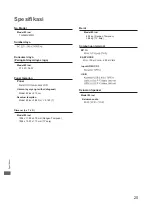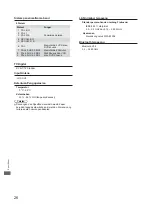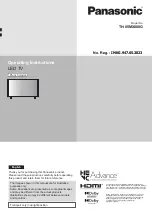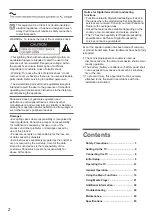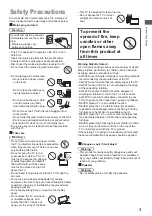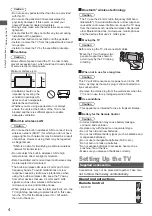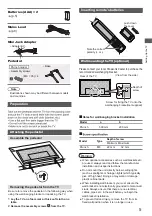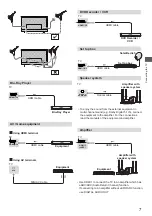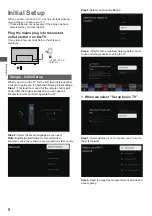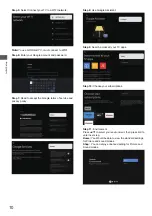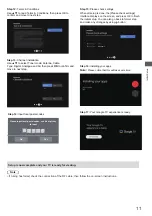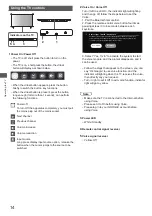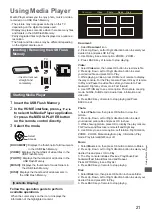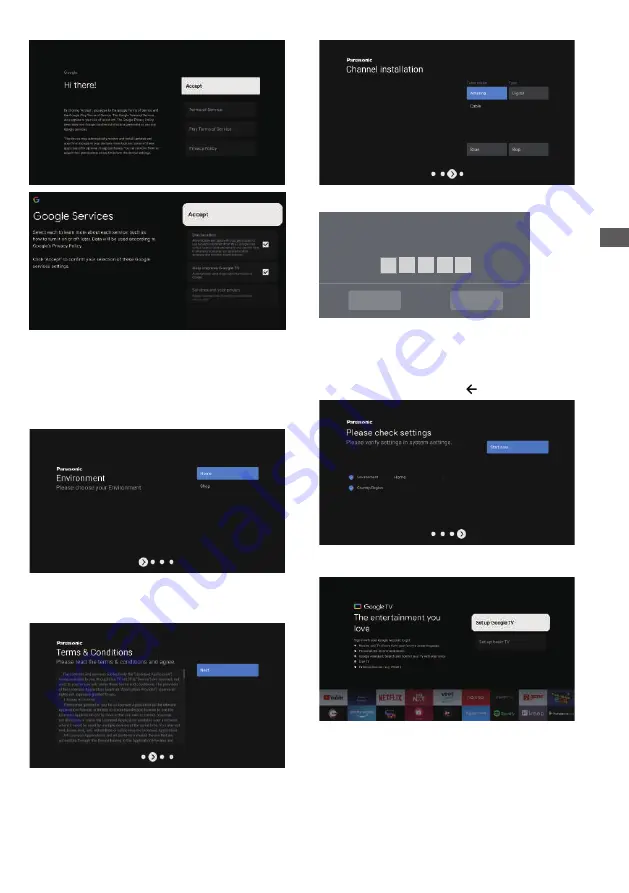
9
Step 7:
Environment
environment
, then press to
Home:
You Would be able to view the standard settings
for Picture and sound modes.
Shop:
You can enjoy enhanced setting for Picture and
Sound modes.
Press ▲/▼ to select your
enter next step.
OK
Initial Setup
Step 8:
Terms & Conditions
Use ▲/▼ to read Terms & Conditions, then press OK to
confirm and move to next step.
Step 9:
Channel installation
Use ▲/▼ to select Tuner mode: Antenna,Cable;
Type: Digital, Analogue and All, then press OK to confirm
and move to next step.
Step 11:
Please check settings
When all setup is done, the [Please check settings]
interface displays on the screen, and press OK to finish
the initial setup. You can also go back to former step
and make any changes by using button.
2. When we select "Set up Google TV” .
INDONESIA
User activity will be visible to other users of the device, including
recommendations and YouTube activity. Furthermore, additional
Google accounts may sign in on this device, and Google will be able
to infer relationships between signed in accounts on this device.
Step 10:
Input local postal codes
Please input local postal codes, use 0-9 digit key
to input
No
Yes