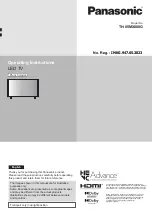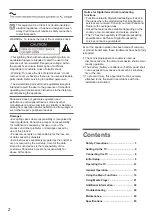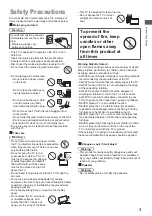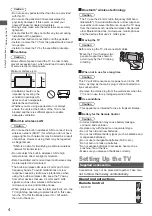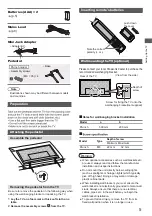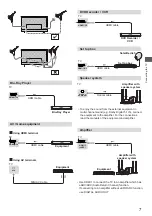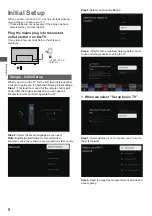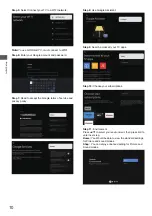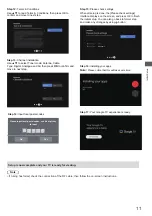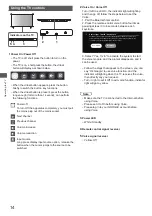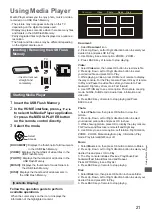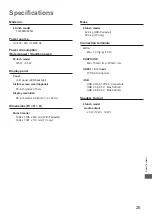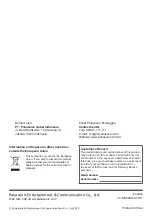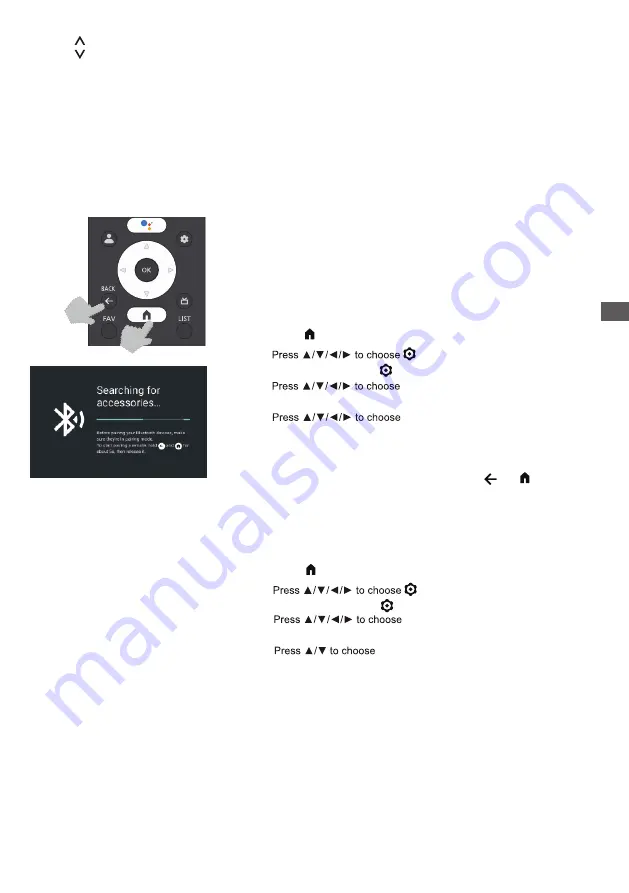
Select the digital key number
To enter the media player
Audio description
MEDIA PLAYER
0~9
AD
Channel up / down
How to Pair Remote Control with the TV
13
Operating the TV
This is a Bluetooth remote control, and before using it, please pair it with the
TV firstly. When TV is turned on for the first time, a pairing process for your
remote will be performed during the initial setup. Your remote control should
automatically pair with your TV at this point
.
Press
button to enter the home page.
Step 2:
Step 3:
Step 4:
to enter.
Remotes & Accessories,
and press OK to enter.
Pair accessory and press OK to enter.
Step 1:
You can also directly select the button on the remote control
.
Under this menu, you can choose turn Bluetooth on or off,
NOTE:
Add a new Remote
& Accessories
or set up a remote control or accessory
that's already connected to your TV.
Follow the on screen instructions to pair it.(Press hold and for
5 seconds on the “new” remote. Once it is discovered, it will appear in the list.
And then press OK on your “old” remote to confirm adding this new remote).
If you want to unpair the Bluetooth remote, follow these steps:
NOTE:
If you experience difficulties in pairing your remote with your TV you
can turn off other wireless devices and try again.
Press
button to enter the home page.
Step 2:
to enter.
Step 1:
You can also directly select the button on the remote control
.
Step 3:
Step 4:
you need to remove the remotes or
accessory and press OK to enter.
Forget and choose Yes.
You can add an additional Voice Remote with Google to your TV, or you may
also need to replace one if your old one broke. Other Bluetooth devices
like speakers, games controllers can also be connected via Bluetooth.
The following steps are for your reference: