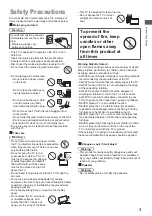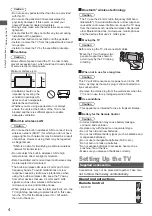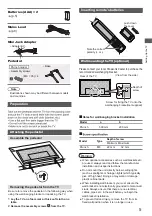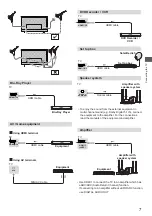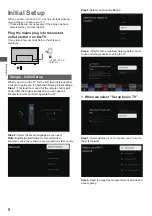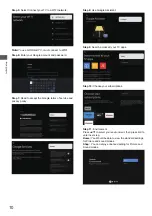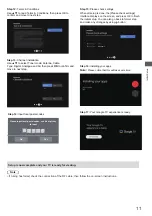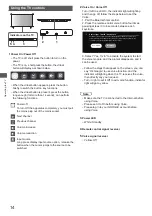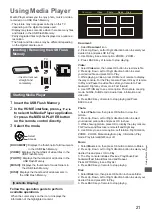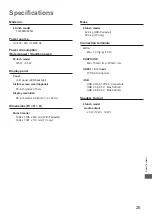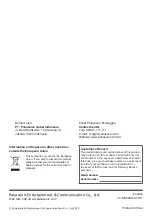17
Second, Select “Set up Google TV” in the settings.
Follow the prompts to log in to your Google account
.
Channels & Inputs
Add a Google account
If you are already logged in to your Google account,
select “Accounts & sign-in” in the settings.
You can also add an account by pressing the to select
the circular icon on the HOME interface.
►
Note: This function is only available in TV mode.
Depending on the signal source, the menu that
appears may be different, please refer to the actual
situation.
Setup favorite channel list.
- Favorite:
- Channel Organizer: This option allows you to organize
channels.
Select ATV and enter.
- Analog Auto Scan: Press OK to start the automatic
search process. The search may take a few minutes.
- Analog Manual Scan: Press OK to enter the
interface.
Press
to set program, Audio system or color system
item, then Press
select frequency and press OK to
search channel.
▲/▼
▲/▼
- Teletext : Press OK and then use
to select preferred
teletext.
▲/▼
- Country and Region: Show your country or region.
Select Antenna and enter.
- Manual Scan: Select the channel number and start to scan
- Auto Scan: Press OK to start the automatic
search process. The search may take a few minutes.
During the process, you can press Back and choose
YES to exit .
Auto service Update: Select On or Off.
LCN: Select on or off.
Update Scan:Include Off and On.
- Country and Region: Show your country or region.
Teletext Setup:Press OK and then use
▲/▼
to select
preferred teletext or Decoding Page Language.
Press
OK
to enter the Program Guide menu.
- EPG:
Setup favorite channel list.
- Favorite:
Press
OK
/
►
to display some signal information
- Channel Diagnostic:
- Channel Organizer: This option allows you to organize
on current digital channel, such as signal strength,
Frequency, etc.
channels.
- Digital Channel Setup:
Audio Setup:
(1)Audio Description: Include Off and On.
(2)Audio Description Mixing Level: Press OK and then use
◄/► to set Audio Description Mixing Level.
(3)Audio Type: You can set the audio type.
(4)Primary Preferred Language: Press OK and then use
▲/▼ to select Primary Preferred Language.
(5)Secondary Preferred Language: Press OK and then use
▲/▼ to select Sencond Preferred Language.
Subtitle Setup:
(2)Primary Preferred Language: Press OK and then use
▲/▼ to select Primary Preferred Language.
(3)Secondary Preferred Language: Press OK and then use
▲/▼ to select Sencond Preferred Language.
(1)Subtitle Setting:Include off,Basic,Hearing impaired.
Using the Menu Funct
ions