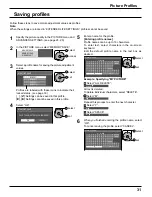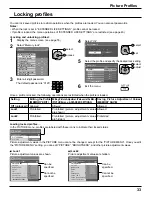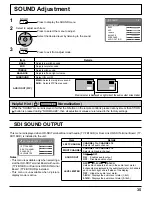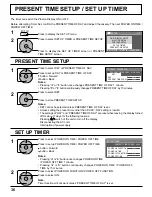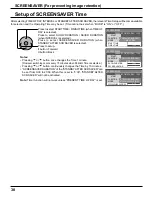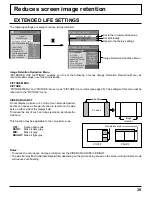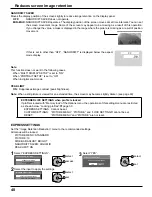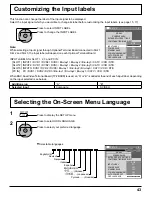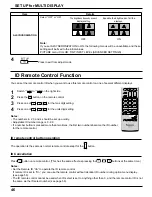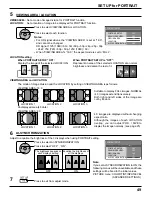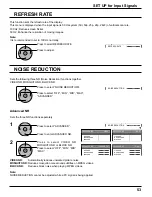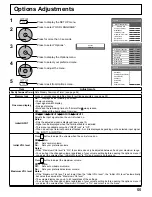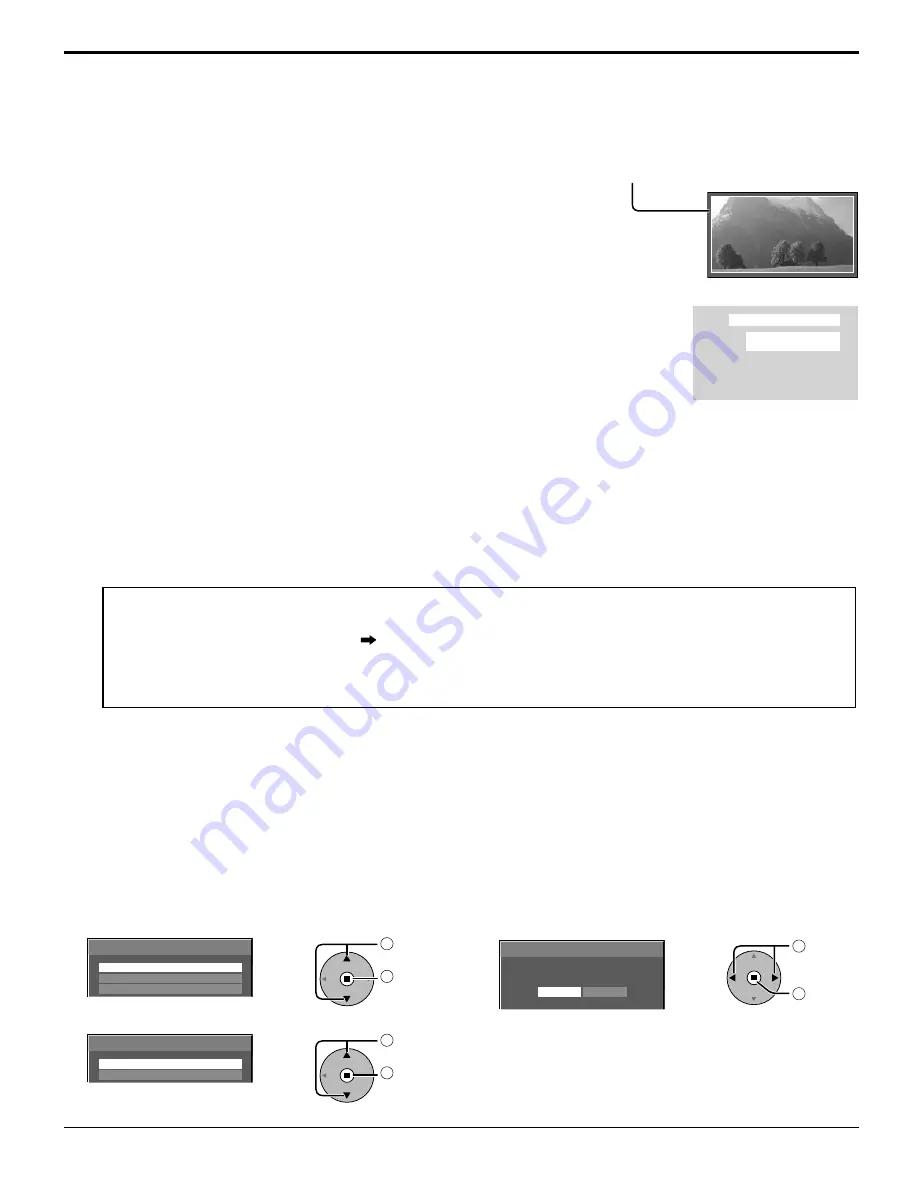
40
Reduces screen image retention
EXPRESS SETTINGS
Set the “Image Retention Reduction” menu to the recommended settings.
All menus will be locked.
PICTURE MENU: STANDARD
PICTURE: 10
SIDE BAR ADJUST: BRIGHT
NANODRIFT SAVER: HIGH MID
PEAK LIMIT: ON
1
Select “EXPRESS SETTINGS”.
EXPRESS SETTINGS
CUSTOM SETTINGS
RESET
EXTENDED LIFE SETTINGS
1
select
2
access
2
Select the input to apply the settings.
APPLY TO CURRENT INPUT
APPLY TO ALL INPUTS
EXTENDED LIFE SETTINGS
1
select
2
set
PEAK LIMIT
ON:
Suppresses image contrast (peak brightness).
Note:
When a still picture is viewed for an extended time, the screen may become slightly darker. (see page 60)
NANODRIFT SAVER
Moves the display position of the screen slightly to reduce image retention on the display panel.
OFF:
NANODRIFT SAVER does not operate.
MIN–MAX:
NANODRIFT SAVER operates. The display position of the screen moves at set time intervals. You can set
the screen movement range. Some of the screen may appear to be missing as a result of this operation.
If you change the value, a mask is displayed in the range where the picture is missing as a result of position
movement.
If this is set to other than “OFF”, “NANODRIFT” is displayed below the aspect
mode display.
Note:
This function does not work in the following cases.
When “MULTI DISPLAY SETUP” is set to “ON”
When “PORTRAIT SETUP” is set to “ON”
When in digital zoom mode
PC
FULL
NANODRIFT
3
Select “YES”.
APPLY TO CURRENT INPUT
NO
YES
EXTENDED LIFE SETTINGS
1
select
2
set
EXTENDED LIFE SETTINGS when profi le is locked
If profi le is locked with “Memory lock” of the Options menu, the operations of this settings menu are restricted
as shown below. “Locking profi les”
page 33
EXPRESS SETTINGS: Cannot be set.
CUSTOM SETTINGS: “PICTURE MENU,” “PICTURE,” and “LOCK SETTINGS” cannot be set.
RESET: “PICTURE MENU” and “PICTURE” are not reset.