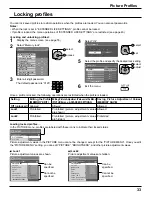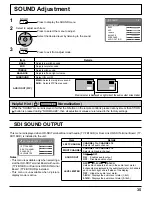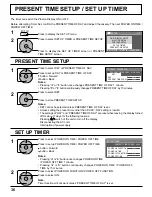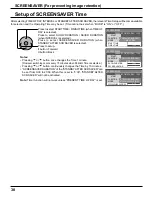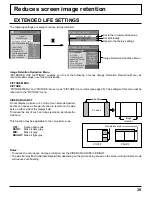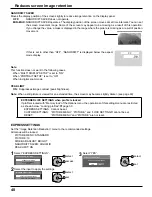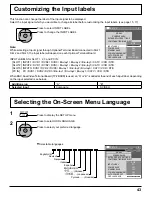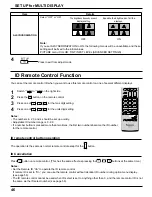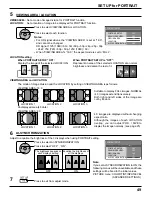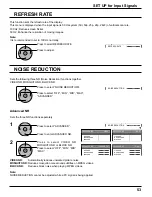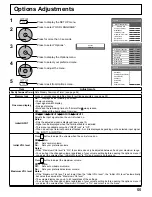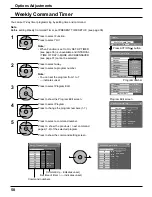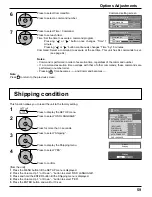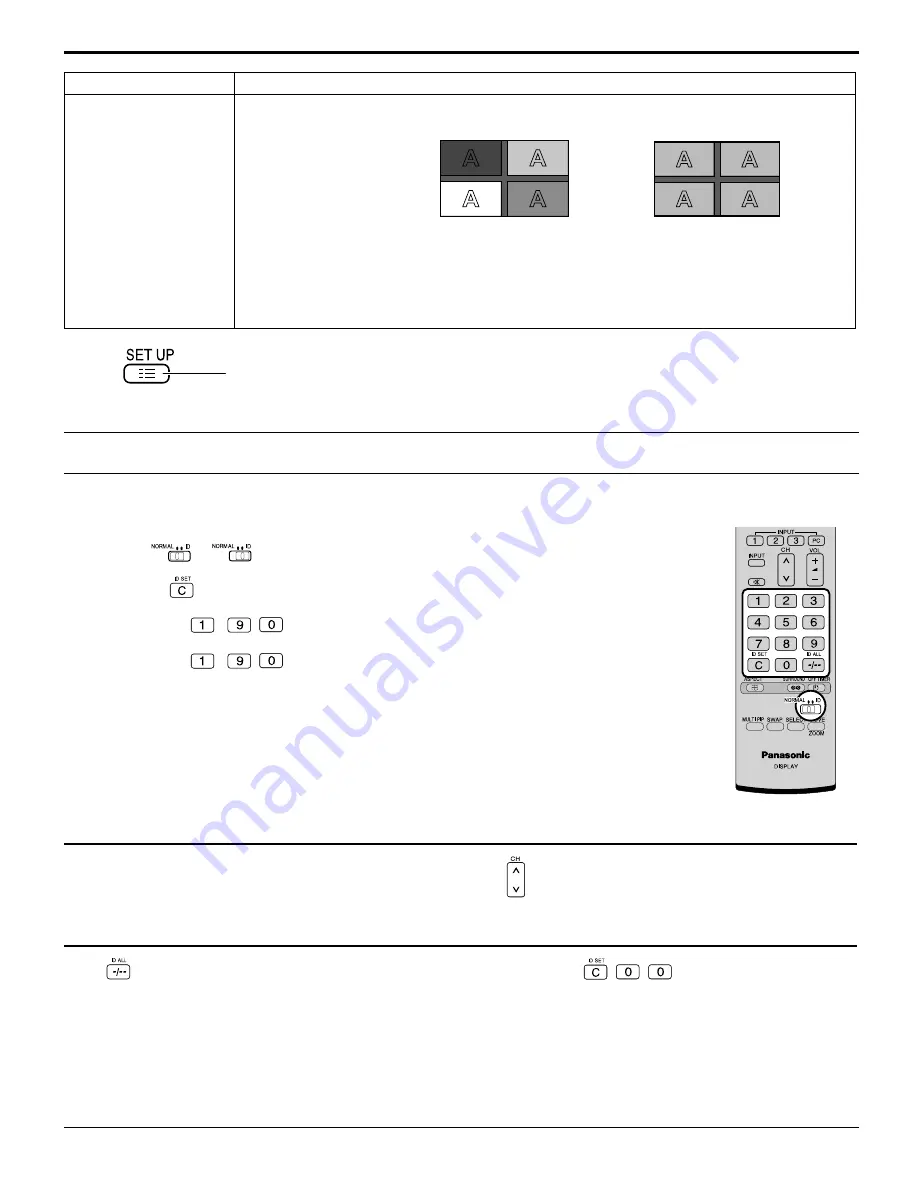
46
You can set the remote control ID when you want to use this remote control on one of several different displays.
SET UP for MULTI DISPLAY
1
2
3
Switch
to
on the right side.
Press the
button on the remote control.
Press one of
-
,
for the tens digit setting.
Press one of
-
,
for the units digit setting.
4
Notes:
• The numbers in 2, 3 and 4 should be set up quickly.
• Adjustable ID number range is 0 - 99.
• If a number button is pressed more than two times, the fi rst two numbers become the ID number
for the remote control.
ID Cancellation
Press
button on remote control. (This has the same effect as pressing the
,
,
buttons at the same time.)
Notes:
• Set the Remote ID “On” to operate the ID remote control.
If remote ID is set to “On”, you can use the remote control without identical ID number during option menu display.
(see page 56)
• The ID remote control cannot be used when ID select is set to anything other than 0, and the remote control ID is not
the same as the ID select number (see page 56).
ID remote control button operation
The operation is the same as normal remote control except for the
button.
ID Remote Control Function
Item
Details
AI-SYNCRONIZATION
Select “OFF” or “ON”.
The brightness depends on each
display’s setting.
Equalize the brightness of all the
displays.
OFF
ON
Note:
If you set AI-SYNCRONIZATION to ON, the following menus will be unavailable and these
settings will be fi xed to the initial values.
PICTURE menu: COLOR, TINT, INPUT LEVEL (ADVANCED SETTINGS)
Press to exit from adjust mode.
4