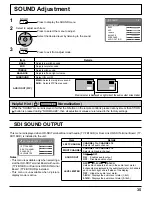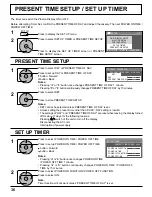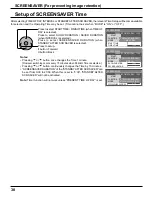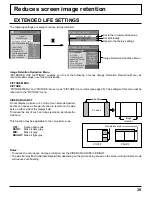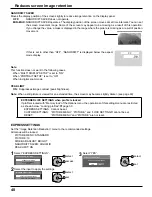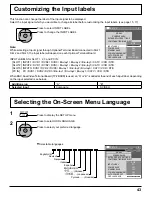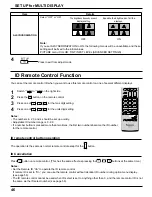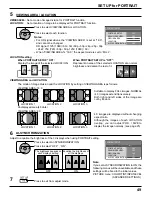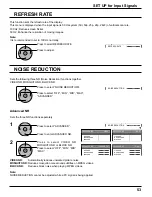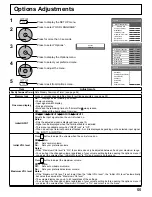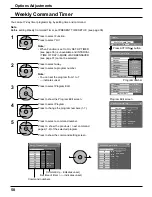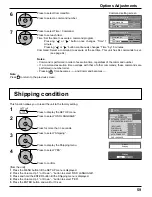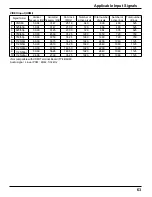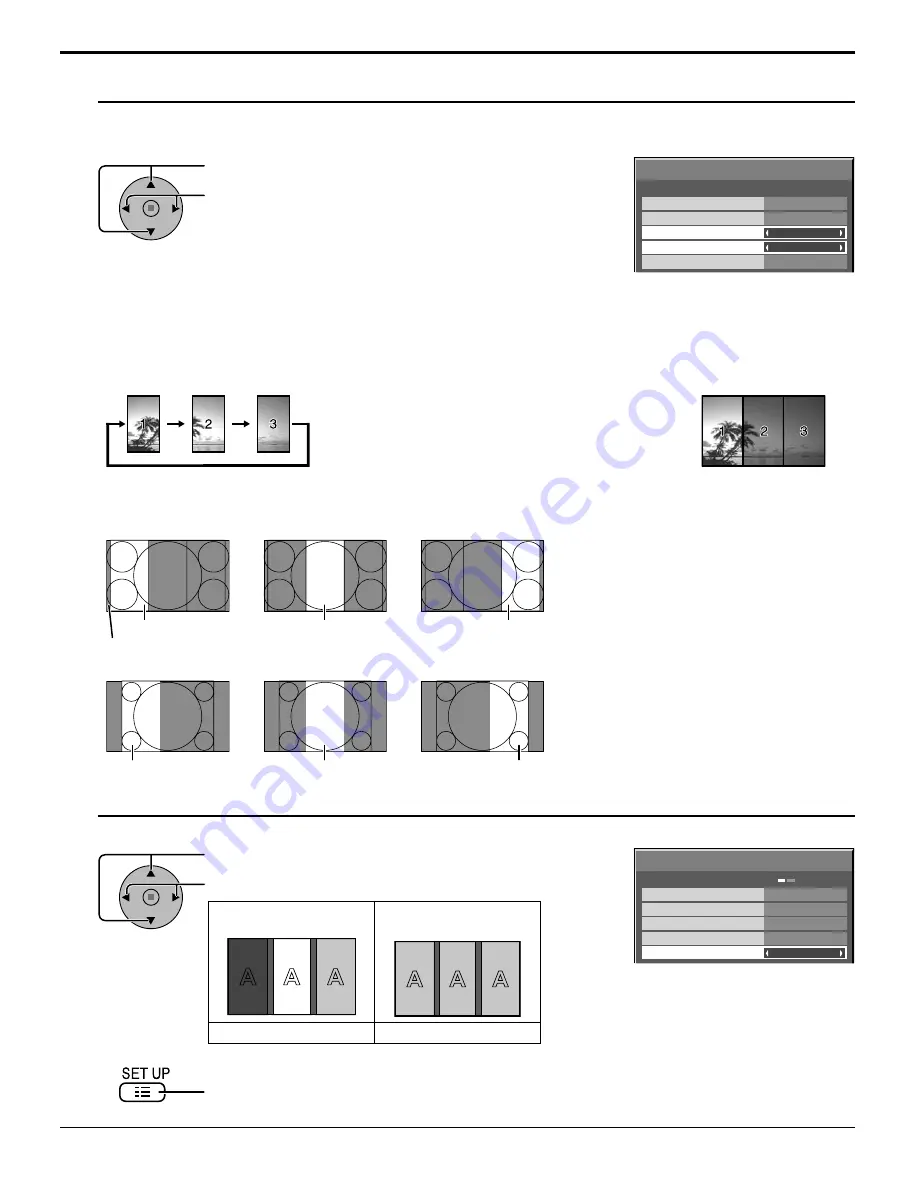
49
SET UP for PORTRAIT
Press to select VIEWING AREA or LOCATION.
Press to select each function.
Notes:
• For HD signal videos, the “VIEWING AREA” is set at “16:9”,
and cannot be changed.
HD signal: 1125 (1080) / 60i • 50i • 60p • 50p • 24p • 25p • 30p
• 24sF, 750 (720) / 60p • 50p, 1250 (1080) / 50i
• When “VIEWING AREA”is “16:9”, the aspect mode is set to “FULL”.
Press to exit from adjust mode.
7
6
Press to select AI-SYNCHRONIZATION.
Press to select “OFF” , “ON”.
Adjust to equalize the brightness of the 3 displays when using PORTRAIT setting.
The brightness depends on
each display’s setting.
Equalize the brightness of
all the displays.
OFF
ON
Note:
If you set AI-SYNCHRONIZATION to ON, the
following menus will be unavailable and these
settings will be fi xed to the initial values.
PICTURE menu: COLOR, TINT, INPUT LEVEL
(ADVANCED SETTINGS)
AI-SYNCHRONIZATION
OFF
PORTRAIT SETUP
SEAM HIDES VIDEO
OFF
1
OFF
AI-SYNCHRONIZATION
VIEWING AREA
LOCATION
16:9
PORTRAIT SETUP
OFF
PORTRAIT SETUP
SEAM HIDES VIDEO
OFF
1
OFF
AI-SYNCHRONIZATION
VIEWING AREA
LOCATION
16:9
PORTRAIT SETUP
5
VIEWING AREA:
Set a mode of image division for PORTRAIT function.
LOCATION:
Set a location of image to be displayed for PORTRAIT function.
VIEWING AREA / LOCATION
When PORTRAIT SETUP “ON”:
Display the image of the selected LOCATION.
When PORTRAIT SETUP is “OFF”:
Represent an area of the selected LOCATION at a normal
brightness and darken the rest of it.
LOCATION setting
VIEWING AREA and LOCATION
The mode of image division and the LOCATION by setting of VIEWING AREA is as follows.
LOCATION 1
LOCATION 2
LOCATION 3
LOCATION 1
LOCATION 2
LOCATION 3
VIEWING AREA: 4:3
Suitable to display FULL images. NORMAL
(4:3) images extend transversely.
Both right and left sides of the image are
cut by 48 dots.
VIEWING AREA: 16:9
4:3 images are displayed without changing
aspect ratio.
Although the images of each LOCATION
overlap, you can adjust POS. / SIZE to
display the image normally. (see page 25)
Undisplayed area (48 dots)