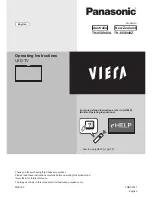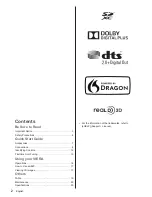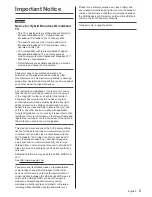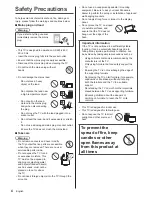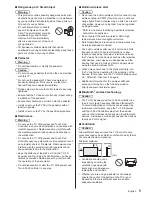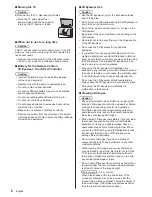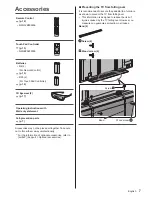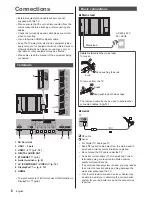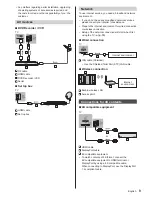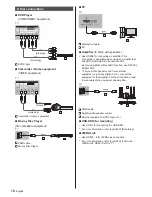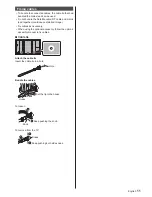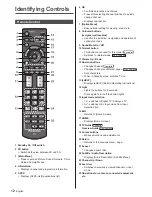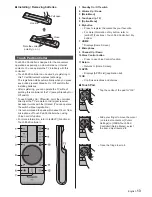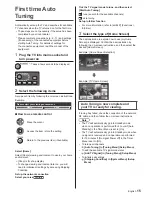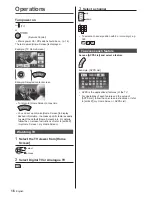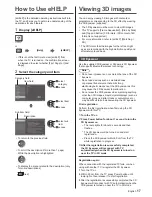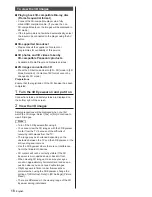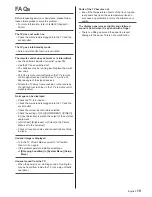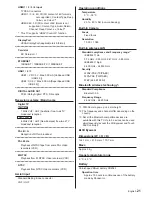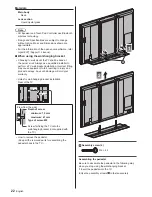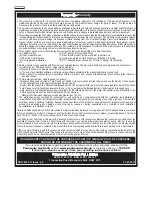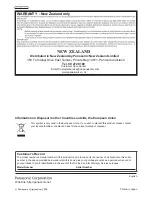English
11
Fixing cables
●
To bundle the connected cables, the cable tie that had
bundled the mains lead can be used.
●
Do not bundle the Satellite cable, RF cable and mains
lead together (could cause distorted image).
●
Fix cables as necessary.
●
When using the optional accessory, follow the option’s
assembly manual to fix cables.
■
Cable tie
Attach the cable tie
Insert the cable tie in a hole
Hole
Bundle the cables
Hooks
Set the tip in the hooks
To loosen:
Knob
Keep pushing the knob
To remove from the TV:
Keep pushing both side snaps
Snaps