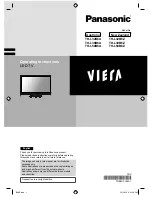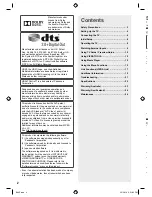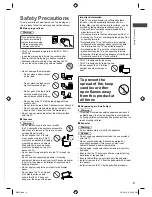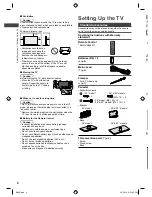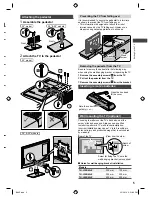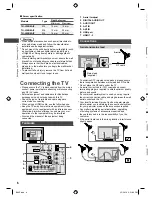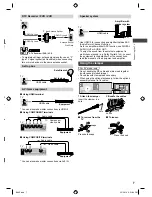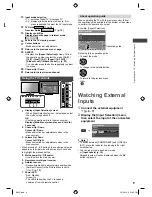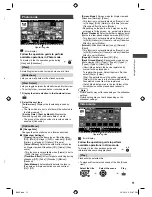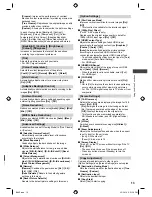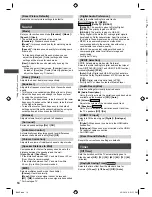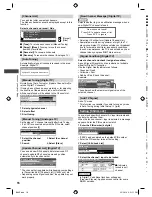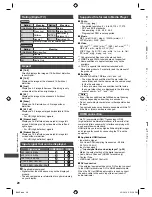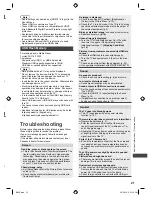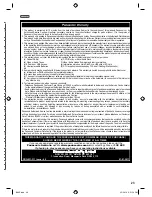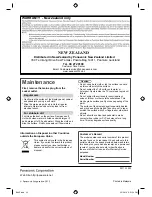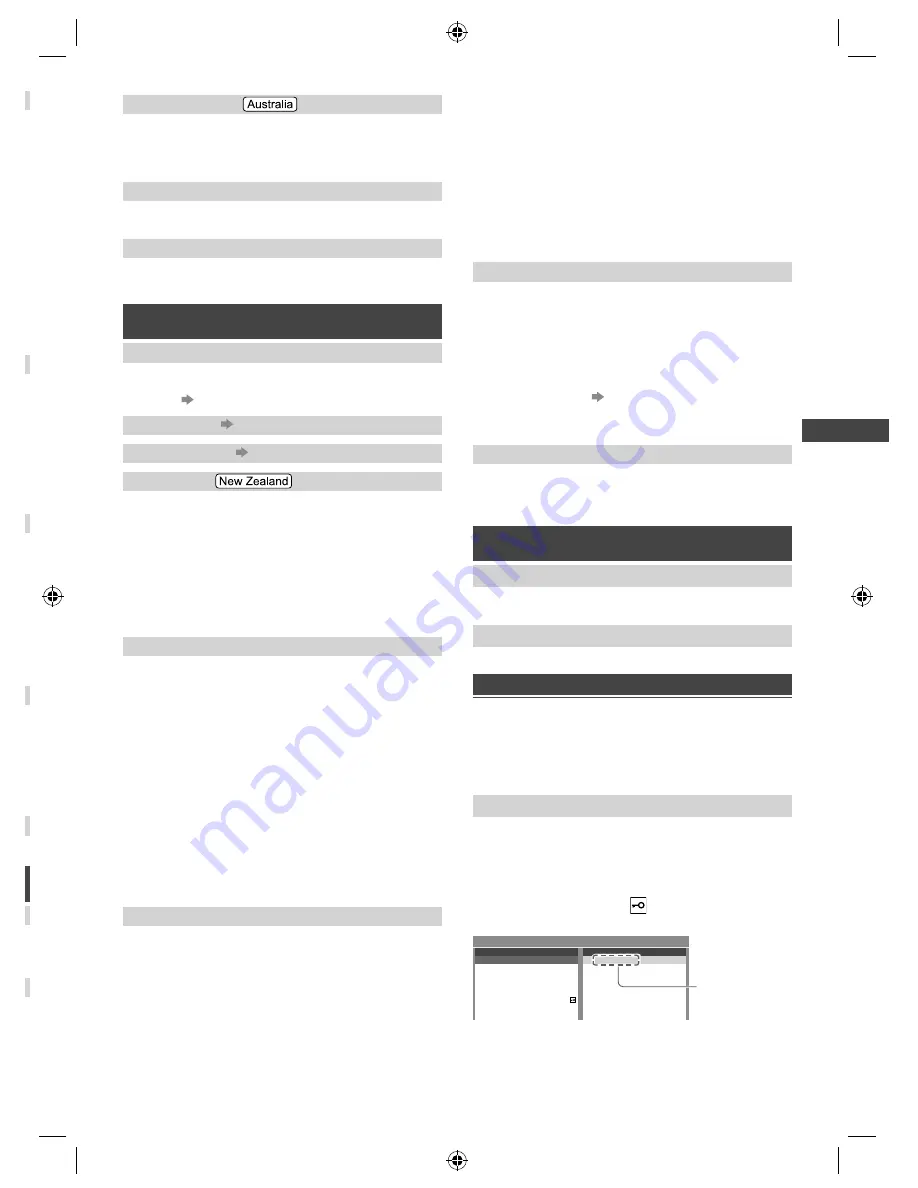
Using the Menu Functions
15
n
[Region Select]
Selects the region where you live to adjust the standard
time
[NSW / ACT] / [Victoria] / [Queensland] /
[South Australia] / [Western Australia] / [Northern
Territory] / [Tasmania]
[Auto Standby]
Enables turning the TV off automatically if no button is
pressed for 4 hours
[On] / [Off]
[No signal Power off]
Enables turning the TV off if no signal is detected for
10 minutes
[On] / [Off]
Setup
[Eco Navigation]
Sets the TV to operate in the most energy-saving mode
●
You can also access this item by using [VIERA
TOOLS]
(p. 10)
[Child Lock]
(p. 16)
[Tuning Menu]
(p. 15 - 16)
[Language]
■
[Preferred Audio Language]
Selects the preferred language for digital TV multi
audio (depending on the broadcaster)
[English] /
[Maori] / [French] / [German] / [Italian] / [Spanish] /
[Korean] / [Chinese-Mandarin] / [Chinese-
Cantonese] / [Japanese] / [Hindi]
■
[Preferred Subtitles]
Selects the default language for Digital TV subtitles
(depending on the broadcaster)
[Display Settings]
■
Teletext
Selects the Teletext display mode
[FASTEXT] / [List]
–
This item is available only if the TV detects a Teletext
broadcast.
■
[ Input Labels]
Accesses the input labels list to select the label of
each input mode or set to skip unconnected one for
easier identification and selection in [Input Selection]
(p. 9) or banner
–
To name each input mode freely, select [User input]
and set the characters (maximum 10 characters).
–
To skip the input mode, select [Skip].
■
[ Banner Display Timeout]
Sets how long the Information banner stays on screen
(p. 8)
[0 (No display)] / [1] / [2] / [3] / [4] / [5] / [6] /
[7] / [8] / [9] / [10]
(seconds)
[VIERA Link Settings]
■
[VIERA Link]
Sets to use VIERA Link functions
[On] / [Off]
■
[Power on Link]
When an HDMI connected equipment starts playback,
the TV is turned on and input mode is switched
automatically
[On] / [Off]
–
Only
when the TV is in Standby mode.
■
[Power off Link]
When the TV is set to Standby mode, the HDMI
connected equipment is also automatically set to
Standby
[On] / [Off]
■
[Standby Power Save]
Controls the connected equipment to reduce power
consumption in Standby
[On] / [Off]
–
This function is available when [VIERA Link] is set to
[On] and [Power off Link] is set to [On].
■
[Intelligent Auto Standby]
Makes non-watched or non-used HDMI connected
equipment go into Standby mode to reduce the power
consumption
[On] / [Off]
–
This function is available when [VIERA Link] is set
to [On].
[System Menu]
■
[Shipping Condition]
Resets all settings, including tuning data, to the original
condition.
–
Access this function and follow the on-screen
instructions to complete the procedures.
–
Initial Setup (p. 8) will automatically start after
[Shipping Condition] completes.
■
[System Update] (p. 17)
■
[Licence Menu]
Displays the software licence information
[Other Settings]
■
[Power Save]
Reduces brightness of picture to economise on power
consumption
[Off] / [On]
Help
[TV Self Test]
Makes a diagnosis of picture or sound problems
●
Follow the on-screen instructions.
[System Information]
Displays the system information of this TV
Using [Tuning Menu
]
[Tuning Menu
] lets you retune your TV, create your
favourite channel lists, skip unwanted channels, etc.
The settings in [Tuning Menu] are applicable only
for the selected TV mode. The menu name varies
depending on the TV mode ([Digital TV Tuning Menu] /
[Analogue TV Tuning Menu]).
[Favourites Edit] (Digital TV)
Create your favourite channel lists from various
broadcasters (up to 4: [Favourites1 to 4]).
The Digital TV Favourites lists are available from
“Category” in the Information banner and the TV Guide
screen.
1
Select a channel to list (
: Encrypted channel)
2
Add it to the Favourites list
1 TEN Digital
2 ABC TV Sydney
3 SBS DIGITAL1
FTV guide
4
7 7 Digital
9
70
79
NINE DIGITAL
7 HD Digital
7 Guide
1 TEN Digital
Digital TV Favourites Editor
All Digital Channels
Favourites1
A channel is
added
1 TEN Digital
g
g
g
g
Favourit
■
[Select favourites]:
To select other Favourites
■
[Add all]:
To add all channels to the list
B6AZ.indd 15
B6AZ.indd 15
2/1/2013 3:51:11 PM
2/1/2013 3:51:11 PM