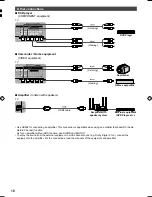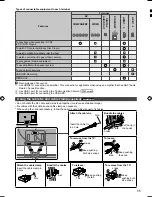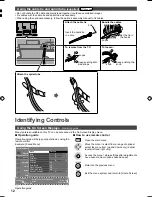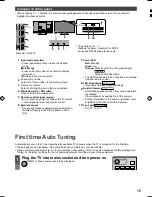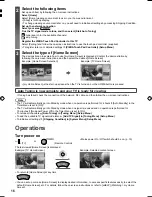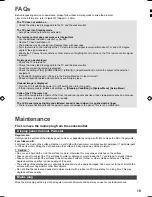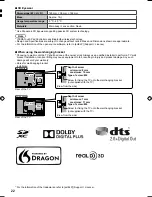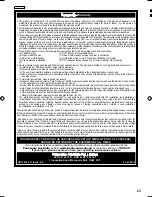14
VIERA Touch Pad Controller
This touch pad controller is designed for the convenient operations, especially, on Home Screen or internet contents.
You can operate the TV intuitively with this controller.
Ɣ
The touch pad controller can be used by registering to this TV with Bluetooth wireless technology. Setup screen to
register will appear in “First time Auto Tuning” for first using the TV.
(p. 15)
Ɣ
After registering, you can operate the TV without pointing this controller at the TV (except Standby On / Off switch).
Ɣ
To use Standby On / Off switch, point the controller directly at the TV's remote control signal receiver because it
works with the infrared. (You can operate the switch without registration.)
Ɣ
It is recommended to speak within about 15 cm from microphone of VIERA Touch Pad Controller when using Voice
Control function.
2
7
9
10
12
11
1
8
5
3
4
6
1
Standby On / Off switch
Ɣ
Same function of the remote control button 1 (p. 13).
2
Microphone
3
Microphone button
4
Touch pad (see below)
5
[Option Menu]
6
HOME
Ɣ
Same function of the remote control button 17 (p. 13).
7
Volume Up / Down
Ɣ
Same function of the remote control button 11 (p. 13).
8
APPS
Ɣ
Same function of the remote control button 5 (p. 13).
9
On-screen remote control
Ɣ
Press to display the remote control GUI (Graphical User
Interface). Press again to move the position of GUI. (To
change the page of GUI, slide your finger to the left / right
on the touch pad.)
10
Return
Ɣ
Same function of the remote control button 20 (p. 13).
11
Channel Up / Down
Ɣ
Same function of the remote control button 23 (p. 13).
12
OK
Ŷ
Touch Pad
Ɣ
Tap the centre of the pad for “OK”.
Ɣ
Slide your finger to move the cursor (on
internet contents or [Cursor Settings] in
[VIERA Touch Pad Controller] (Setup
Menu)), select the item, adjust levels, etc.
Ɣ
Trace the fringe to scroll.
Ŷ
Installing / Removing batteries
Slide open
Note the correct polarity
(+ or -)
Close
Note
Ɣ
It is recommended to hold the touch pad controller with your hand when using.
Ɣ
The battery power will be used whenever you use the touch pad controller (including the touch of the touch pad) even
if not operating the TV. It may decrease the battery life.
Ɣ
Some operations differ depending on the application.
Ind
Ɣ
Whe
high
1
2
3
4
5
6
Rear
Fir
Autom
Ɣ
The
Ɣ
Plea
Tun
1
TH-L47_50_55_60DT_WT60AZ_EN TEMP.indd 14
TH-L47_50_55_60DT_WT60AZ_EN TEMP.indd 14
3/26/2013 9:38:29 AM
3/26/2013 9:38:29 AM