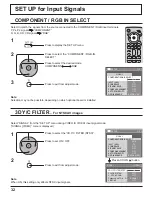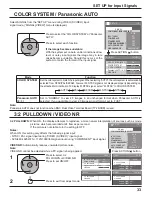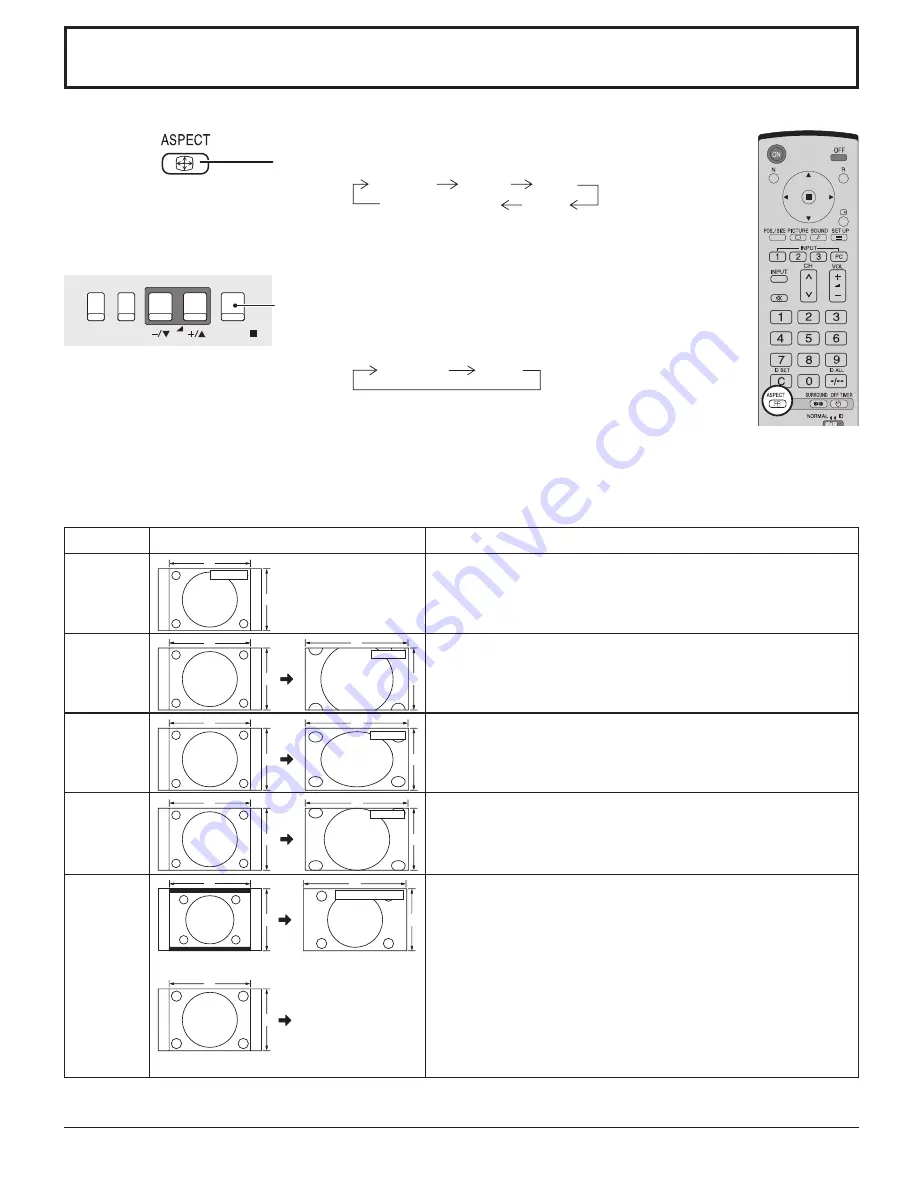
18
MENU
ENTER/
INPUT
VOL
ASPECT Controls
The Plasma Display will allow you to enjoy viewing the picture at its maximum size, including wide screen cinema format picture.
Press repeatedly to move through the aspect options:
Mode
Picture
Explanation
NORMAL
NORMAL
3
4
NORMAL will display a 4:3 picture at its standard 4:3 size.
ZOOM
ZOOM
4
3
16
9
ZOOM mode magnifies the central section of the picture.
FULL
FULL
4
3
16
9
FULL will display the picture at its maximum size but with slight
elongation.
JUST
4
3
9
16
JUST
JUST mode will display a 4:3 picture at its maximum size but with aspect
correction applied to the center of the screen so that elongation is only
apparent at the left and right edges of the screen. The size of the picture
will depend on the original signal.
Panasonic
AUTO
Panasonic AUTO
4
16
3
9
The display will automatically become enlarged (depending on the
picture source), allowing you to view the picture at its maximum size.
Notes:
• Panasonic AUTO mode is designed to automatically adjust the aspect
ratio to handle a mix of 16:9 and 4:3 program material. Certain 4:3
program material, such as stock market data screens, may occasionally
cause the image size to change unexpectedly. When viewing such
programs, it is recommended that the ASPECT be set to NORMAL.
• If adjusting the PICTURE V-POS/V-SIZE in Panasonic AUTO with FULL
mode, the adjustment is not memorized. When exiting the mode, the
screen will return to a former adjustment.
• Panasonic AUTO can not be selected while BNC Dual Video Terminal
Board (TY-FB9BD) is installed.
For an elongated image
Image is expanded
4
3
Changes in
accordance with the
Panasonic AUTO
mode setting (see
page 33).
For a 4:3 image
The aspect mode changes each time the ENTER button
is pressed.
[During MULTI PIP Operations]
• Picture and Picture, Picture in Picture :
• Others
: Aspect switching is not possible.
[from the unit]
NORMAL
ZOOM
FULL
Panasonic AUTO
JUST
NORMAL
FULL
Note:
When selecting an input slot that attaches BNC Dual Video Terminal
Board (TY-FB9BD), Panasonic AUTO cannot be selected.
Note:
Do not allow the picture to be displayed in NORMAL mode for an extended period, as this can cause a permanent
image retention to remain on the Plasma Display Panel.
Notes:
• For PC signal input, the mode switches between “NORMAL”, “ZOOM” and “FULL” only.
• For a 1125 (1080) / 60i · 50i · 24p · 25p · 30p · 24sF, 1250 (1080) / 50i, 750 (720) / 60p · 50p signal input, the mode is
set to “FULL” mode, and switching is not possible.
• Panasonic AUTO can be selected only during Video signal input.
• The aspect mode is memorized separately for each input terminal.