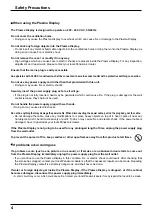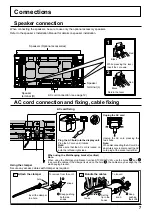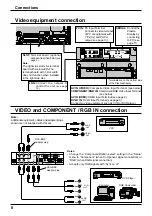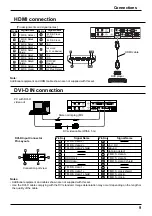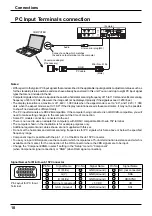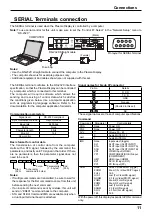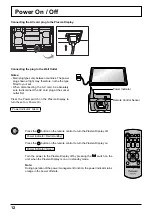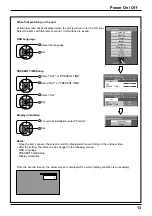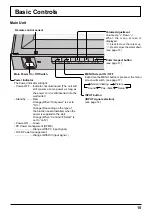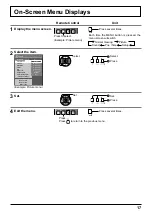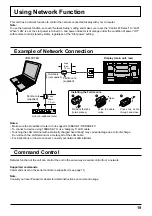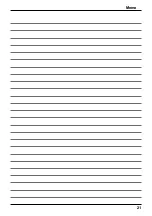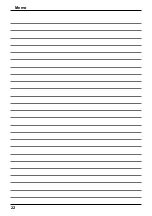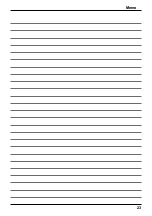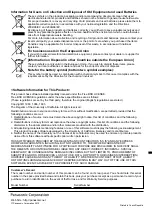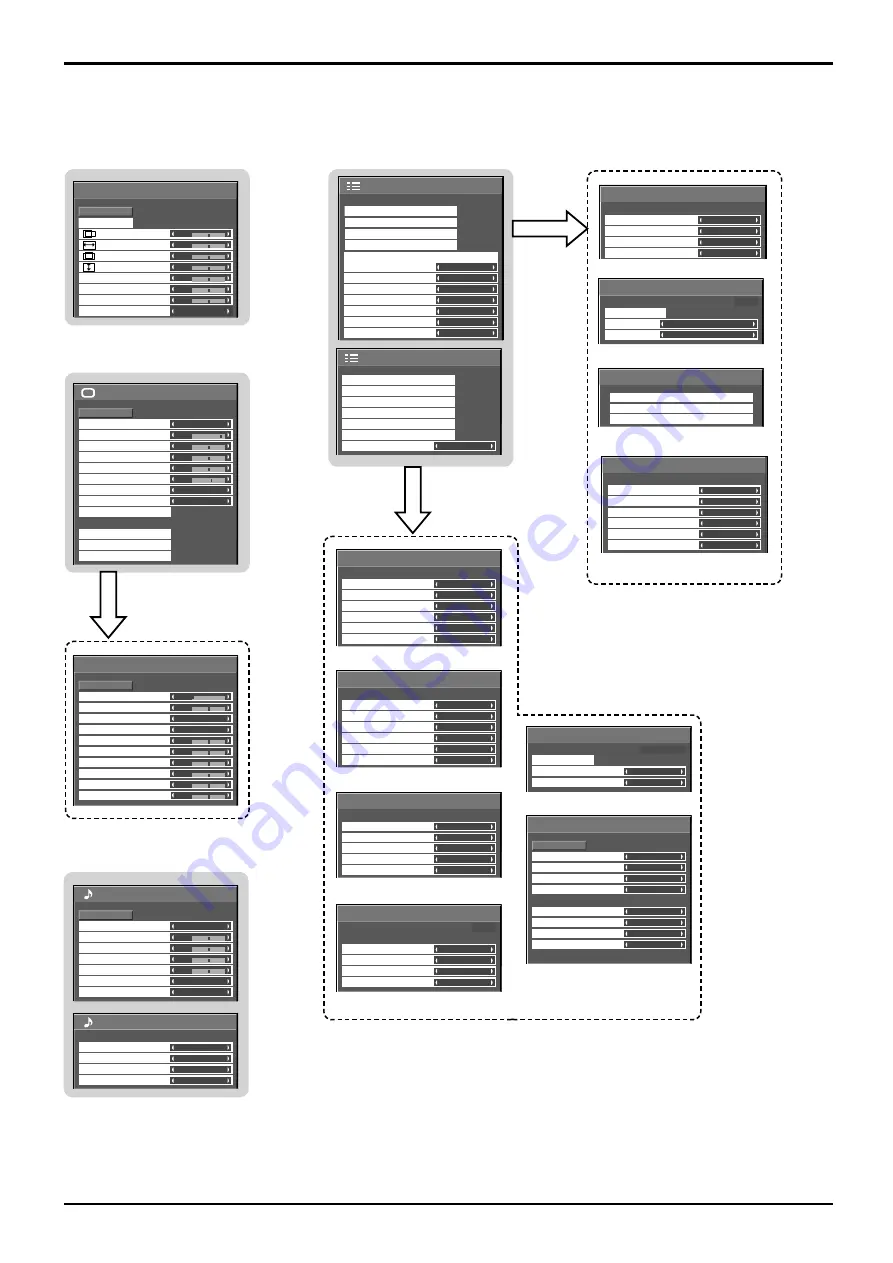
18
On-Screen Menu Displays
Overview
Note:
Menu that cannot be adjusted is grayout. Adjustable menu changes depending on signal, input and menu setting.
1/2
Signal
Screensaver
Extended life settings
Input label
Off
Standby save
Off
PC Power management
Off
DVI-D Power management
Off
Auto power off
Off
OSD Language
English (UK)
Component/RGB-in select
RGB
Power save
Setup
SLOT INPUT
VIDEO
Input label
COMPONENT
HDMI
DVI
PC
SLOT INPUT
VIDEO
COMPONENT
HDMI
DVI
PC
3D Y/C Filter (NTSC)
Colour system
Signal
Cinema reality
[ AV ]
Noise reduction
On
Auto
Off
Off
0
0
Normal
Normalise
Auto Setup
Pos. /Size
V-Pos
0
H-Pos
V-Size
Dot Clock
H-Size
Clock Phase
Clamp Position
1:1 Pixel Mode
Off
0
0
0
0
25
0
0
0
5
Picture
Normal
Normalise
Normal
Brightness
Sharpness
Picture Mode
Colour
Contrast
Hue
Colour Management
Advanced settings
Memory save
White balance
Normal
Off
Memory load
Memory edit
Black extension
AGC
Gamma
Input level
Advanced settings
Normal
Normalise
W/B Low B
W/B High R
W/B Low R
W/B Low G
W/B High G
W/B High B
0
0
2.2
0
0
0
0
0
0
Off
2/2
Sound Out
Left Channel
Right Channel
Channel 1
Channel 1
Off
Level Meter
Off
SDI Sound Output
Sound
Normal
Normalise
Normal
0
0
0
Off
Treble
0
Mid
Sound Mode
Balance
Bass
Surround
Main
Audio Out (PIP)
1/2
2/2
Setup
MULTI DISPLAY Setup
Set up TIMER
PRESENT TIME Setup
Network Setup
Display orientation
Landscape
MULTI PIP Setup
Portrait Setup
Set up TIMER
POWER OFF Function
POWER OFF Time
POWER ON Time
POWER ON Function
Off
0:00
Off
0:00
PRESENT TIME 99:99
MULTI DISPLAY Setup
Off
Horizontal Scale
× 2
Vertical Scale
× 2
Seam hides video
Off
Location
A1
AI-synchronization
Off
MULTI DISPLAY Setup
Off
Portrait Setup
Seam hides video
Off
1
Off
AI-synchronization
Viewing Area
Location
16 : 9
Portrait Setup
Blend PIP
—
Off
0%
Off
1
MULTI PIP Setup
MULTI PIP
Display Mode
Transparency
Transparency level
Insert
Insert level
Screensaver
Start
Function
Scrolling bar only
Mode
Off
PRESENT TIME 99:99
Express settings
Custom settings
Reset
Extended life settings
PRESENT TIME Setup
Set
PRESENT TIME
99:99
DAY
MON
PRESENT TIME MON 99:99
--:--:--:--:--:--
DHCP
Network Setup
Save
0
192.168. 0. 8
255.255.255. 0
192.168. 0. 1
1024
Auto
RS-232C
Off
Subnet mask
LAN Speed
Gateway
IP address
Port
Control I/F Select
Network ID
MAC address