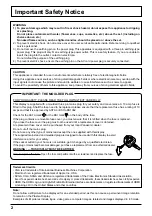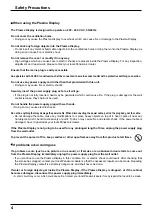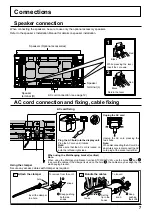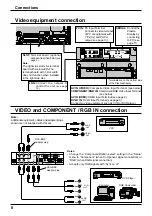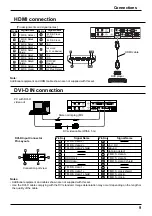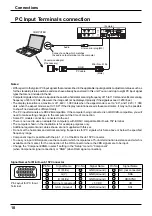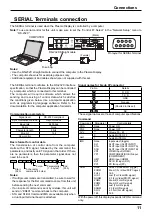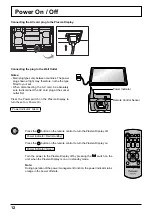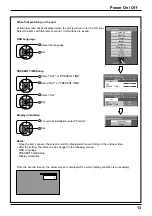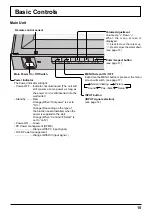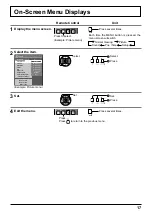3
Safety Precautions
WARNING
Setup
This Plasma Display is for use only with the following optional accessories. Use with any other type of optional
accessories may cause instability which could result in the possibility of injury.
(All of the following accessories are manufactured by Panasonic Corporation.)
Always be sure to ask a quali
fi
ed technician to carry out set-up.
Small parts can present choking hazard if accidentally swallowed. Keep small parts away from young children. Discard
unneeded small parts and other objects, including packaging materials and plastic bags/sheets to prevent them from
being played with by young children, creating the potential risk of suffocation.
Do not place the Plasma Display on sloped or unstable surfaces.
• The Plasma Display may fall off or tip over.
Do not place any objects on top of the Plasma Display.
• If water is spills onto the Plasma Display or foreign objects get inside it, a short-circuit may occur which could result
in
fi
re or electric shock. If any foreign objects get inside the Plasma Display, please consult your local Panasonic
dealer.
Transport only in upright position!
• Transporting the unit with its display panel facing upright or downward may cause damage to the internal
circuitry.
Ventilation should not be impeded by covering the ventilation openings with items such as newspapers, table
cloths and curtains.
For suf
fi
cient ventilation;
If using the pedestal (optional accessory), leave a space of 10 cm or more at the top, left and right, and 7 cm
or more at the rear, and also keep the space between the bottom of the display and the
fl
oor surface.
If using some other setting-up method, follow the manual of it. (If there is no speci
fi
c indication of installation
dimension in the installation manual, leave a space of 10 cm or more at the top, bottom, left and right, and 7 cm
or more at the rear.)
When installing the Plasma Display vertically;
Turn up the power switch for the upward direction when you install the Plasma Display vertically.
And set “Display orientation” to “Portrait” in Setup menu.
• Speakers ........................................................................ TY-SP42P8W-K (for TH-42PF20ER),
TY-SP50P8W-K (for TH-50PF20ER)
• Pedestal ......................................................................... TY-ST20-K
• Mobile stand ................................................................... TY-ST58PF20
• Wall-hanging bracket (vertical) ....................................... TY-WK42PV20
• Wall-hanging bracket (angled) ....................................... TY-WK42PR20
• Ceiling-hanging bracket ................................................. TY-CE42PS20
• BNC Dual Video Terminal Board .................................... TY-FB9BD
• HD-SDI Terminal Board with audio ................................ TY-FB10HD
• Dual Link HD-SDI Terminal Board .................................. TY-FB11DHD
• Dual HDMI Terminal Board ............................................ TY-FB10HMD
• Ir Through Terminal Board.............................................. TY-FB9RT
• DVI-D Terminal Board .................................................... TY-FB11DD
• AV Terminal Box ............................................................. TY-TB10AV
• Touch Panel ................................................................... TY-TP42P10S (for TH-42PF20ER),
TY-TP50P10S (for TH-50PF20ER)