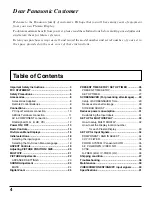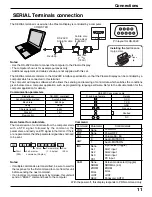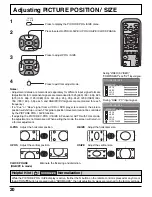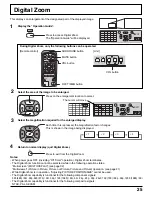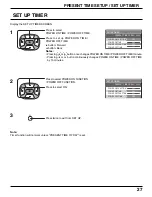18
Selecting the On-Screen Menu Language
Selecting the input signal
Press to display the SET UP menu.
Press to select your preferred language.
Selectable languages
Press to select OSD LANGUAGE.
Initial selections
SET UP
.......(Japanese)
.......(Chinese)
Italiano
Français
Deutsch
English(UK)
Español
ENGLISH(US)
1/2
PC
OFF
STANDBY SAVE
OFF
POWER MANAGEMENT
OFF
AUTO POWER OFF
OFF
OSD LANGUAGE
ENGLISH (US)
COMPONENT / RGB-IN SELECT
RGB
INPUT LABEL
SIGNAL
POWER SAVE
SET UP
INPUT
SURROUND
VOL
N
PICTURE
SOUND
R
MULTI
PIP
SWAP
SELECT
MOVE
SET UP
ZOOM
INPUT
Select the input signals to be connected by installing the optional Terminal Boards.
PC IN
INPUT1
INPUT2
INPUT3
Press to select the input signal to be played back from the
equipment which has been connected to the Plasma
Display.
Input signals will change as follows:
SURROUND
VOL
N
R
PICTURE
SOUND
SET UP
INPUT
MULTI
PIP
SWAP
SELECT
MOVE
ZOOM
Notes:
• Selecting is also possible by pressing the INPUT button on the unit.
• Input terminal will not be selected if the terminal board is not installed into the SLOT.
• Select to match the signals from the source connected to the component/RGB input
terminals. (see page 34)
• In 2 screen display, the same input mode cannot be selected for the main picture and
sub picture.
INPUT
MENU
ENTER
+
VOL
MENU
ENTER
+
VOL
INPUT