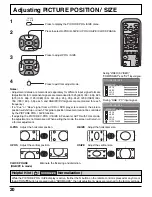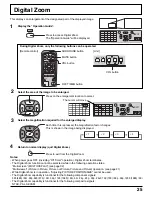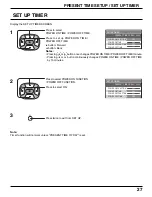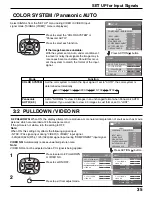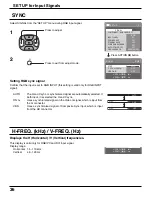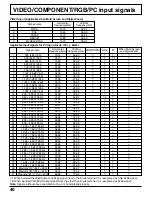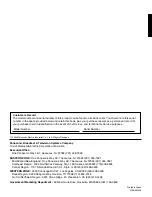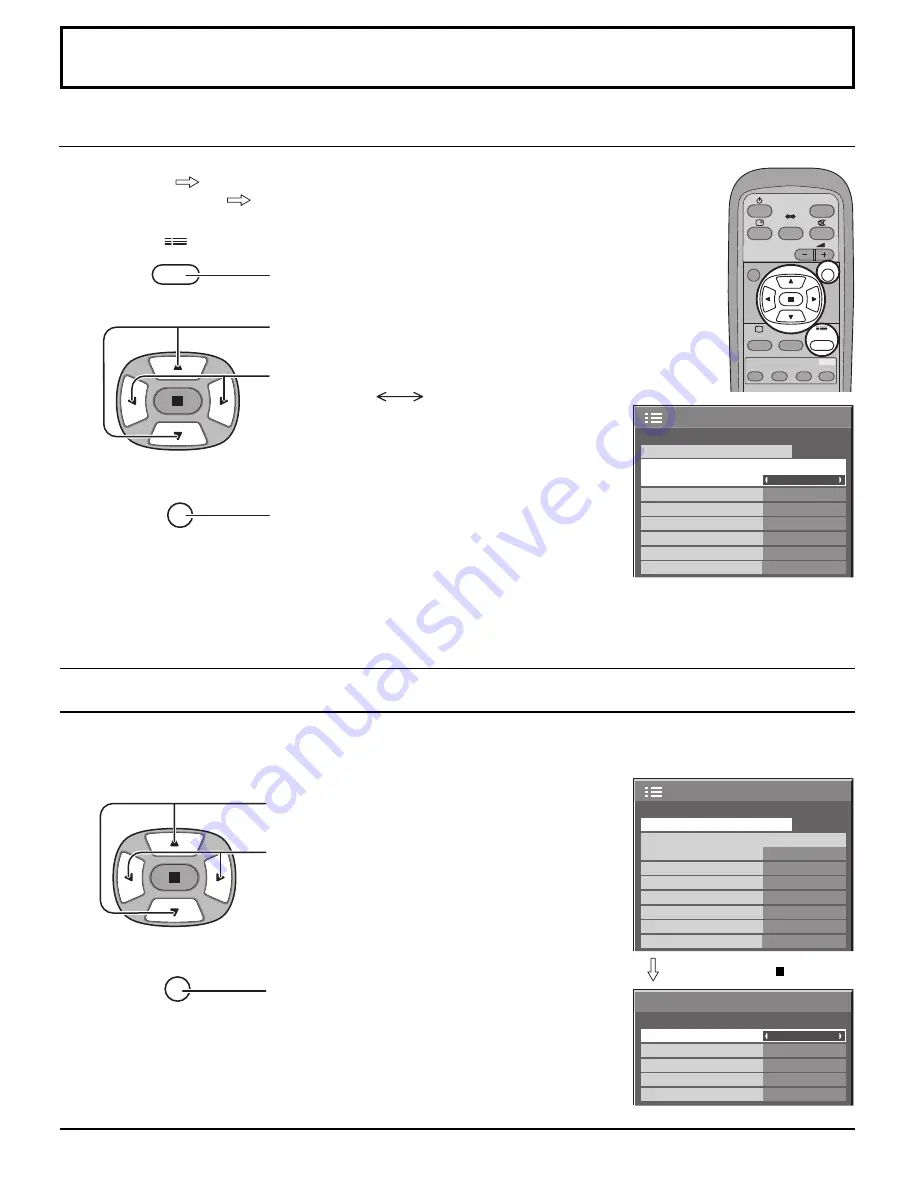
34
3D Y/C FILTER
– For NTSC AV images
SET UP for Input Signals
COMPONENT / RGB IN SELECT
Select to match the signals from the source connected to the COMPONENT / RGB input terminals.
Y, P
B
, P
R
signals
“COMPONENT”
R, G, B, HD, VD signals
“RGB”
Press to display the SET UP menu.
Press to select the “COMPONENT / RGB-IN SELECT”.
Press to select the desired mode.
COMPONENT
RGB
Press to exit from adjust mode.
Select “SIGNAL” from the “SET UP” menu during VIDEO (S VIDEO) input signal mode.
(“SIGNAL [VIDEO]” menu is displayed.)
Press to select the “3D Y/C FILTER (NTSC)”.
Press to set ON / OFF.
Press to exit from adjust mode.
Note:
When ON, this setting only affects NTSC input signals.
Note:
Selection may not be possible, depending on which optional board is installed.
1
2
SET UP
R
1/2
PC
OFF
STANDBY SAVE
OFF
POWER MANAGEMENT
OFF
AUTO POWER OFF
OFF
OSD LANGUAGE
ENGLISH (US)
COMPONENT / RGB-IN SELECT
RGB
INPUT LABEL
SIGNAL
POWER SAVE
SET UP
1/2
PC
OFF
STANDBY SAVE
OFF
POWER MANAGEMENT
OFF
AUTO POWER OFF
OFF
OSD LANGUAGE
ENGLISH (US)
COMPONENT / RGB-IN SELECT
RGB
INPUT LABEL
SIGNAL
POWER SAVE
SET UP
3D Y/C FILTER (NTSC)
COLOR SYSTEM
SIGNAL
ON
AUTO
3 : 2 PULLDOWN
Panasonic AUTO (4 : 3)
OFF
NORMAL
[VIDEO]
VIDEO NR
OFF
R
INPUT
SURROUND
VOL
N
R
PICTURE
SOUND
SET UP
MULTI
PIP
SWAP
SELECT
MOVE
ZOOM
3
1
2
Press ACTION ( ) button