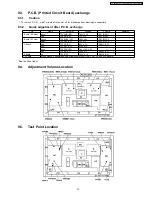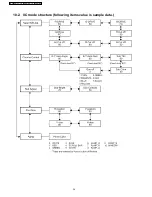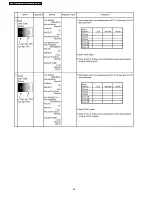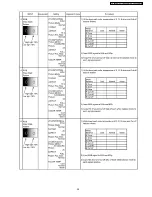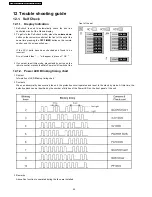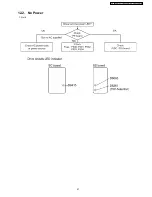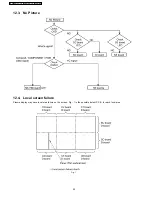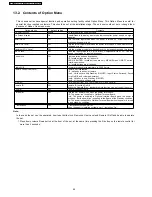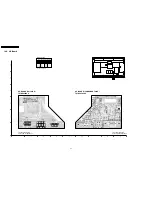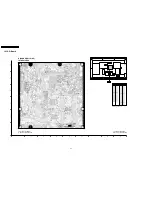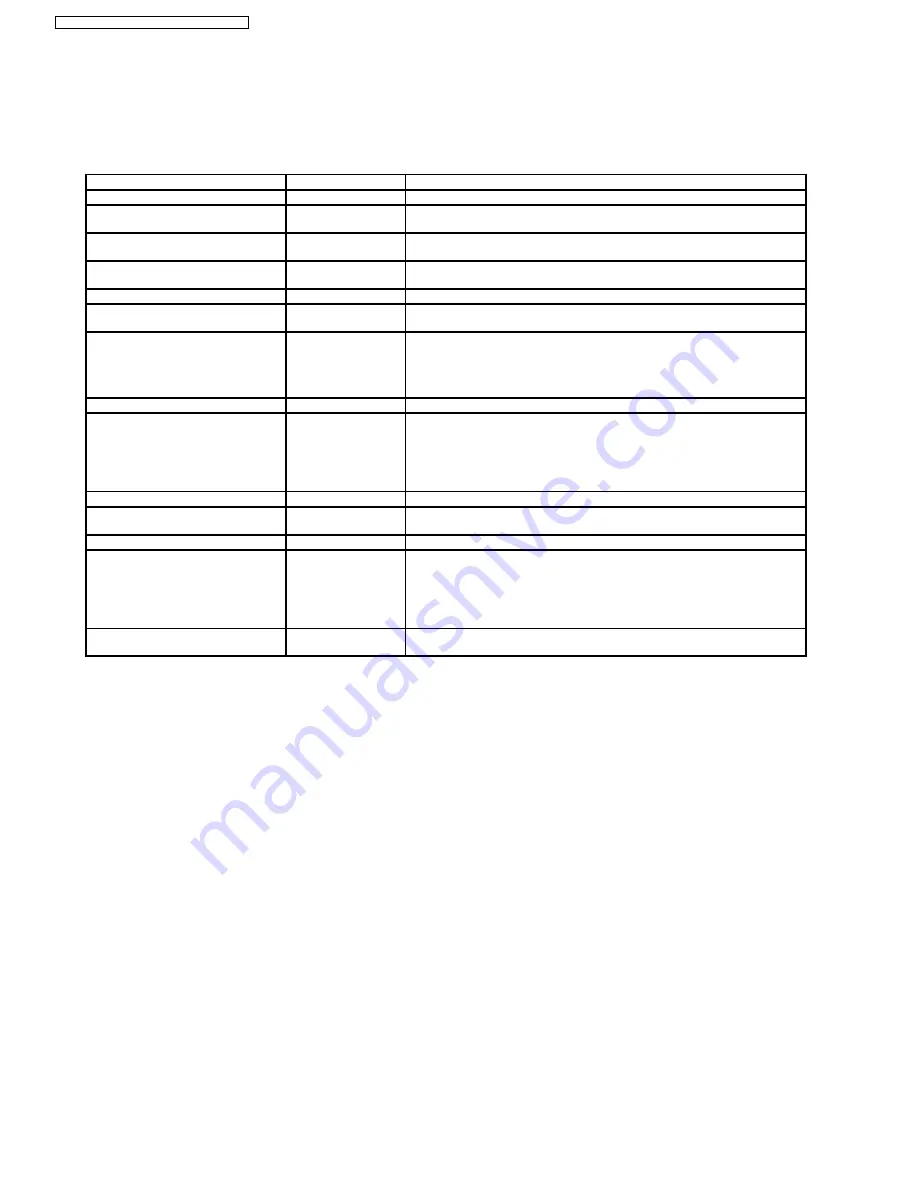
13.2. Contents of Option Menu
This chassis series have special function and operation setting facility called Option Menu. This Option Menu is useful for
special function required customers. This should be set at the installation stage. The end user could not set or change them
because of hidden On screen menu.
Option menus
default setting
Contents
Off-timer function
Enable
Off-timer operation Enable/Disable.
On Screen display
On
Enable/Disable to display input mode indication after power on and no signal
indication.
Initial INPUT
Off
Sets the initial input mode when the power is turned on . Allow input mode
selection while power is on.
Initial VOL. level
Off
Sets the initial volume level when the power is turned on. Allow Volume control
while power is on.
Maximum VOL. Level
Off
Sets the maximum volume to desired level. Volume cannot exceed this level.
INPUT lock
Off
Fixes the input mode to AV (UY:VIDEO), Component/RGB or PC. Can not
change input mode by input selection key.
Button lock
Off
Front operation buttons invalidation.
Off: Invalid buttons are null and void.
MENU & ENTER: Invalid buttons are only MENU Screen ON/OFF button,
Enter/Aspect button.
On: Invalid buttons are all buttons.
Studio W/B
Off
Set warm mode color temperature to 3,200 Kelvin.
Remote control User Level
Off
Remote key invalidation.
Off : Valid key is all key of remote.
User1 : Valid key are only Stand-by (ON/OFF), Input, Status, Surround, Sound
mute On/Off, and volume adjustment.
User2: Valid key is only Stand-by (ON/OFF).
User3 : All keys are null and void
ID Select
0
Set ID number from 0 to 100 for Remote ID and Serial ID.
Remote ID
Off
Remote ID function On/Off.
(While the Remote ID on, standard remote function can not control the unit.)
Serial ID
Off
Serial ID function On/Off
Slot power
Off
Sets the slot power mode when the power is turned on.
Off: The power isn´t supplied to Optional Terminal Board.
Auto: The power is supplied to Optional terminal Board when the power is
turned on. But the power isn´t supplied to the Board at the Stand-by condition.
On: The power is supplied to Optional Terminal Board when the power is turned
on and stand-by condition.
V. Installation
Off
V. Installation function On/Off.
When the panel is indtalled vertically, set V. Installtion "On".
Note :
In the case the set can´t be operated, how to set button lock, Remocon User Level and Remote ID off and be able to operate
the set.
1. Press down volume Down button at the front of the set, at the same time pressing the R button on the remote control for
more than 5 seconds.
44
TH-65PHD7UY / TH-65PHD7EK / TH-65PHD7BK
Summary of Contents for TH65PHD7UY - 65" PLASMA
Page 5: ...1 Applicable signals 5 TH 65PHD7UY TH 65PHD7EK TH 65PHD7BK ...
Page 10: ......
Page 27: ...8 Location of Lead Wiring 27 TH 65PHD7UY TH 65PHD7EK TH 65PHD7BK ...
Page 28: ...28 TH 65PHD7UY TH 65PHD7EK TH 65PHD7BK ...
Page 36: ...36 TH 65PHD7UY TH 65PHD7EK TH 65PHD7BK ...
Page 37: ...37 TH 65PHD7UY TH 65PHD7EK TH 65PHD7BK ...
Page 38: ...11 2 HD 525i 525p 625i 625p panel white balance 38 TH 65PHD7UY TH 65PHD7EK TH 65PHD7BK ...
Page 39: ...39 TH 65PHD7UY TH 65PHD7EK TH 65PHD7BK ...
Page 41: ...12 2 No Power 1 No lit 41 TH 65PHD7UY TH 65PHD7EK TH 65PHD7BK ...
Page 43: ...13 Option Setting 13 1 How to access and setting 43 TH 65PHD7UY TH 65PHD7EK TH 65PHD7BK ...
Page 78: ...TH 65PHD7UY TH 65PHD7EK TH 65PHD7BK 78 ...
Page 152: ...TH 65PHD7UY TH 65PHD7EK TH 65PHD7BK 152 ...
Page 155: ...16 2 Fan and cover location 16 3 Cable relation 155 TH 65PHD7UY TH 65PHD7EK TH 65PHD7BK ...
Page 156: ...16 4 Packing summary 16 4 1 Assembling the paper box 156 TH 65PHD7UY TH 65PHD7EK TH 65PHD7BK ...
Page 157: ...16 4 2 Details of the paper box 157 TH 65PHD7UY TH 65PHD7EK TH 65PHD7BK ...
Page 158: ...16 4 3 Assembling the main packing 1 158 TH 65PHD7UY TH 65PHD7EK TH 65PHD7BK ...
Page 159: ...16 4 4 Assembling the main packing 2 159 TH 65PHD7UY TH 65PHD7EK TH 65PHD7BK ...