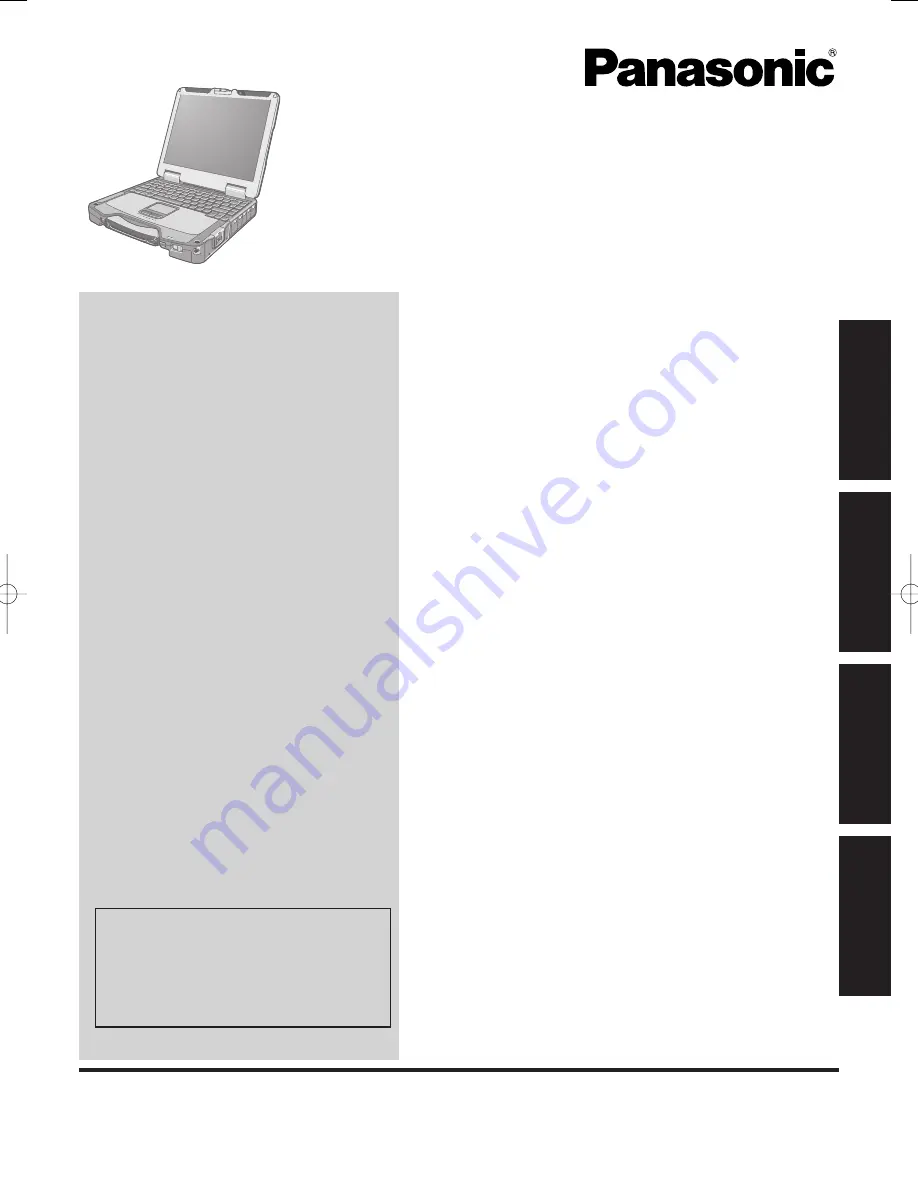
Contents
Getting Started
OPERATING INSTRUCTIONS
Personal Computer
Model No.
CF-31
series
Introduction .................................................................
2
Read Me First ............................................................
3
(Precautions)
Description of Parts ..................................................
11
First-time Operation ..................................................
14
Useful Information
On-screen Manual ....................................................
18
Handling and Maintenance .......................................
19
Reinstalling Software ................................................
21
Troubleshooting
Troubleshooting (Basic) ............................................
23
Appendix
LIMITED USE LICENSE AGREEMENT ...................
27
Speci
fi
cations ...........................................................
29
LIMITED WARRANTY ..............................................
32
Please read these instructions carefully before using this product, and save this manual for future use.
For further information about the com-
puter, you can refer to the on-screen
manual.
To access the on-screen manual
page 18 “On-screen Manual”
Getting Started
Useful Information
Troubleshooting
Appendix


































