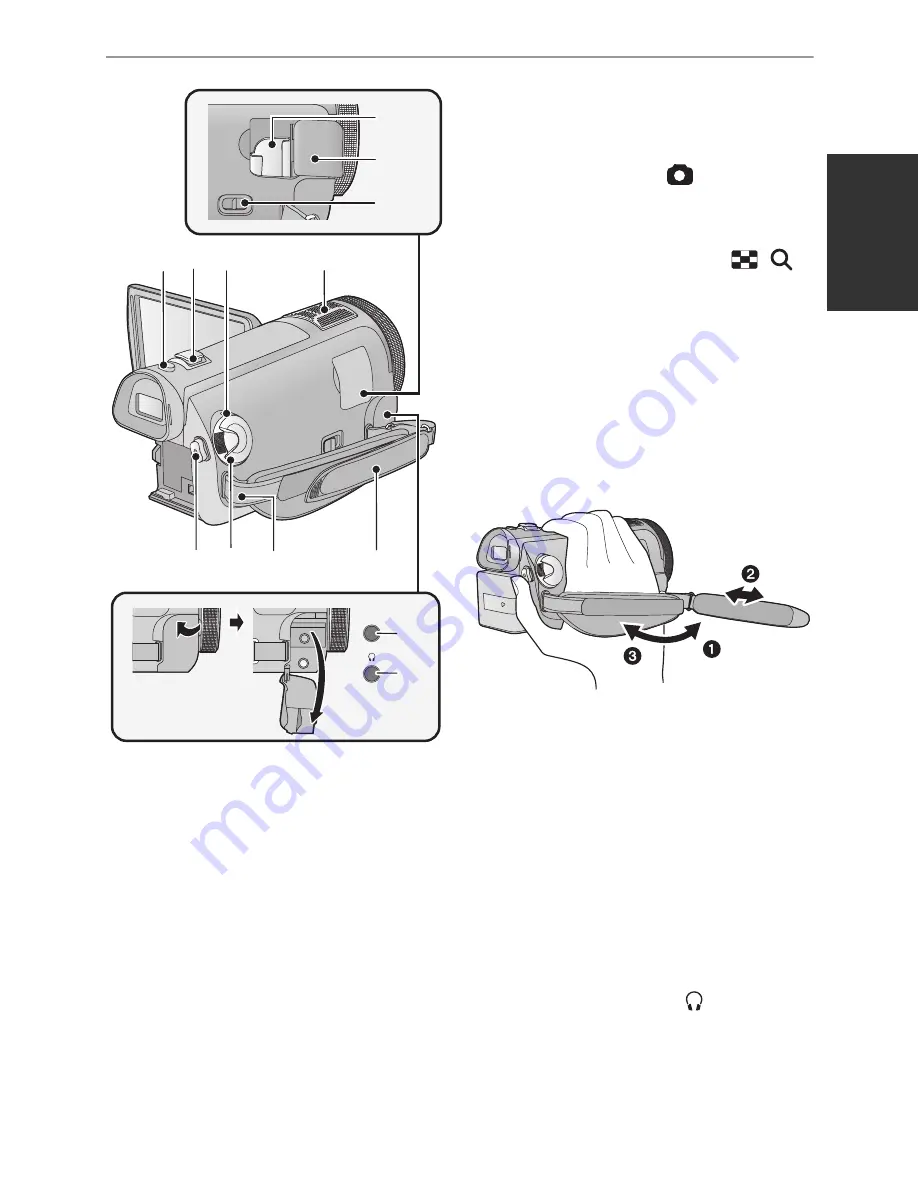
11
VQT2N56
32 Shoe adaptor mounting part (
l
150)
33 Shoe adaptor cover (
l
150)
34 Shoe adaptor release lever
[SHOE ADAPTOR RELEASE] (
l
150)
35 Photoshot button [
] (
l
30)
36 Zoom lever [W/T] (In motion picture
recording mode or still picture
recording mode) (
l
49)
Thumbnail display switch [
/
]/
Volume lever [
s
VOL
r
] (In playback
mode) (
l
36)
37 Status indicator (
l
22)
38 Internal microphones
39 Recording start/stop button (
l
28)
40 Mode dial (
l
23)
41 Shoulder strap fixture
42 Grip belt
Adjust the length of the grip belt so that it fits
your hand.
1
Flip the belt.
2
Adjust the length.
3
Replace the belt.
43 Microphone terminal [MIC]
≥
A compatible plug-in powered microphone
can be used as an external microphone.
≥
Audio will be stereo (2 ch) with the
external microphone input.
≥
When the unit is connected with the AC
adaptor, sometimes noise may be heard
depending on the microphone type. In this
case, please switch to the battery for the
power supply and the noise will stop.
44 Headphone terminal [
] (
l
57)
≥
Excessive sound pressure from
earphones and headphones can cause
hearing loss.
MIC
32
33
34
38
36
35
39 40 41
42
43
44
37
Summary of Contents for TM700
Page 8: ......






























