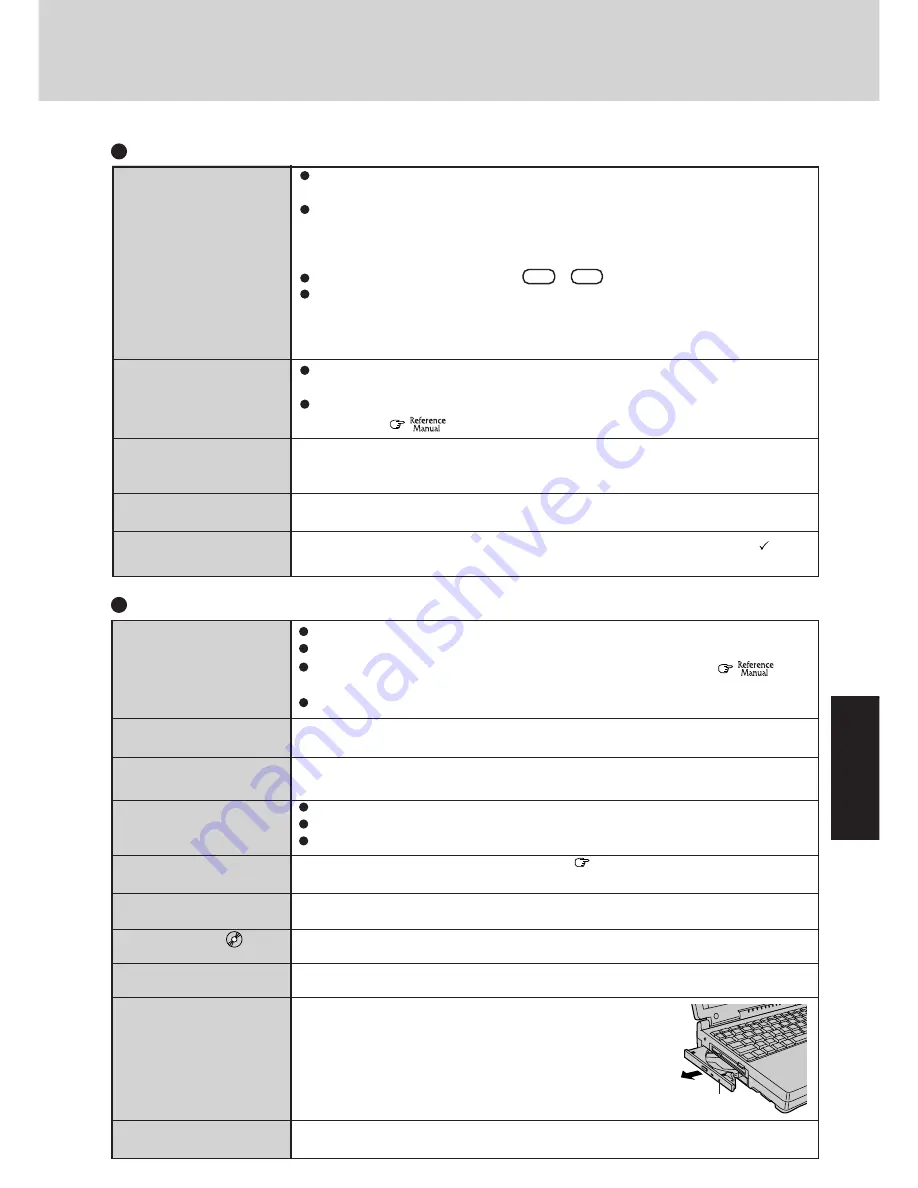
19
Cannot read/write to a
floppy disk
Unable to write to a floppy
disk
How to format a floppy
disk is unclear
Unable to read/write to the
hard disk
Trouble has occurred with
the CD
When the previous item is
not the cause
The access lamp (
) does
not light
Cannot play CD or read
data from it
Cannot eject CD
The CD-ROM drive vi-
brates a lot
Disk Operations
Has the floppy disk been correctly inserted?
Has the floppy disk been correctly formatted?
Has the Setup Utility been used to set [Floppy Operation] to [Enable]? (
"Setup
Utility"
)
Your floppy disk content may be corrupted.
Is the floppy disk write-protected?
Select [Format] in [My Computer] - [3 1/2 Floppy (A:)] - [File]. After confirming the disk
volume and format type, start formatting.
Your drive or file may not have been properly set.
Check to see if the hard disk is full. If it is full, delete unnecessary files.
Your hard disk content may be corrupted. Contact Panasonic Technical Support.
You may need to clean the lens or CD; refer to (
page 15) on how to do so.
Try testing another drive or media.
Is the CD loaded on the tray correctly?
Is the CD bent, scratched, or dirty?
Is the computer powered on?
To remove a CD when the computer is powered off, insert
a sharp object such as the bent-out tip of a paper clip
into the emergency hole. Pushing it completely to the
end will free the tray so that it can be pulled out.
Is the CD bent or labeled?
No display after powering
on
The power has not been cut,
but after a certain period of
time, there is no display
The resolution of the display
cannot be changed
An afterimage appears
The motion of the mouse
cursor is not smooth
At the time of purchase, the display setting is preset for an external display. If you connect
an external display, the screen is displayed on the external display.
When there is no display to an external display,
• Check your cable connection to the external display.
• Confirm your display is powered on.
• Check the settings for your external display.
Try changing the display by pressing
Fn + F3
When displaying only through an external display, if the computer is shut down by using
the suspend or hibernation function, there will be no display on the LCD unless the exter-
nal display is connected when operations are resumed. In this case, connect the external
display.
Has the computer been set to the power-saving mode?
To resume operation of your computer, press any key, or move the trackball or mouse.
To save power, your computer may have automatically entered the suspend or hiberna-
tion mode. (
"Computing On the Road")
Set [None] for [Wallpaper] in [Start] - [Settings] - [Control Panel] - [Display] - [Back-
ground], and then press [OK]. Then, once again try changing the resolution. After the
change, be sure to restart the computer.
If an image is displayed for a prolonged period of time, an afterimage may appear. This is
not a malfunction. The afterimage will disappear when a different screen is displayed.
Select [Start]-[Settings]-[Control Panel]-[Mouse]-[Motion] and add the check mark
[Show
pointer trails].
Display
Emergency Hole
Summary of Contents for Touchbook CF-45
Page 30: ...MEMO ...
Page 31: ......














































