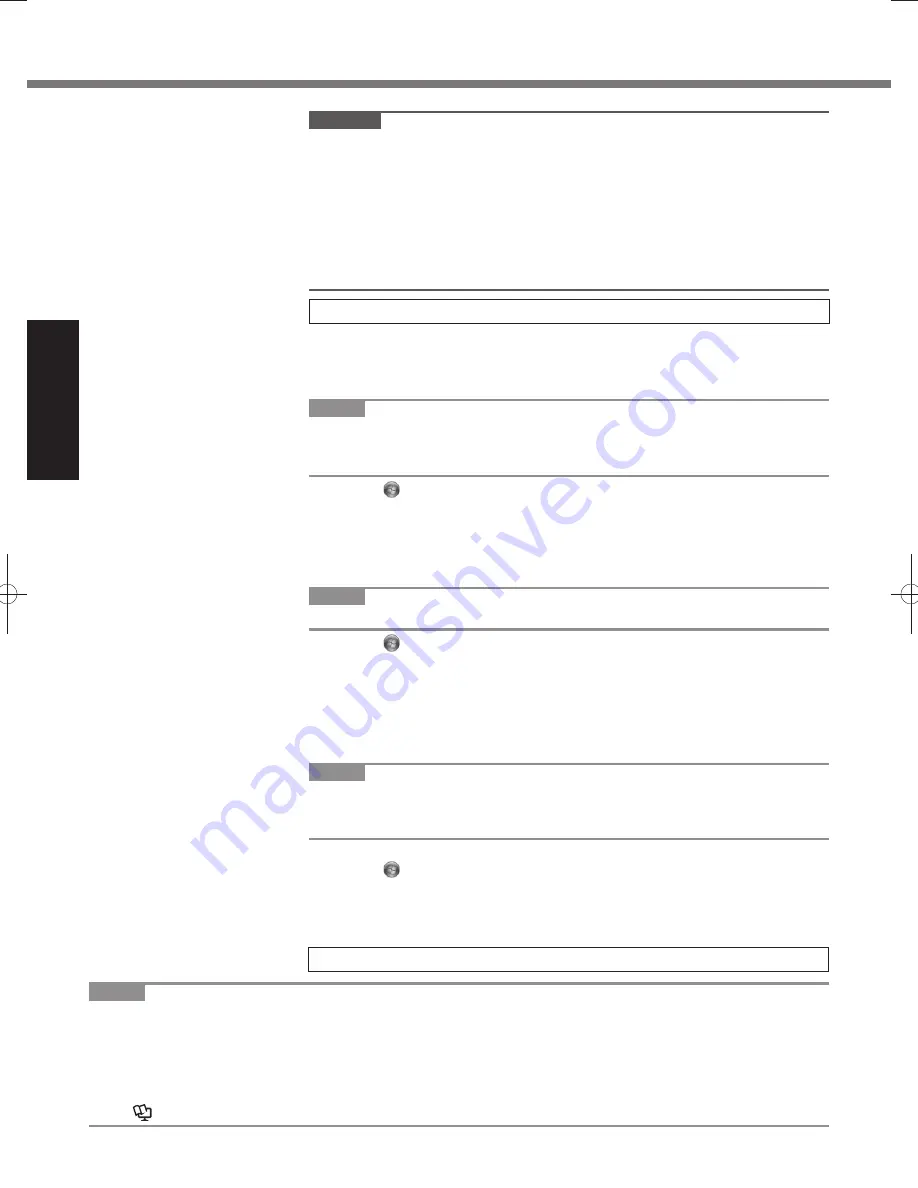
16
Getting Started
CAUTION
You can change the user name, password, image and security setting after
setup of Windows.
Remember your password. If you forget the password, you cannot use Win-
dows. Creating a password reset disk beforehand is recommended.
Do not use the following words for user name: CON, PRN, AUX, CLOCK$, NUL,
COM1 to COM9, LPT1 to LPT9, @. In particular, if you create a user name (ac-
count name) that includes the “@” mark, a password will be requested at the
log-on screen, even if no password has been set. If you try to log on without en-
tering a password, “The user name or password is incorrect.” may be displayed
and you will not be able to log on to Windows (
page 24).
7
Perform the touchscreen calibration.
<Only for model with touchscreen>
Before performing the calibration, close Tablet PC Input Panel
Calibration by an administrator
NOTE
At
fi
rst, log on to Windows as an administrator, and perform this calibration.
Return the rotated display to [Primary Landscape] before the touchscreen cali-
bration.
A
Click
(Start) - [Control Panel] - [Hardware and Sound] - [Tablet PC Set-
ting].
B
Click [Calibrate].
C
Using the stylus, touch each of the “+” target marks one by one.
Calibration by a standard user
NOTE
Perform the following calibration for each user.
A
Click
(Start) - [Control Panel] - [Hardware and Sound] - [Tablet PC Set-
ting].
B
Click [Calibrate].
C
Using the stylus, touch each of the “+” target marks one by one, and then
click [Yes].
Perform the calibration for the orientation to be used.
<Only for model with Dual Touch>
NOTE
Perform these calibration for each user.
If you cannot touch the desired position, perform Digitizer Calibration again and
restart the computer.
A
Run [Calibration Utility].
Click
(Start) - [All Programs] - [Panasonic] - [Calibration Utility].
B
Select [Touch input].
To calibrate more accurate, add a check mark for [Advanced calibration].
C
Using the digitizer pen, touch each of the “+” target marks one by one.
Perform the calibration for the orientation to be used.
8
Restart the computer.
First-time Operation
NOTE
PC Information Viewer
This computer periodically records the management information of the hard disk, etc. The maximum data volume
for each record is 1024 bytes.
This information is only used for estimating the cause when the hard disk goes down by any possibility. They are
never sent to outside via network nor used for any other purpose except for the purpose described the above.
To disable the function, add the check mark for [Disable the automatic save function for management information
history] in [Hard Disk Status] of PC Information Viewer, and click [OK].
(
Reference Manual
“Checking the Computer’s Usage Status”)
















































